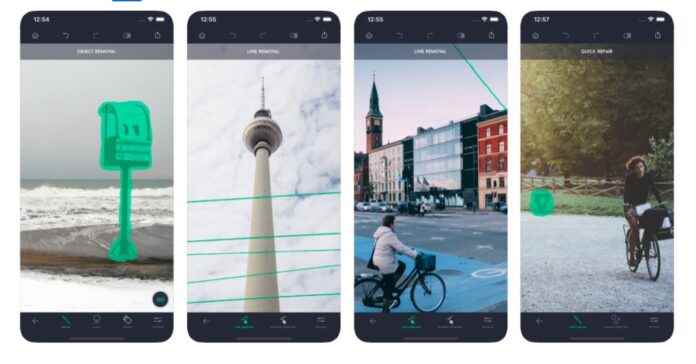Today from the photo to you person and object we will show you delete apps. Nowadays, everyone has a cell phone and a camera in their hands. However, in the photos we took, you may have a beautiful view with your landscape and the person next to you. But there may be unwanted people in the background of the photo, for this you need to delete people and objects from the photo. A lot about this YouTube There are narrated videos on the channels.
Applications for deleting people and objects from the photo are as follows;
Touch Retouch Application (Paid)
- Available on both iOS and Android platform.
- It allows you to easily remove many objects from the photo.
- It has four features. Object Removal, Quick Fix, Line Removal and Cloning. These four features are divided into options among themselves.
- It’s a paid app. When I downloaded it, the price was 13 TL.
- You can also erase unwanted acne and blemishes.
Snapseed App(Free)
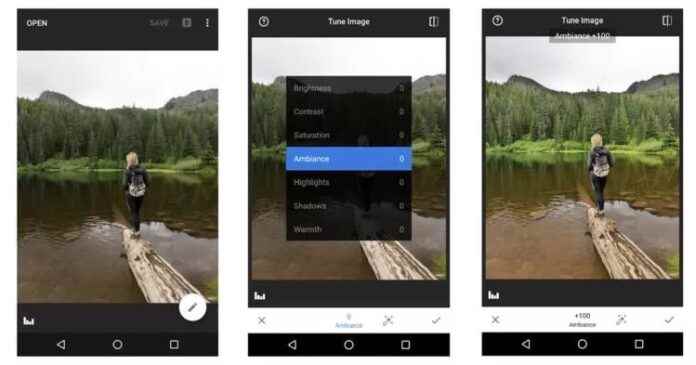
- Available on both iOS and Android platform.
- It’s a completely free app.
- In fact, I can say that it is an application that should be on every phone. If you only knew what to do with it 🙂
- You can remove unwanted objects in photo with Tools- Enhance feature. You can more easily remove objects that are independent of the photo. If it’s adjacent, you might have a little difficulty.
Picsart App(Free)
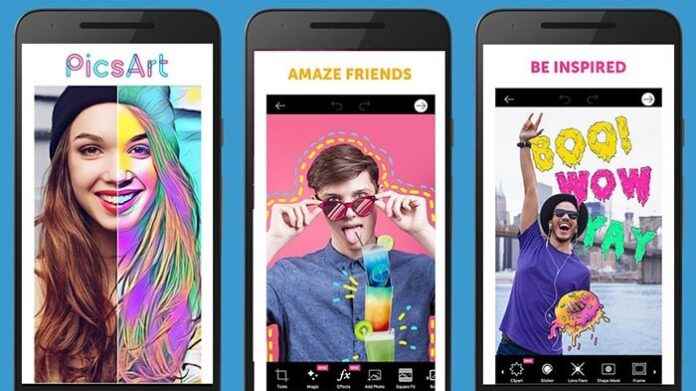
- Available on both iOS and Android platform.
- It’s a free app. But there are in-app purchases.
- That is, you can remove objects for free from the Tools – Clone section. However, for the clone feature, you need to take it from where you want it to be and apply it to the object you want to remove. It takes a bit of work, but it’s not impossible. 🙂 The Tools-Uninstall feature, which comes with the new update, is a paid feature. However, if you try this feature and take a screenshot, you will use it for free.
Recommended Apps for iPhone
Adobe Photoshop Fix
If you want to see which apps on iPhone, how to remove certain people and objects from your photos and what kind of results you will get, AdobePhotoshop Fix is the first option.
Adobe Photoshop Fix, a free application, is a tool that allows amateur photographers or any user to edit photos using simple application functions. Adobe offers a great experience to iPhone users with Photoshop Fix, where it offers the most loved and most requested photo editing tools. Here are the steps to delete people and objects from photos on iPhone with Adobe Photoshop Fix:
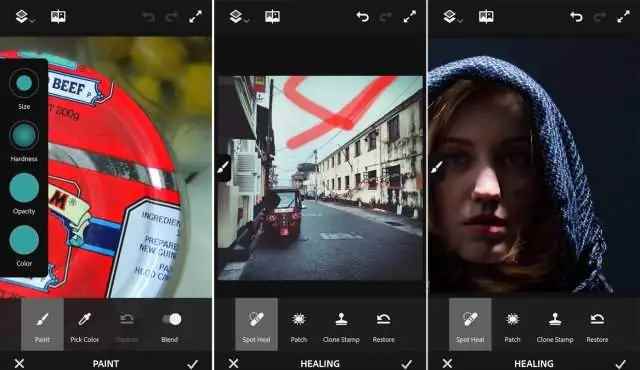
- From your Photos app, import the file you want to edit into PhotoShop Fix.
- Select the Pen tool and draw around the person or object you want to remove. For best results, you can leave a very small margin around the edges of the object.
- From the drop-down menu, select “Make Selection” and select the area of the relevant object or person you just created.
- Go to the editing tab and tap “fill”. For best results, be sure to select the context sensitive option.
- With PhotoShop Fix, the steps to remove someone or an object from your photo are so practical.
See also: How to Enlarge Instagram Profile Picture?