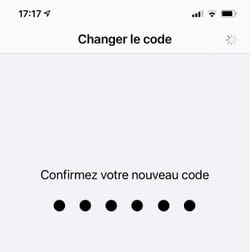All smartphones use two PIN codes: one to secure access to the SIM card and therefore to telephony, the other to secure the functions of the mobile. You can change them easily whenever you want.
All smartphones have several security features to avoid being used by unauthorized persons. In addition to the face or fingerprint recognition systems integrated into a large number of current models, all use the principle of entering a PIN code (Personal Identification Number or personal identification number in French), a reliable technique , widely proven on bank cards for example. In practice, whether they run Android or iOS (iPhone), they all use not one but two PIN codes.
The first is associated with the SIM (Subscriber Identification Module) card. This is the smart card provided by the telecom operator which, once inserted into the device, gives access to telephone calls, SMS and the use of 4G/5G for data. As with a bank card, this secret and individual code consists of four digits. You are asked for this PIN code when you switch on or restart your mobile, in order to be able to access telephony services. A default code (1234, for example) is supplied with the SIM card, after taking out a subscription with an operator. But you can change it to another more easily remembered code.
The second PIN code is associated with the device itself (more precisely, with its operating system), independently of the telephone operator. It is used to unlock the phone to access its essential functions (settings and applications) and can therefore be requested even without a SIM card (it is often referred to as the lock code). It is not provided by the manufacturer: it is up to you to create it when you configure your phone on first use. Unlike the SIM card PIN, it can consist of numbers and letters and its length can vary significantly. It is mandatory on Apple smartphones, but not on Android mobiles, on which it can be completely disabled or preferred to be locked by pattern or pattern (a process considered less secure where you have to draw a more or less complex pattern in connecting dots on the screen).
Whatever the make and model of your phone, you can change these two PIN codes at any time to define new ones that are easier to remember. And prevent a thief from accessing your personal information or a member of your entourage who is a little too curious or without embarrassment using your mobile as they see fit or without your knowledge…
How to change PIN code on Android?
Each smartphone manufacturer adopts additional security features unique to it: fingerprint, recognition, facial, iris identification, etc. But all offer basic security based on entering PIN codes. On Android, the terminology is confusing because there are two codes marked with the PIN: that of the SIM card (for telephony functions) and that of the telephone (to lock the device). In addition, depending on the manufacturer or the software overlay, the names of the menus and their locations may vary. But with Android’s search engine, you’ll easily find the right paths!
SIM card PIN
- Open Android settings from the home screen or via the notification panel at the top. Once in the settings, press magnifying glass icon, at the top of the screen. In the search box that appears, type sim.
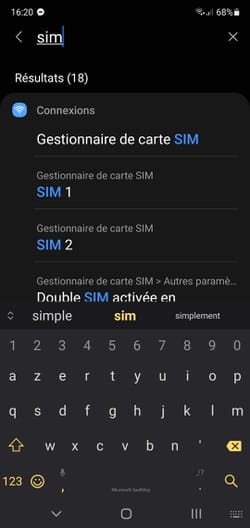
- Scroll down the results page until you find a menu Set SIM lock, Change SIM PIN or a similar wording and press it.
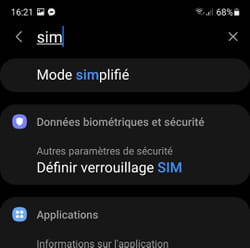
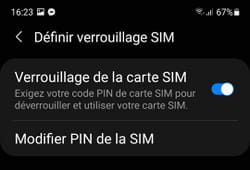
- For security, you are asked for the currently used PIN code. Type it and confirm. Attention, do not confuse with the PIN code of the telephone! You only get three tries before the card freezes…
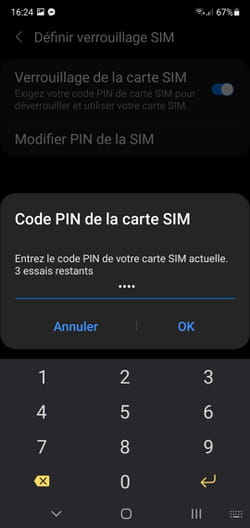
- Now enter the new pin code you want to use. It can have up to eight digits.
- Repeat the operation to confirm the new code. It is instantly taken into account. Be careful not to forget it!
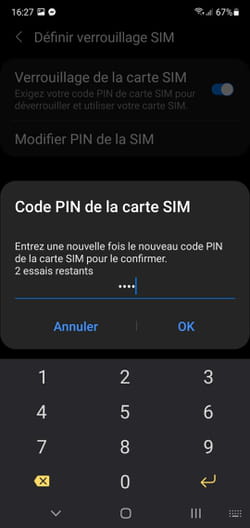
Phone lock PIN
- Go to Android settings, then tap magnifying glass icon. In the search box that appears, type lock.
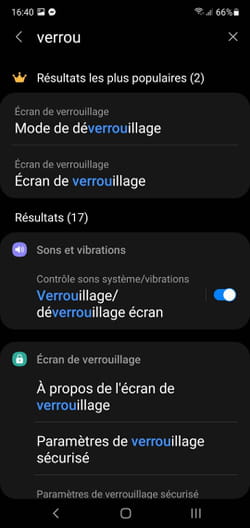
- Choose Unlock mode, Screen lock or a similar wording. You must then enter your current PIN code to access the various options. Attention, it is the PIN code of the phone this time!
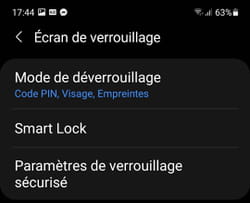
- Then press Pin code. You can now set your new PIN code (which must be at least four digits). Press on Continue and confirm your new sesame. It is instantly taken into account.
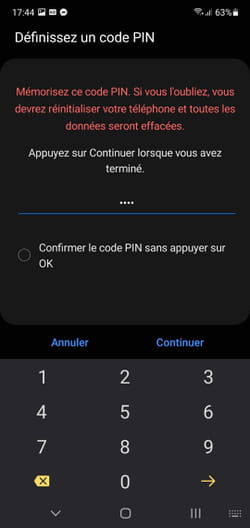
- Be careful not to forget it because you will then not be able to use your phone at all!
How to Change PIN Code on iPhone ?
With iOS, the designations are clearer than in Android: the PIN code corresponds to the SIM card while the “very short” code relates to the iPhone itself. To unlock the device, you have two options: entering a code or identification by fingerprint (on older iPhone models) or by face recognition with Face ID (on newer models). In any case, this code remains mandatory as soon as you restart the phone or want to access sensitive functions of the iPhone.
SIM card PIN code
- Go to iPhone settings, then tap Cellular data.
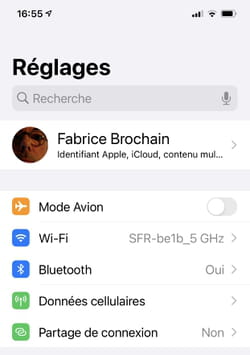
- On the page that appears, tap SIM card PIN.
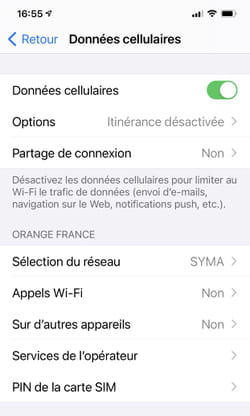
- Flip the switch SIM card PIN in active position if it is not already done.
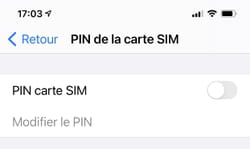
- You must then enter the current PIN code of your SIM card.
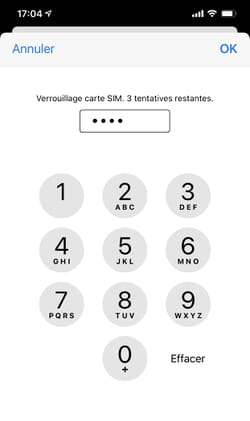
- Then press Change PIN then enter again the current PIN code and confirm with okay.
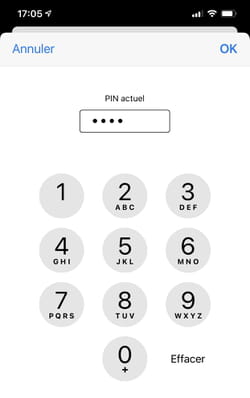
- Enter now the new PIN code you want to use (it can be up to eight digits). Validate by okay. confirm this new PIN in the window that is displayed and confirm with okay. It is immediately taken into account.
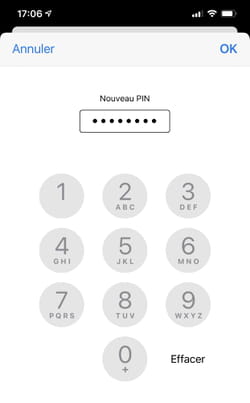
iPhone lock code
- Go to iPhone settings, then tap Face ID and passcode Where Touch ID and passcode depending on your model.
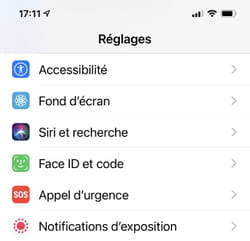
- Enter your current code to access these settings. Please note, this is your telephone code: do not confuse it with the SIM card PIN code!
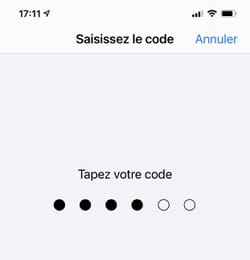
- Scroll down the page and tap Change code.
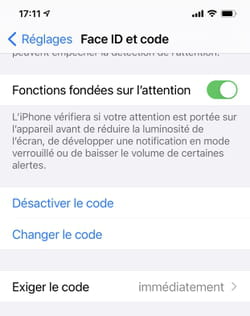
- Type it again your current code. You can now enter a new code six digits to unlock your iPhone.
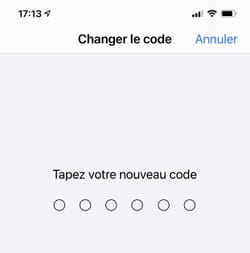
- If you wish to simplify the input or, on the contrary, strengthen it, click on the link Options of coded.
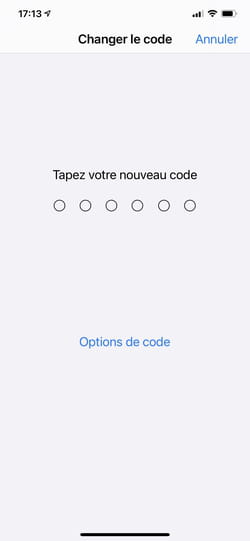
- Here you can choose to use a four-digit code (instead of six), use an alphanumeric code (composed of letters and numbers) or define a numeric code of more than six digits.
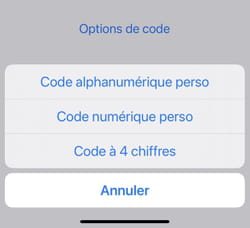
- Type your new code and confirm it. After a few seconds, it is automatically saved in iOS.