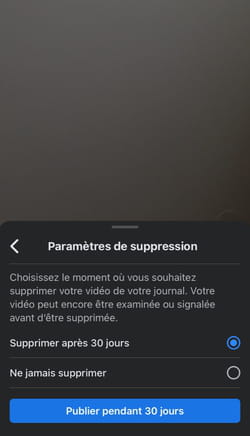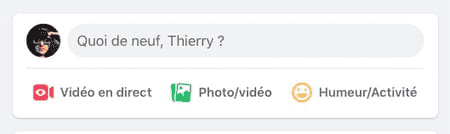Addressing the audience live, sharing a show you are watching, having groups or orchestras seen and listened to is possible with live Facebook.
Among the many notifications you receive on Facebook about your virtual friends, some tell you “so and so is live”. And indeed, among the many videos scrolling on Facebook, some are live (function that has existed since 2016 on Facebook), and therefore broadcast in the moment and in real time (like certain TV shows) more or less exciting events according to your interests. Whether on computer or mobile, you too can film and broadcast live what you want, provided of course that you respect the Facebook community standards ; the social network affirming its attachment to authenticity, security, confidentiality and dignity, are of course banned false content, incitement to hatred and violence, nudity, pornography, pedophilia, promotion of criminal acts, terrorism, identity theft, breaches of privacy, harassment, intimidation, violation of intellectual property…
Why use live? This can be on an amateur basis, to share a show we are witnessing, a landscape in which we are walking, or the first violin notes of the youngest (no, I’m kidding, spare us that, please); the live can also be used for professional purposes, to introduce the public to your irresistible new sketch, your revolutionary and guitaristic use of a new range unknown until then, or a new product of which you are the brilliant designer. Anyway, all holders of a Facebook account, amateurs as well as professionals, can go live, and this for free. Launching a live video is quite simple and rather quick.
What is a Live on Facebook?
differences with a posted video
who can do a Live?
what material?
what conditions (FB charter)?
what limitations (duration, quality, etc.)?
where to publish a Live?
who can see a Live?
how to find a Live?
If you haven’t already given Facebook permission to use your computer’s camera and microphone, do so when prompted. A few manipulations and parameter adjustments are necessary to enjoy a maximum duration of eight hours of quality live video.
► Connect to your Facebook account, and in the area for expressing yourselfclick on Live video.
► In the window that opens, choose to the left where you want to post your live.
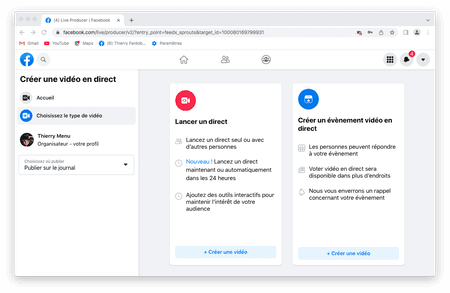
► You can post on your timeline, on a page you manage or in a group.
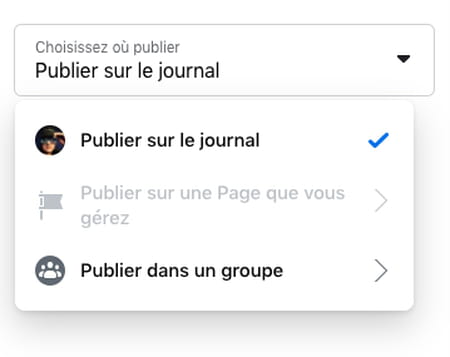
►Then click on Make a videoeither in Go Liveeither in Create a live video event. This last function allows you to make an appointment with your friends by announcing the event, and according to Facebook, to expand your audience.
► If you clicked on Make a video in the module Go Live, you can select your audience. To do this, click on the small gray button Friendsappeared at the bottom of the pane Create live videoto the left.
► In the Select audience window that then appears, click the button corresponding to the audience of your choice: .
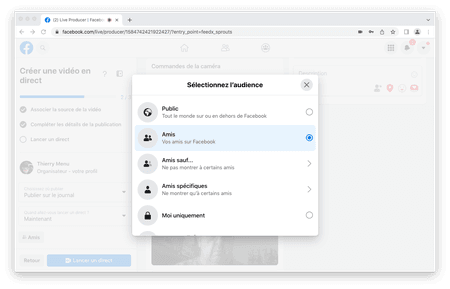
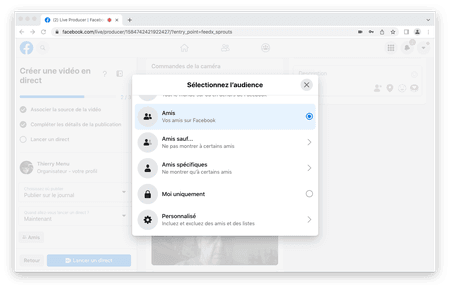
► By clicking on Customyou can narrow down the choice of your audience.
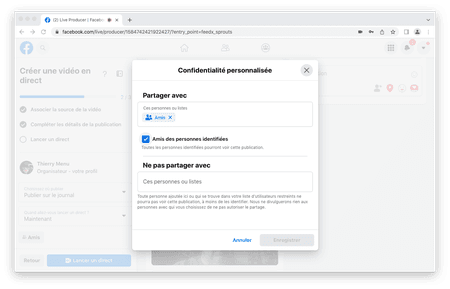
► Your choice is made, click at the bottom left on Go Live.
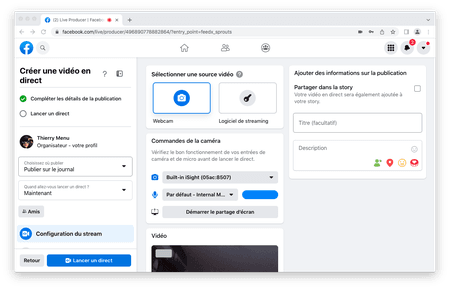
► The video is launched, you are live…
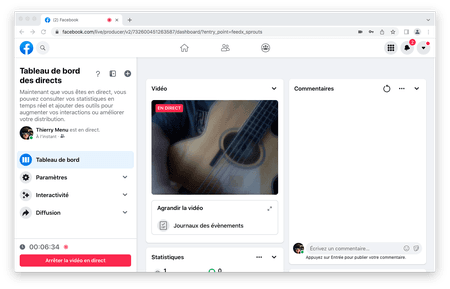
► To stop the live stream and access the dashboard, click At the bottom left on Stop live video. You can then choose from four Quick Actions.
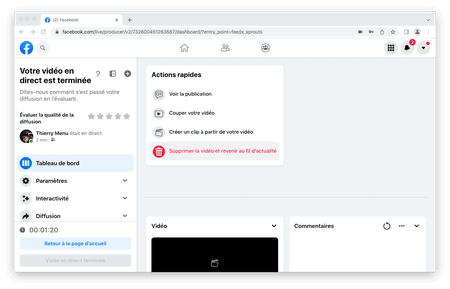
► By scrolling down the dashboard, you can access various parameters and information.
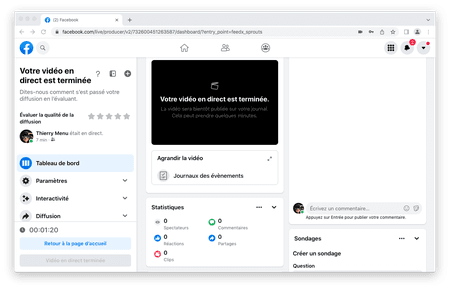
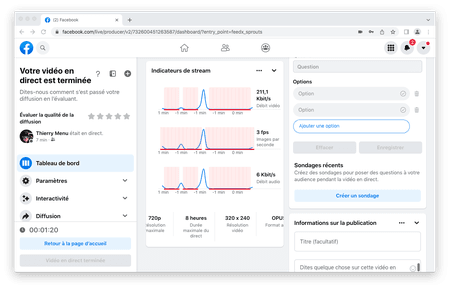
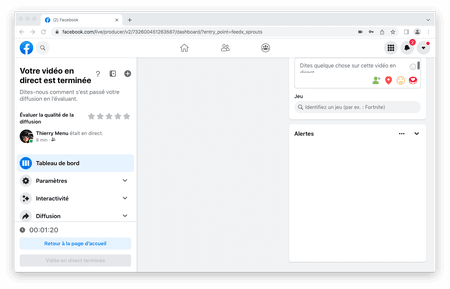
The process is even simpler and faster on mobile… Same thing as for the computer: if you have not yet authorized Facebook to use the camera and the microphone of your mobile, do it when you are asked.
► Connect from the Facebook application, and from the home page press top right on Live.
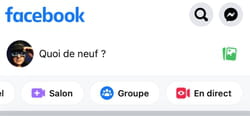
► Press top right on the camera to choose what you are filming: yourself (selfie style) or the outdoors.

► Then press Go Live.
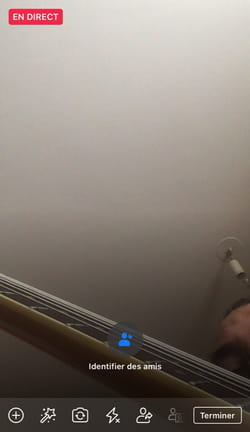
► To stop the live stream and choose to keep or delete the video (immediately or later), press at the bottom right on To end. You can then choose the audience for your video by tapping Privacy.

► Then press Ended.
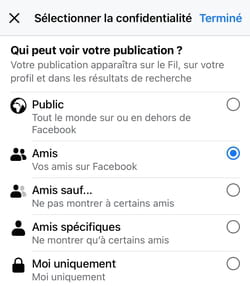
► Now you can choose when to delete your video.