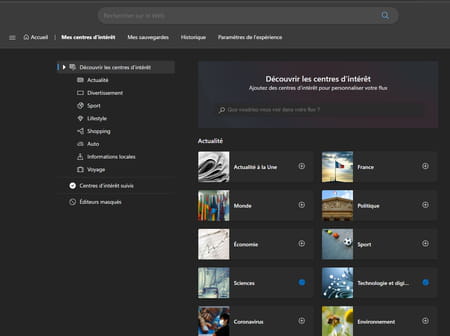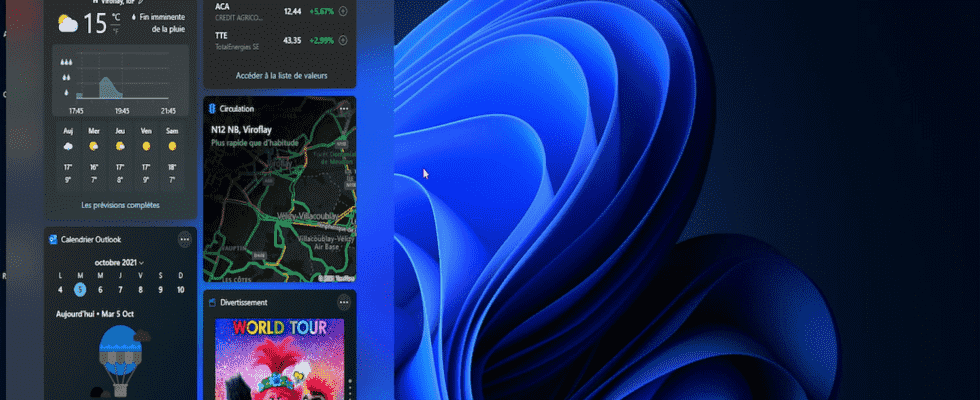They are back ! Inaugurated with Windows Vista and abandoned after Windows 7, widgets are making a big comeback with Windows 11. These small modules allow you to keep the important information you want in front of you. Here’s how to use them.
Weather, traffic information, stock market prices, sports results… widgets (or gadgets) are like small software modules presenting various information and directly integrated into the system. Microsoft had started their deployment in Windows Vista to make the OS more pleasant to use. Alas, given the many security problems encountered, the widgets had then bowed out. After a timid return to Windows 10, nested in the News and fields of interest bar of version 21H1, they appear again in broad daylight in Windows 11. To the point that Microsoft even presents them as a “novelty” (read our article to know everything about Windows 11).
Accessible with a click on the Widget icon in the Windows taskbar, these small graphics modules are limited by default to four. You can, however, add, remove, and of course customize them to suit your needs. Note also that Microsoft has indicated that it wants to open the universe of widgets to third-party developers in order to enrich the features offered. Hopefully the publisher will take care this time to better control the respect of the security and confidentiality of these tools.
Quickly obtaining information is the whole point of Widgets present in Windows 11. Remove those that do not interest you to replace them with more useful modules.
- Click on the icon Widgets in the taskbar to display the widgets.
- Immediately, the widgets pane takes place on the left of the screen. It consists of three areas. The first, at the top, has a search box. Type in a request and immediately, the Edge browser will open by connecting to Bing, the in-house search engine, to give you the results. Just below are four widgets (weather, stock market, football and Photos). Finally, at the bottom, there is a continuous news feed divided into several thematic modules and supplied by MSN News. Like the search box, this news feed is irremovable.
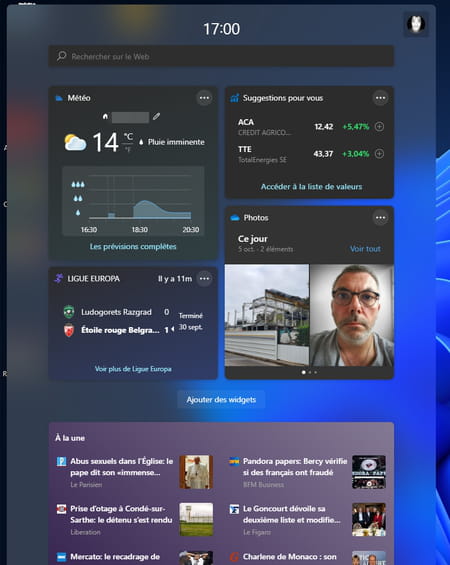
- If you are not interested in one of the four widgets displayed, click the three suspension points, placed at the top right of its thumbnail. In the menu that appears, choose Remove the widget.
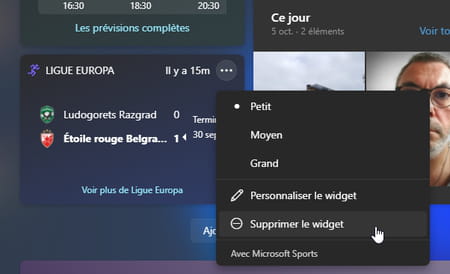
- Deleting it causes an empty box to appear. Now click on the button Add widgets.
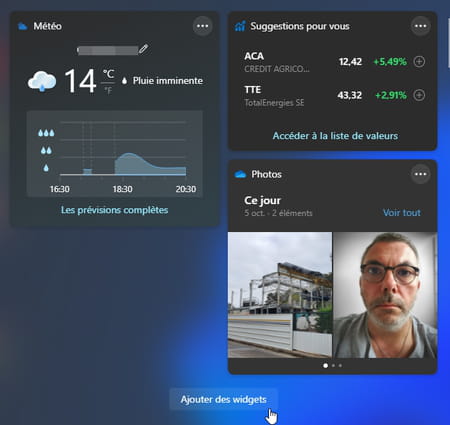
- Microsoft currently lists eleven usable widgets (it’s not much, but it’s just the beginning). Click on the one you want to add to the widget pane.
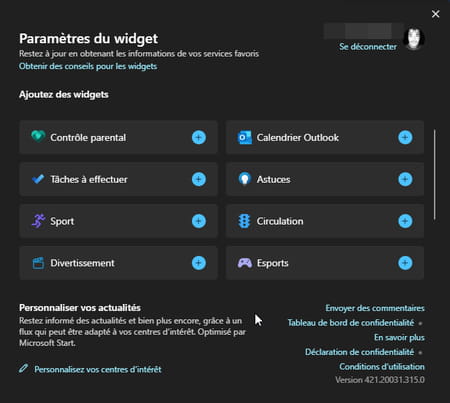
- It takes its place immediately in the space left vacant.
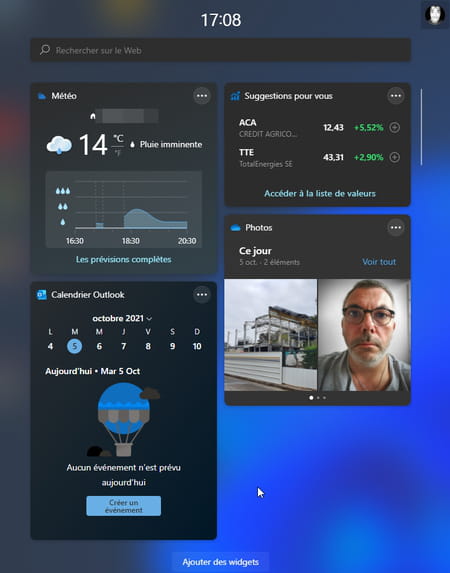
- You don’t have to limit yourself to four widgets. You can add as many as you want. Then you just have to play with the elevator placed to the left of the window to scroll them.
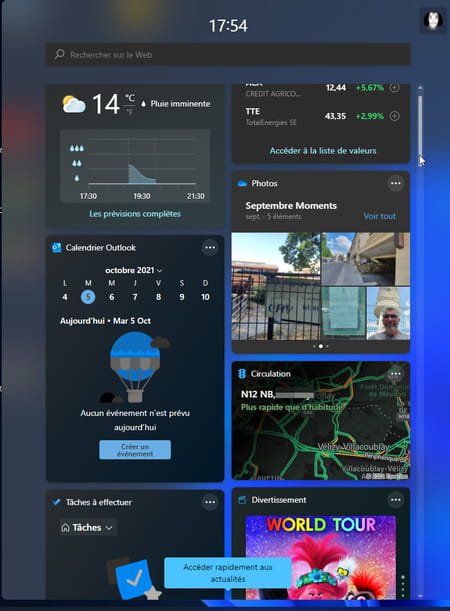
Widgets that you add in the Widgets pane of Windows 11 are not frozen. You can customize them so that they present you the information you want in the category that is theirs.
- Click on the three suspension points, placed at the top right of its thumbnail. In the menu that appears, choose Customize the widget.
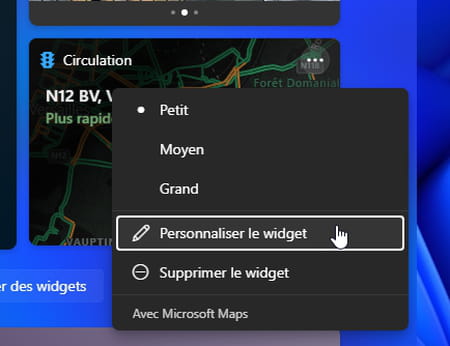
- Depending on the widget concerned, the customization possibilities vary. The one showing stock quotes, for example, allows you to choose the stocks for which you want to follow the price. The Traffic widget gives you the possibility to modify the map presented for road traffic. From the Weather widget, you can choose the desired location, and so on.
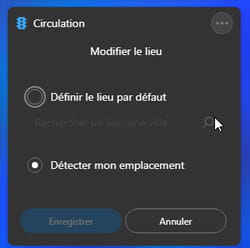
You can also change the size of the widget. Three formats are available: Small, Average and Big.
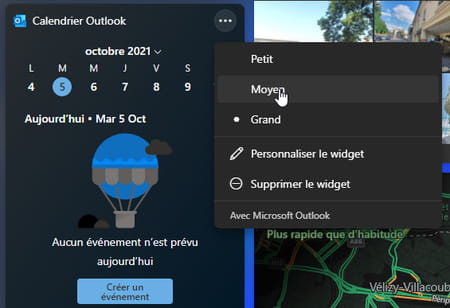
- Finally, you can also modify the information presented in the area In the spotlight at the bottom of the shutter. Click on the three suspension points, placed at the bottom right of the tile that presents information that does not interest you. In the menu that appears, choose Fewer articles like this.
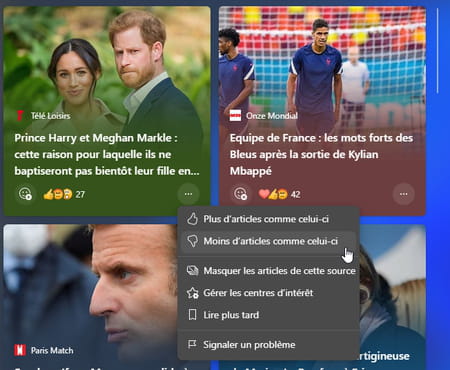
- It is also possible to refine all your areas of interest in order to benefit only from information that may be of interest to you. After clicking on suspension points of a thumbnail, choose Manage interests. The Edge browser then takes over and opens the MSN news page. Choose your areas of interest by clicking on the button + of those you want to add. Registration is automatic.