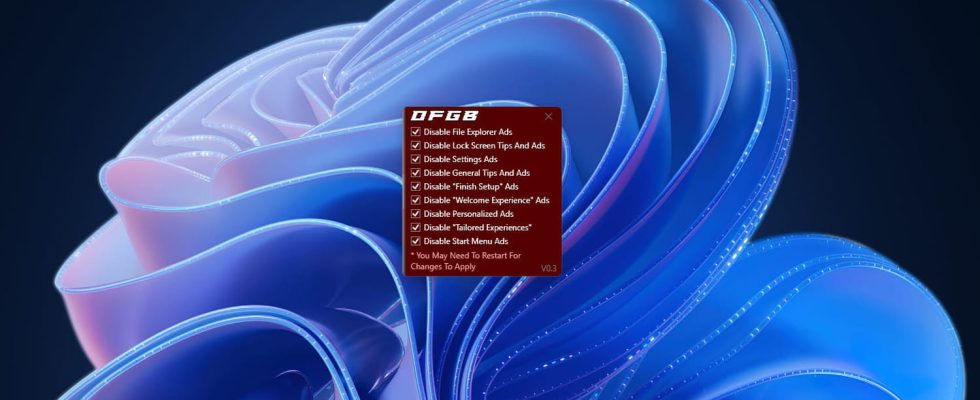With its updates, Windows 11 always includes more advertisements and other “recommendations”. Fortunately, it is possible to make them disappear quickly with OFGB, a small free and easy-to-use software.
Microsoft seems determined to display more and more advertisements within Windows 11. Since its release, the operating system has received various updates which have gradually brought new advertisements and other recommendations everywhere. If the advertising approach can be understood for free products and services, it is more irritating and less legitimate for paid software, because Windows 11 is not free and you pay for it each time you buy a device equipped with this OS .
And this trend towards display advertising within Windows 11 itself does not seem to be on the decline. In addition to fake applications present in the Start menu, which in fact refer to a purchase page on the Microsoft Store, unwanted notifications for antiviruses or for OneDrive which appear in the corner of the screen, advertisements can also appear in File Explorer, on the computer lock screen and even in the Settings menu since a recent update.
Of course, it’s still possible to disable most of these ads using Windows 11 options, but these are scattered all over the system, making the task laborious and often involving forgetting some. some. To make all this easier, the developer xM4ddy has developed a small utility, open source and free, called OFGB (Oh Frick Go Back) which brings together in a single window all the settings for disabling advertisements in Windows 11. Simple, effective and practical.
How to remove ads from Windows 11 with OFGB?
Using OFGB to remove all ads built into Windows 11 is really easy and very quick. The tool appears in the form of a single window, offering a list of checkboxes to select the advertisements you want to get rid of. The utility acts directly on the Windows 11 registry by modifying certain keys and values, which in theory guarantees complete and permanent deactivation of advertisements. To download and use OFGB, follow these few steps:
► Go to this GitHub page of the OFGB projectgo down the page and click on the file OFGB-Deps.exe to download it.
► Open the folder where you downloaded the file OFGB-Deps.exe and double-click on it. If Windows 11 displays a warning message with a blue background saying “Windows has protected your computer”, click on the line Further information then on the button Run anyway. The OFGB tool then launches directly (it does not require installation).
► To remove advertisements integrated into the different parts of Windows 11, simply check the boxes corresponding to those you want to get rid of (our advice, simply check them all). And for the changes to take effect, simply restart your computer.
And as OFGB only weighs 173 MB and can be used without installation, you can easily keep it on a USB key or an external disk, in order to have it on hand to clean up your various devices or Help your friends and loved ones get rid of Windows 11’s increasingly invasive ads.
Finally, note that OFGB is not the only tool capable of removing advertisements in Windows 11: Winpilot, another free software which now replaces Bloatynosy, also has a function of the same type. This is again a utility created by an independent developer that you will find on a dedicated GitHub page. The difference is that it offers other cleaning and optimization options, for Windows 10 as well as for Windows 11, in particular to deactivate the AI functions of the system, and that it also has a system of extensions (plug-in) to integrate other very useful tools (CoTweaker, Decrapify, WingetUI, etc.). Also worth trying!