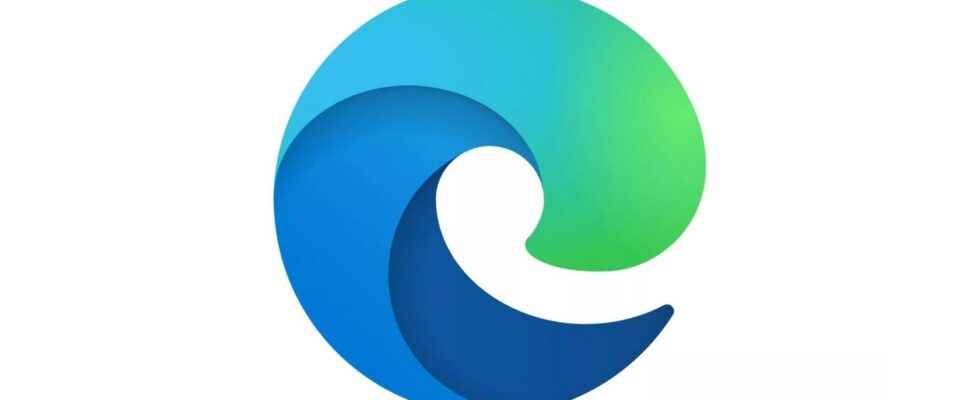For Microsoft, the future of software lies in WebApps. It is no coincidence that the Redmond company likes to recall that Edge, its web browser, is able to install Progressive Web Apps (PWA) on Windows, even when the site consulted does not offer it. natively.
For several years now, Microsoft has gone all out to promote the use of Web applications rather than “hardware” software on Windows.
The American company has also made many efforts to make their use as comfortable as native applications. You can, for example, pin WebApps to the Windows taskbar, run them from the Start menu, and even uninstall them from the Windows Settings panel.
Today, Microsoft is taking a new step and introducing several new features in its browser to streamline the use of Web Apps with Edge.
The American firm thus inaugurates in Edge a hub dedicated to these Web applications, as well as a new page to manage those already installed. But above all, it inaugurates the synchronization of these Web Apps through your Microsoft account, to allow you to find all your WebApps on all your devices.
A control center for WebApps
To simplify the installation and management of WebApps, Microsoft introduces a hub dedicated to WebApps. To access it, it will be necessary to click on the main menu of the browser, then in the Applications menu, select Show in the toolbar.
So, when you visit a website that has a PWA, the install button displayed in the toolbar of the browser will open the panel dedicated to applications. You can then choose to install the WebApp, open those already installed, but also choose to pin them to the Start menu or to the taskbar via the right-click context menu.
A single page to manage them all
Another novelty, if it was already possible to manage Web Apps like classic applications in Windows Settings, Edge also included a dedicated page grouping all WebApps installed from the browser. This page, accessible at edge://apps, is getting a makeover.
It displays in detail all the installed WebApps, and allows each of them to be managed. From here, you can choose to pin your WebApps to the Start menu or taskbar, create a desktop shortcut, or set them to launch automatically when Windows starts. Above all, this page will allow you to effectively manage the different permissions and cookies for each WebApp.
Your WebApps on all your devices
To push you to use them, Microsoft has gone even further. The Redmond firm integrates them into Edge synchronization. So if you’re using Microsoft’s web browser on more than one device, just sign in to your Microsoft account to find them without having to search for them again.
However, this synchronization does not mean that the applications are automatically installed. It simply allows you to display your usual WebApps. You can then choose whether you want to install them on your other devices. Note that the synchronization of WebApps is currently only available on the Beta version of Edge. Microsoft plans to gradually roll it out to all users over the next few months.
Source : Microsoft