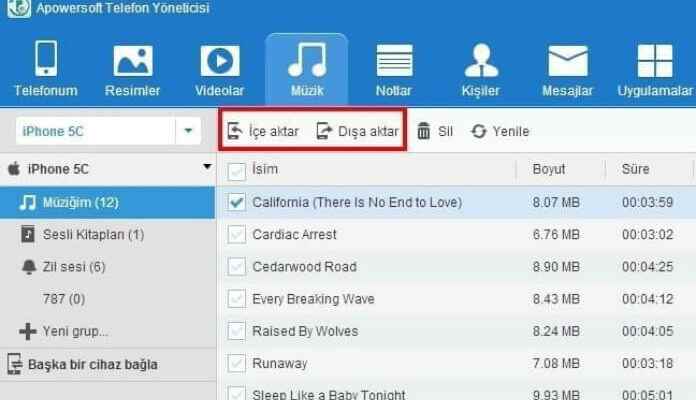If you’re wondering how to add music to iPhone, you’ve come to the right place. It’s easy to transfer music from computer to iPhone! But you can also download music to your phone through the application. If you don’t know how to transfer music to iPhone, continue reading our article.
iPhone Music Download – Via Computer
One of the best ways to download music for iPhone is to import from iTunes. You will need a computer and a connecting cable for this. In addition, you need to have the song you want to transfer to iPhone loaded on your computer beforehand.
First, the song on your computer Local Disk C > Users > your username > Music put it in folder.
Then open the iTunes program.
in the upper left corneri File > Folder to Archive Click the Add button. Then click on the Music folder in the window that opens and “Select folder” say. This will ensure that all the files in Music are added to iTunes.
Now Using a cable between your iPhone and your computer connect it.
Then on the left side of iTunes “Music” under the Settings tab login to section.
Click on “Sync Music” “Entire music archive” Select the option and finally click the “Sync” button.
After doing that, iPhone music download will be completed. You can view all the songs on your computer from the Music app on iPhone.
iPhone Music Download – With App Help
If you are using an iPhone with iOS operating system, you can also download songs with the help of various applications. It is useful to be selective at this point, because not every application works due to Apple’s restrictions. Or we can come across that even if it works in the previous version of iOS, it does not work in the new version.

Here are the music download apps that work for iPhone:
Evermusic
Freegal Music
Music Downloader & Player
SoundCloud
You can use Spotify, TIDAL, Deezer, Youtube Music or Apple Music, Apple’s own paid music download application, to download the music you want to your iPhone.