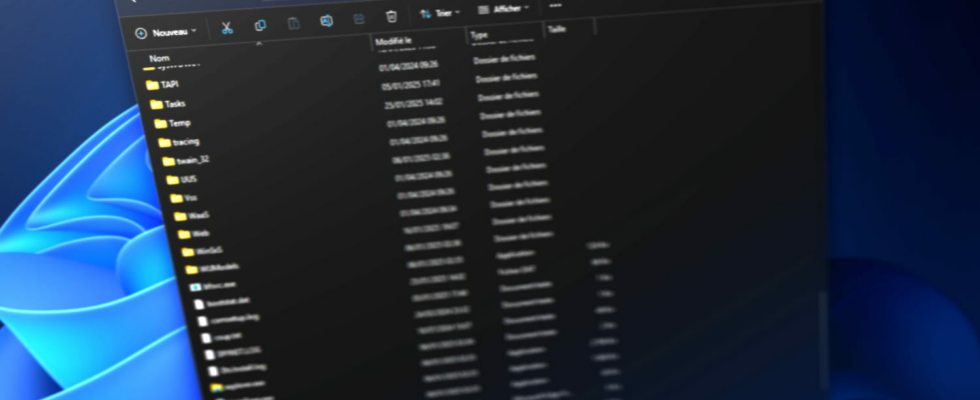Organizing on a PC’s disk can quickly become laborious, especially when you have to handle a multitude of files in numerous folders. This little Windows technique will save you valuable time.
This is a scenario that does not necessarily occur every day, but which we can still be confronted with from time to time. You have retrieved a colleague’s computer files and you need to put them in order, or you have decided to (finally) clean out your photo, video or music library. Problem, there are hundreds of files scattered in a multitude of folders and sub-folders, and you would like to “go back” all of them to the same level to see more clearly.
You can obviously do this work by hand, by opening each subfolder individually to move the files it contains, but this would be particularly long and tedious. Fortunately, a little trick on Windows makes this operation a snap. First open File Explorer and go to the “top level” folder, the one that contains all the subfolders and files you want to recover. Then click in the search bar, at the top right of Explorer, and write the three characters “ *.? » (without the quotation marks around it).
This simple search expression returns all files contained in different folders and subfoldersbut without returning the folders and subfolders themselves. So, all you have to do is select all the displayed elements, using the Explorer toolbar or the keyboard shortcut Ctrl+Athen copy and paste or cut and paste to the destination directory of your choice. All your files will then be at the same “level” at once, and you can then delete the original folders and subfolders, which will now be empty.
This technique of searching and moving files, however, has two limitations. On the one hand, files without an extension will not be returned in search results. Please note, we are talking here about files without extensions, that is to say those whose name is not followed by “.doc”, “.xls”, “.pdf” or any other “.” followed by something, and not files whose extension is simply hidden. If none of your files have an extension, open them Options of theFile Explorergo to the tab Display and uncheck the box Hide extensions of files of known type.
On the other hand, by searching for files in multiple subfolders at once, it is likely that some of them have the same name. However, if you try to move or copy files with the same name to the same destination folder, Windows will warn you with a message stating “The destination includes X files with identical names” and will offer you three options. To avoid losing certain files in the process, choose Let me decide for each file then, in the window What files do you want to keep?check both boxes Files of And Files already inthen click Continue.
This way, Windows will keep all the files, adding a number in parentheses to those with the same name to differentiate them. So you may have to do some manual cleaning to eliminate duplicates once the transfer or duplication is complete, but at least you’ll be sure you haven’t lost any data!