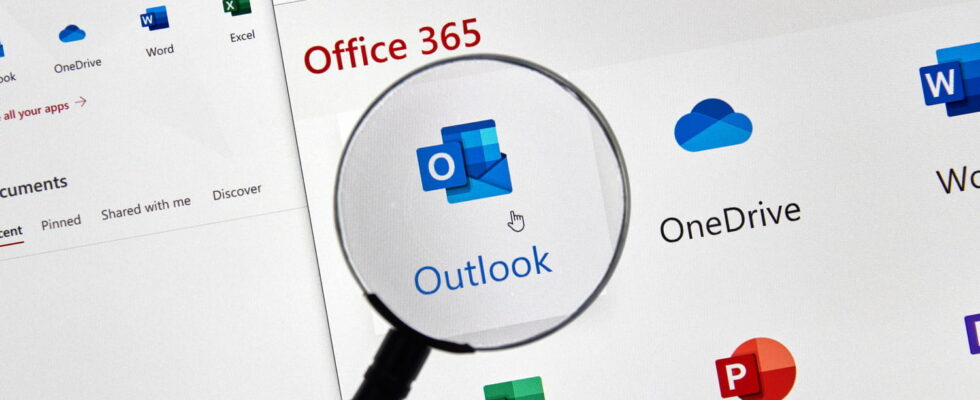If you spend a lot of time writing Outlook emails, writing Word documents or creating PowerPoint presentations, this little tip could make your life easier.
Regardless of your profession or activity, there is a good chance that you use a computer on a daily basis, and that a significant part of your tasks consists of sending emails or writing documents. And like the majority of people in the working world, you certainly use different applications from the Microsoft Office suite, such as Outlook, Word or even PowerPoint.
That’s good, these three software programs all have a very practical function that can greatly improve your comfort, your speed and your quality of writing on a daily basis. You are most likely already using it without thinking about it, but you may not be exploiting its full potential. This tool is the spell checker integrated into applications in the Microsoft Office suite.
In addition to allowing you to effortlessly correct your typos or spelling mistakes, the automatic corrector offers an interesting mechanism that can be used to your advantage: correction as you type. This system, which makes modifications and corrections to your text on the fly, while you are typing, can in fact be personalized to make writing even simpler.
In its settings, the spell checker relies on a lookup table that associates certain words or character strings with others, in order to perform the replacement on the fly while typing. It is thanks to this table that, for example, when you write “vis à vis” (without the hyphens), your software then replaces it with “vis à vis” when you press the bar. space.
And the good news is that this “replacement dictionary” is customizable and you can add your own entries to it. This way, you can use the spell checker to automatically replace commonly used abbreviations or acronyms with words or entire phrases of your choice, saving valuable time every day.
To do this, first open one of the applications Outlook, Word or PowerPoint, then click on the tab File and on the button Options bottom left. In the options window, go to the section Verification then click on the button Autocorrect options. There, check that the box Correction while typing is checked, then take a look at the table below.
This is the famous lookup table mentioned above, which already contains a large number of entries that you can browse. To add your own, simply click in the empty field below Replace and enter your abbreviation or acronym, then click in the empty field just to the right under Byand then enter the word or entire expression you want to obtain.
For example, you can associate “cdlt” with “Sincerely”, “bàv” with “Yours truly”, “cr” with “report” or even “pv” with “minutes”. And to validate your new entry, finally click on the button Add under the correspondence table. Once this is done, the abbreviations and acronyms you have indicated in the list will automatically be replaced by the character string you associated with them, as soon as you press the space bar during your entry.
Obviously, you will be able to modify the spell check replacement table as many times as you want. By returning to the Autocorrect options and by clicking on one of the rows of the table, you can change the starting and replacement text by modifying the fields Replace And Byor even completely delete an entry by clicking on the button DELETE located under the table.