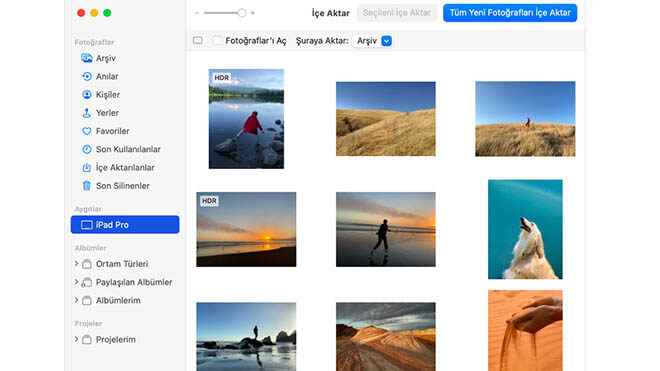iPhonephotos in windowsWhat you need to do about transferring to computer with tips we want to share. You can transfer photos and videos to your Windows computer using the Photos app and a USB cable.
First of all, you need to have the latest version of iTunes on your computer. To transfer photos to your PC iTunes 12.5.1 or a later version must be installed. If you have an updated version of iTunes, connect your iPhone, iPad or iPod touch to your PC with a USB cable. After that iOS or iPadOS “Trust This Computer?” on your device. If you see a prompt that says, tap ‘Trust’ or ‘Allow’ to continue. If iCloud Photos is turned on, you’ll need to download the original, full-resolution versions of your photos to your iPhone, iPad, or iPod touch before transferring them to your PC.
YOU MAY BE INTERESTED
Transfer photos from iPhone to Mac
- Connect your iPhone, iPad or iPod touch to your Mac with a USB cable.
- Open the Photos app on your computer.
- The Photos app displays an Import screen with all the photos and videos on your connected device. If the Import screen doesn’t appear automatically, click the device’s name in the Photos sidebar.
- “Trust This Computer?” on your iOS or iPadOS device. If you see a text that says, tap Trust to continue.
- Choose where you want to transfer your photos. You can select an existing album or create a new album from the box next to “Export to”.
- Select the photos you want to import and click Import Selected or Import All New Photos.