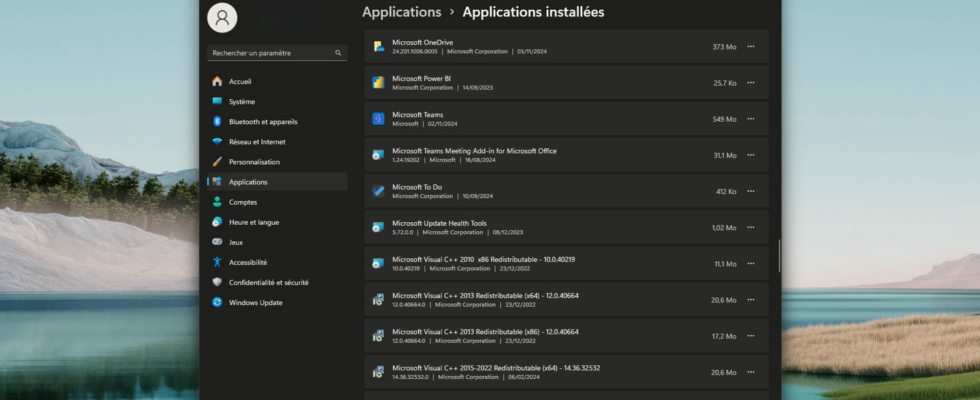PC manufacturers have the annoying habit of installing a bunch of more or less useful software with Windows. It is in your best interest to delete them to save space and speed.
If your computer’s storage is full, your computer takes a long time to boot, or software launches slowly, it may be a sign that it is cluttered with too much software. Indeed, most new computers come with numerous pre-installed applications, often unnecessary, that take up space and take up resources.
This software, called “bloatware”, can considerably slow down your device. A good habit to adopt when purchasing a new computer, or after resetting the system to factory status, is to clean up these applications. But which ones can you delete without risking the proper functioning of your PC?
First, almost all new computers come with pre-installed antivirus programs, which are often trial versions that then require a paid subscription. However, Windows integrates a native security tool, Microsoft Defender, which already offers excellent protection. Same thing for preinstalled image editing apps: Windows has a viewer (Photos) and an editor (Paint) which largely cover the basic needs. And for more advanced editing, a lot of free software is available on the Internet.
These two types of software can therefore be deleted without fear and without remorse. It also happens that certain manufacturers integrate various gaming applications (Solitaire, Checkers), messaging (WhatsApp, Telegram) or social networks (LinkedIn, Facebook, TitTok). Same sentence, these programs can be uninstalled without hesitation and without any risk to the operation of your computer. And you can also very easily reinstall them yourself if necessary, by downloading them from the Microsoft Store or their publisher’s site.
To remove these unnecessary and bulky applications, it’s very simple. Open the menu To start up of Windows and go to Settings, then in the section Applications and finally Installed apps. There you will find the complete list of programs and software installed on your computer. For each of them, you can click on the three small dots located to the right of their name to access the action Uninstall.
And if you have any doubt about the usefulness of one of the applications present, such as “Microsoft Visual C++” (if you see this one, keep it), then do a search on the Internet using its name to find out what it’s all about. Rest assured, most of the components that are truly essential to the operation of your PC are either not displayed or cannot be uninstalled.
Note that to carry out a deep cleaning and cleanly remove these applications, it is also possible to use third-party applications specialized in this task: Revo Uninstaller (a reference in the field), Uninstalr (light and powerful), the well-known CCleaner , or Bulk Crap Uninstaller, the latter classifying software with a color code, making it easier to identify those that seem dubious.
Finally, to speed up your computer’s startup, you can also choose which programs launch automatically when Windows opens. To do this, open the Settingsgo to the section Applications then in Startup. In the list that appears, simply click the switch to the right of the names of applications that you don’t need all the time, such as your Internet browser, like Google Chrome or Microsoft Edge, and leave those that should run in the background. , such as OneDrive.