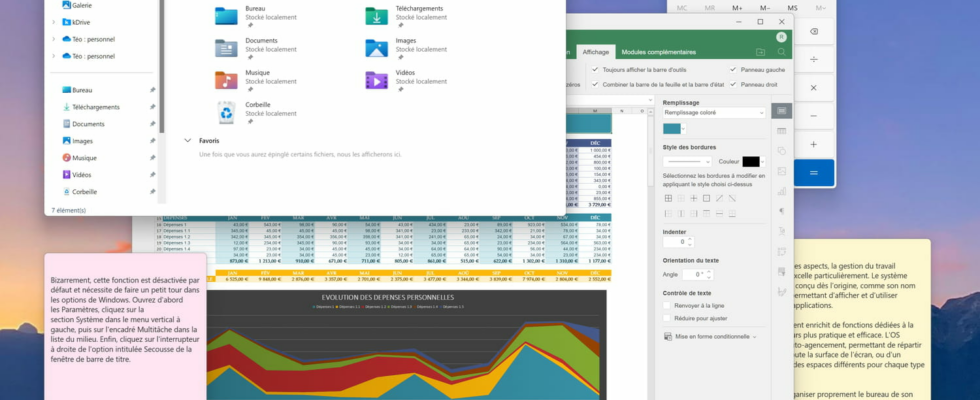Do you tend to open a lot of windows on your PC and your screen often ends up very cluttered? Windows has a handy little function to instantly clear things up.
If Windows is often criticized on many aspects, managing multitasking is an area in which it particularly excels. Microsoft’s operating system was designed from the outset, as its name suggests, around the concept of windows, allowing several programs or applications to be displayed and used simultaneously.
Over time, Windows has regularly been enriched with functions dedicated to window management, to make it ever more practical and efficient. The OS has, for example, a self-arrangement mechanism, allowing several windows to be automatically distributed over the entire surface of the screen, or a virtual desktop system, in order to create different spaces for each type of ‘activity.
Despite all the tools available to neatly organize your computer’s desktop, it often happens that we open many windows at the same time, and our screen then ends up a little cluttered. And hiding all the applications one by one by clicking on the appropriate button quickly becomes tedious. Fortunately, Windows has a very handy feature that allows you to hide all windows except the selected one at once by simply shaking your mouse!
Oddly, this function is disabled by default and requires a quick trip to the Windows options. First open the Settingsclick on the section System in the vertical menu on the left, then in the box Multitasking in the middle list. Finally, click the switch to the right of the option titled Title bar window shake.
Once this option is enabled, simply click on the title bar of any window and, while holding down the click button, shake your mouse to instantly hide all other windows on the screen ! And if you repeat the operation a second time, all minimized windows will automatically return to their original locations.
This simple function allows you to clear your desk in the blink of an eye, when you need to concentrate exclusively on a single task. Be careful though, if you use it on your Internet browser, make sure to click on an empty area of the title bar, and not on a tab, because it could then open in a new window… and clutter your desk more instead of airing it out!