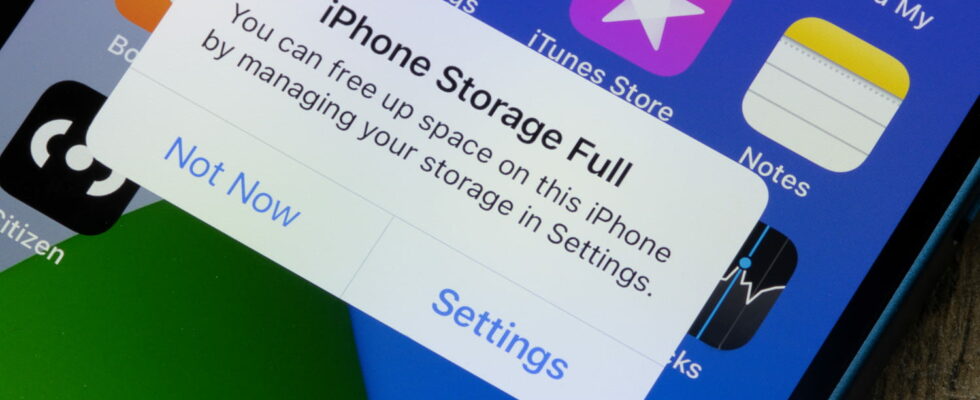Is your iPhone storage space full? It’s time to do a little cleaning, especially in your photos and videos. But for the effect to be immediate, there is a little trick
Not all iPhones are equal when it comes to storage space. If Apple offers rather generous models with capacities of up to 1 TB (the Pro Max models, the most expensive), the vast majority of devices sold are satisfied with 256 or 128 GB when it is not even less (64 GB) for older models. A paradoxically low quantity when we think about the current use of smartphones, very focused on photos and videos with increasingly efficient photo sensors offering increasingly detailed but also heavier images.
The storage space therefore fills up very quickly, leaving room for maneuver that is often too narrow to carry out other operations that the device must carry out such as app or system updates which often require a lot of time. free space to apply. And there is no way to increase it with a micro SD type memory card, unlike what many Android smartphones offer…
Also, when space runs out on your iPhone, your first instinct is probably to delete photos and videos saved on the device. These are the contents that take up the most space. A simple and seemingly safe operation if you have taken care to activate automatic backup in the cloud on iCloud, Google, One Drive (Microsoft) or even Amazon to name just a few services. However, even after deleting lots of images and videos, your iPhone still refuses to install updates due to lack of free space. Annoying but nevertheless normal situation.
Apple has implemented security regarding the deletion of photos and videos. Indeed, if you decide to erase this content, they are not instantly purged from the device. Even if they no longer appear in your image gallery, they are kept for another 30 days in a sort of trash bin, in case you change your mind. However, it is still possible to permanently delete them manually without waiting for this period, to immediately regain space. An operation that is carried out with a menu that is not highlighted in the iPhone system.
To do this, open the Photos app. Your Image and Video Gallery appears. Scroll down the content of the page. Several menus are offered at the bottom of the Gallery. In the Others section there is the Recently Deleted menu. Tap it and identify yourself using TouchID or FaceID. All the items, photos and videos, that you have deleted are then displayed. Select them all then tap the three ellipses at the bottom right of the screen and choose Delete from the menu that pops up. Confirm the action by tapping Delete from this iPhone. It’s over. Your contents are now truly deleted.