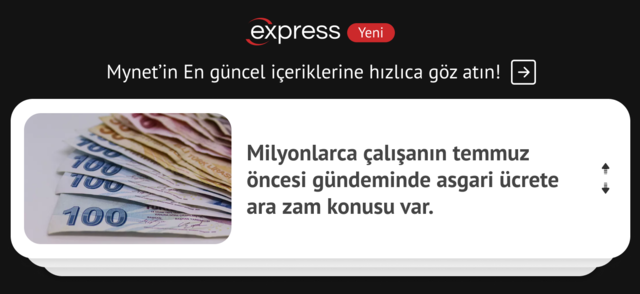Nowadays, people spend a lot of their time on Instagram, a social media platform owned by Meta. Here, they can follow current events around their friends as well as what’s happening in the country and the world.
When you use Instagram with its default settings, you will notice that the chat background is usually white; however, if your device has dark mode or night mode active, the background may be black. Apart from this, you can add color to the environment while chatting with your friends or loved ones. In this context, the question of how to change the background in Instagram DMs comes to the fore.
How to change chat wallpaper on Instagram?
You should remember that changing the wallpaper is important for both parties you are chatting with. For example, if your friend changes the chat theme on the Instagram app, this change will be reflected in your chat screen.
As for how to do this step by step, first you open the chat you want to change the background of. Then, you tap on the username at the top of the chat screen. In the details section that appears, you can select the theme you want by clicking on the “theme” option. When you scroll down further, you can see single color options and from there you can select your favorite color and exit the chat. After exiting the Instagram app once and logging back in, the changes will be saved.
How to change the background in Instagram DMs?
Instagram is a popular social media platform that offers a variety of features to personalize the user experience. One of these features allows Instagram users to change the theme of the app. Users can choose from a variety of theme options to customize their profile page and overall appearance as they wish. These themes allow users to use the app in a more personal and aesthetic way.
To change the background in Instagram DMs;
- Open the Instagram app and tap the messaging/DM icon in the top right corner.
- Next, open a chat in which you want to change the theme.
- Tap on the profile name to open the chat settings menu.
- From here, go to the “Chat Settings” section and click on the “Theme” option.
- In the “Themes” section that appears, you can choose one of the different themes offered by Instagram or personalize your chat screen with a color palette option from the “Colors & Gradations” section.
- These options allow you to customize the app to your aesthetic preferences while using it.
If you are unable to change chat themes on Instagram, there are some easy ways to fix this issue. First, you may need to update your Instagram messages to be able to use chat themes. If you cannot find the “Update Messaging” option in the Settings menu, close the app and restart it. When you re-enter Instagram, you will be prompted with a notification with an update button. Tap the Update button to install the new version. If this solution does not work, you can alternatively check if you have the latest version of Instagram installed on your device.