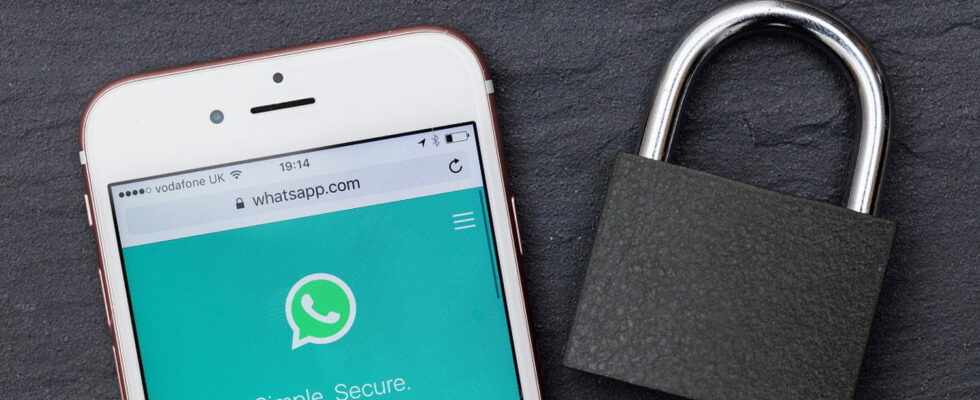WhatsApp offers a new solution to secure your account and authenticate you when you log in from an unknown device. Because you can never be too careful!
WhatsApp, the instant messaging service with more than two billion active users, takes security very seriously. For some time, the application has continued to acquire new functions intended to improve the confidentiality of accounts, such as blocking private discussions (Chat Lock), hiding the IP address during audio-video calls, creating of an alternate profile or, more recently, blocking screenshots on profile photos. And it continues today with an option to better manage double authentication, by associating your WhatsApp account with an email address.
WhatsApp double authentication: associate your account with an email address
If you have activated double authentication to secure access, each time you attempt to connect to your account, the platform sends an SMS containing a verification code to the phone number associated with your account. An excellent measure to prevent a malicious person from accessing your discussions. The problem is that if the telephone network is poor or not at all, if you use WhatsApp on a computer, far from your phone, or worse, if your mobile is lost or stolen, you cannot receive this famous code authentication.
And that’s why WhatsApp will now offer another method: the email address. After several months of testing, you can now associate your email with your account, in the application, both in its Android version and in its iOS version. This is an additional method of accessing the platform by allowing you to log into your account in situations where you may have difficulty receiving the six-digit code via SMS. A WhatsApp FAQ page also indicates that the email address can also be used to reset the two-factor authentication (2FA) PIN.
Here is how to link an email address to your WhatsApp account:
► Launch the WhatsApp application on your smartphone.
► Once on the messaging home page, press the three small dots at the top right of the screen. A drop-down menu appears. Press on Settings.
► A new page is displayed. Press on Account.
► In this section, you will notice a new entry, named E-mail addressjust above Two-step verification. Tap it.
► A new page opens. Press the button towards Add an email addressat the bottom of the screen.
► You will then receive an email with a code. Enter it into the app and press the button Check.
► WhatsApp then tells you that everything is in order.
Please note that the email address absolutely does not replace the telephone number: you will always need to indicate your mobile number when creating your WhatsApp account, even if you use it at the same time on a computer. But who knows, maybe one day WhatsApp will completely remove this requirement and become a universal application, independent of a phone.