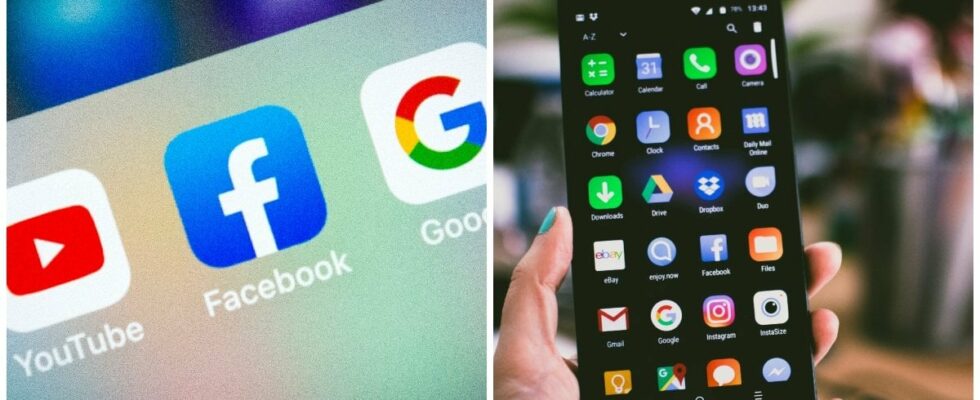What do you really need to do to keep your Android phone safe? What are the risks, and what should be done regularly to avoid problems?
Here are five tips that will increase the security of your phone.
READ MORE: Simple tricks: How to make your Android faster
1. Restrict access
It’s common knowledge that some apps can do more than you’re comfortable with. Some are pre-installed on your phone, while others you have downloaded yourself.
Regardless of how they got there, they can sometimes engage in things you don’t like.
For example, it is common for an app to ask for access to the camera or microphone. That’s why it’s a good idea to regularly review what your apps are actually doing.
Here’s how you do it:
DO NOT MISS: 5 hidden features of your Android you should start using
2. Protect yourself from dangerous apps
There is no doubt that there are questionable apps in the Google Play Store, and Google works hard to prevent malicious apps from reaching your phone.
In addition to trying to keep rogue apps out of the Play Store in the first place, Google also has a feature called Play Protect.
This service regularly scans your apps for potential threats, not just when downloading from the Play Store.
How to activate it:
Play Protect, you can find either via Settings, Biometrics and security, Google Play Protect, or directly via the Play Store.
3. Smart lock function
Want more control over when your phone is locked?
Smart Lock is a feature that makes the lock screen smarter. With this you can set when the phone should remain unlocked, usually for up to four hours.
There are three options: when the phone is in motion, when it is in a trusted location, or when it is connected to a trusted device.
Here’s how you do it:
You can then choose to have the phone unlocked when you move,
Having the phone unlocked in a trusted place, like at home.
The last variant, when the phone is connected to specific devices such as headphones.
4. Make backups
Today, the phone is almost as important as the house keys and the wallet.
This shows how important it is to take a backup of your phone in case something happens.
Fortunately, most modern Android phones support Google backup. Backups are linked to your Google account, just like iCloud backups are for Apple users.
Here’s how you do it:
5. Find it anywhere
If you lose your phone, it’s not necessarily dead.
Google has a feature called Find My Device. Either if you accidentally lose it or if it gets stolen.
With Find My Device enabled, you can locate your phone through the Google web interface or through the Google Find My Device app, available in the Google Play Store.
You’ll find links to both the web interface and the app on the Find Your Device page.
Here’s how to activate it:
Source: PC for everyone
READ MORE:
That’s why your Android discharges so quickly – 7 common mistakes
How to stop Facebook from taking your photos – before June 26