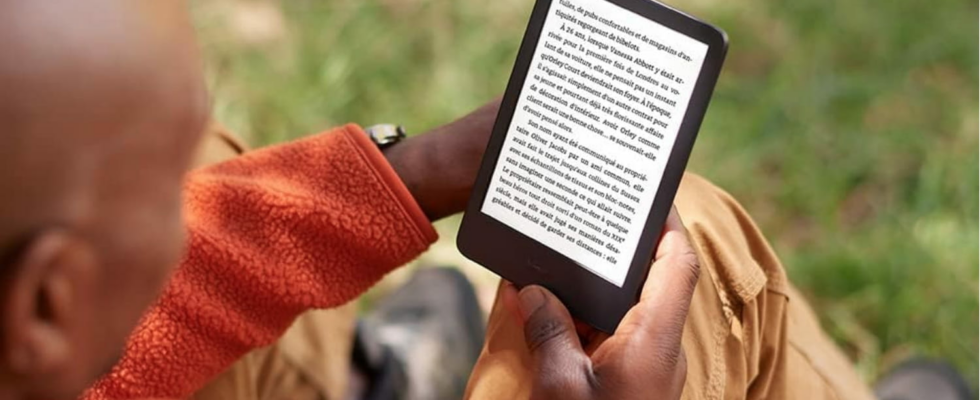Do you have many e-books in AZW format for Amazon Kindle? Here’s how to easily convert them to the universal ePub format to retrieve them on an e-reader from another brand.
For years, Amazon’s Kindle e-readers have been very successful. The first prices are around a hundred euros (or even around fifty during periods of big promotion like Black Friday) and Amazon offers a very large catalog of books in its online store. If you fell for a Kindle e-reader a few years ago, it is very likely that it contains quite a few books that you have purchased over time and that you wanted to keep.
But if you want to leave the Amazon world to equip yourself with a new e-reader, like a Kobo or Vivlio model for example, two problems arise. First, the file format. Amazon e-readers primarily support a proprietary file format, AZW. This is absolutely not compatible with other devices. Then, if you purchased books from Amazon’s library, there is a good chance that the files are locked by a DRM (Digital Right Management) system. This is a protection built into the file to prevent it from being copied and hacked.
So it’s impossible to recover your books and convert them to read them on your new e-reader? Not really. With the free Caliber software available on Windows and macOS, associated with a specific extension, you can rid your books of DRM then convert the files to the ePub format, the most common, and readable on any e-reader. Removing DRM from your books is not illegal as long as it does not involve transmitting them to a third party or obviously reselling them. As it is legal to create a digital copy of a DVD video if it is for personal use which falls under the right to private copying. Please note, the operation only works with digital books purchased on Amazon. It does not apply to titles borrowed from the American giant (it would be like stealing a book from the library). Moreover, these adopt another file format that Caliber does not support.
How to convert books purchased on Kindle to another e-reader?
If you use a Kindle, Kobo or other e-reader, there’s a good chance you’re already familiar with Caliber. This free software allows you to manage e-book collections on your computer, PC or Mac, convert your files, read them, etc. A powerful and very effective tool. It is thanks to it and a special extension that it is possible to rid Amazon AZW files of DRM and then convert it to ePub format.
► If you haven’t already done so, download and install Caliber on your computer. For the example, we will use the Windows version of the software.
Download Caliber for Windows or macOS
► After recovering and installing Caliber you need to download the extension, also free, DeDRM. Bring the file back to your computer and unzip the resulting Zip archive.
► Before launching Caliber and installing the extension, turn on your Kindle e-reader which contains the books to recover. Open the shortcuts pane (from the top of the screen) then activate the airplane mode. It will allow Caliber to retrieve book covers. Then press All settings.
► In the next menu, tap Device options Then Device Info. In the window that appears, you will see the serial number of your Kindle. Write it down, you will need it later.
► Now launch Caliber. Click on the button Preferences at the right end of the tools ribbon at the top of the screen (on Mac, pull down the menu Caliber > Preferences).
► In the window that appears, click on the icon Extensions placed at the bottom left.
► The window that appears lists the extensions that can be obtained. Click, at the bottom right of the window, on the button Load an extension from a file.
► Browse the tree of your storage space to open the DeDRM-tools folder downloaded previously then choose the file FromDRM_plugin.zip and validate. Caliber warns you that some extensions may be security risks. Click on OK and restart Caliber as requested. The software is now almost ready to remove DRM from books stored on your Kindle.
► Open the menu again Preferences > Extensions then scroll down the menu File Type at the bottom of the window. Double-click DeDRM.
►In the dialog box that appears, click the button eInk Kindle ebooks.
►Now click on the button + and enter the serial number of your Kindle e-reader found previously. Validate then click on Close.
► Now connect your Kindle to your PC using the USB cable supplied with the device. It is automatically detected by Caliber. You can see the content by clicking on the button Peripheral nestled in the ribbon at the top of the screen.
► Select the books you want to recover on your new e-reader. Once the selection is made, right-click on one of them and choose Add books to libraryin the context menu.
► Your books have now been copied to your computer’s storage space. Incidentally, the DeDRM extension freed them of the DRM they contained. All that remains is to convert them to ePub format before copying them to your new e-reader. To do this, click on the icon Library in the tools ribbon. Select the desired books then click on the button Convert books tool tape.
► In the next window, everything is normally already configured. The file input format (AZW3) is shown at the top left of the screen and the output format, by default EPUB, is selected at the top right of the screen. You can, if you wish, choose another file format from the list. If everything suits you, click the button OK at the bottom right. The conversion takes place immediately.
► Then all that remains is to copy the ePub files obtained to your new e-reader as you usually do. They will be perfectly readable.