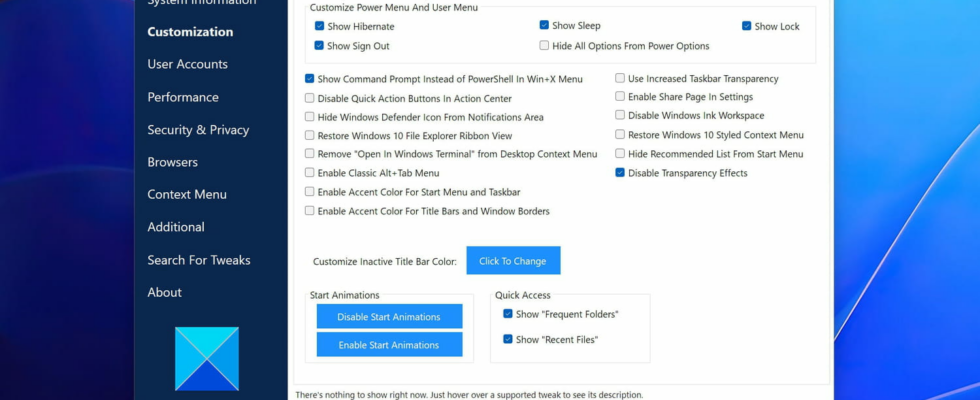It is not always easy to find the right settings in Windows to adapt the system to your tastes and needs. This free and lightweight software should greatly simplify your task.
Like all operating systems, Windows comes with a set of tweaks that is supposed to meet the needs of most users. But these default settings are not always the best suited to everyone’s specific needs and it is often necessary to spend time adjusting them to find the configuration that suits you. Microsoft’s operating system of course allows you to modify many elements of its interface and its operation, but the options are often scattered between different menus and certain adjustments even require touching deep system settings, such as the registry.
Many tools exist to facilitate the configuration, optimization and customization of Windows, such as Glary Utilities, Winaero Tweaker or WinClean, each offering a specific approach and range of functions. Among this plethora of offerings, one piece of software is particularly complete and easy to use, both for Windows novices and veterans.
Developed by Paras Sidhu on behalf of The Windows Club, a specialized community site very involved in subjects surrounding the Microsoft system, the software Ultimate Windows Tweaker 5.1 (UWT) brings together more than 200 various options, settings and tweaks for Windows 10 and 11.
Particularly light with a weight of only 219 KB, UWT is portable software that does not require installation and can therefore be launched directly from removable media such as a simple USB key. Although it is only and entirely in English, its minimalist and refined interface makes it easy to use: all the available settings are grouped within thematic tabs, such as Personalization, Performance Or Security and Privacy, and adjustments are made via simple check boxes or sliders to move on sliders. For example, it is possible to very easily modify the size of the taskbar icons as well as their spacing.
Many other tweaks and optimizations are available, such as changing the default drag-and-drop behavior in File Explorer, disabling many unnecessary background services to speed up your computer, or even customizing the context menu by adding additional items and actions. And as the software is well done, it strongly encourages you to regularly create system restore points, thanks to a button present at the bottom left of all the pages of the application, in order to be able to easily go back in the event of a problem. modification that would result in unexpected and undesirable effects.