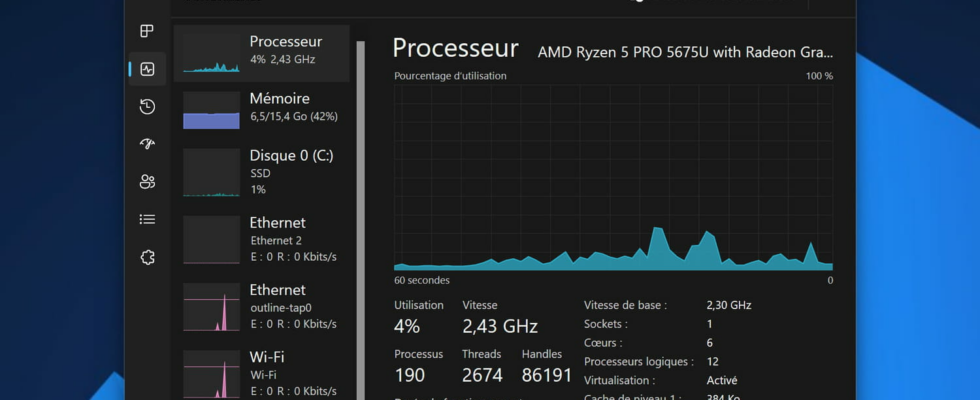We think we know Windows well and, yet, the system still has surprises and secrets in store. This is the case of this hidden function which provides a real service in the event of a problem with the PC.
If you have ever used Windows in your life, chances are you have encountered the famous Task Manager. This small program, integrated by default into the system, is often synonymous with frustration and annoyance for users. Not because it would be useless or ineffective, but because we often open it when we are faced with a problem on our PC.
A program that suddenly freezes and no longer reacts, the computer’s fan that starts to roar while only one window is open on the desktop, or the progress bar of an installation that seems stuck at 99%. for far too long; All of these common Windows problems usually end with a trip to Task Manager.
This utility, which can be opened by right-clicking on the Start menu, on the taskbar (in Windows 11) or by the iconic keyboard shortcut Ctrl+Alt+Del, acts as the computer’s general monitor. In particular, it allows you to monitor the level of operation of the PC’s hardware components, such as CPU or memory usage, to display the list of all programs, services and applications currently running, and to force them. stopping when necessary. Thus, it is particularly useful for closing blocked and recalcitrant software or for detecting an application that is consuming too many resources and slowing down the computer.
To easily identify problematic programs, Task Manager has a tab titled Process, which displays the list of all currently running services and applications. By default, this list is in alphabetical order, but it can be sorted by each application’s CPU, memory, disk, or network usage, making it easy to identify at a glance. the most resource-intensive programs. The problem is that this list is dynamic and applications are constantly changing position, depending on fluctuations in their component usage.
So, it can be difficult to click on a particular program when it keeps moving. However, there is a command designed specifically to solve this problem and integrated into the Task Manager by one of its designers, since its creation in 1994. All you have to do is press and hold the key Ctrl of the keyboard to freeze the list of current processes! In this way, the order of the programs and applications displayed remains the same until the key is pressed. Ctrl is released, making it much easier to select a particular process.