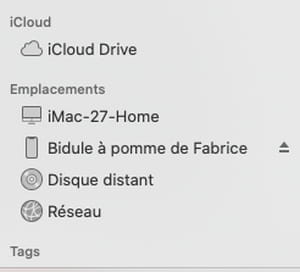Don’t want your iPhone model to appear on the network? Or do you just want to give it whatever name you want? You can rename it easily and quickly in iOS settings.
When you connect your iPhone to a WiFi network, it appears in the list of devices connected to the local network under a name such as “iPhone of” followed by your first name. it retrieved this information through your iCloud account. Similarly, when you use AirDrop file sharing or location through iCloud’s Find My iPhone service, the same name always appears. A little too standard for you? Luckily, Apple gives you the option to change it. Convenient if you have multiple devices but also if you just want to customize your iPhone a bit. Note that the technique is identical to change the name of an iPad.
How to Change iPhone Name
The operation takes place through the settings of iOS. You can change the name of your iPhone as many times as you want. No authorization or password is required to do so.
► Open the Settings of iOS then press General.
► Then press the menu Information. At the top of the list of settings is the field name. Press it.
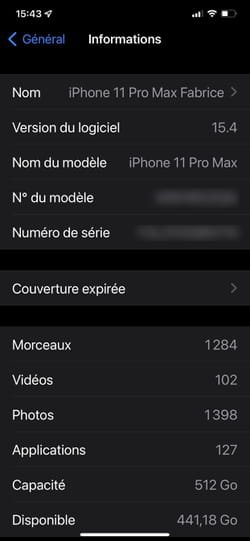
► You can now replace the default name with the one you want. Push the button Ended at the bottom of the screen once you have made your choice.
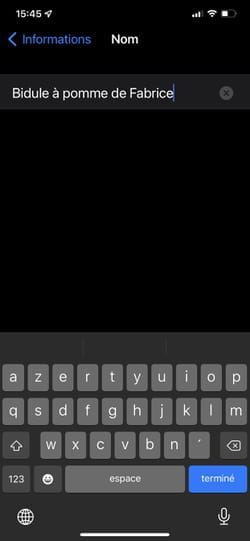
► The new name of your iPhone is activated. You can check this directly, for example by opening a Finder window on your Mac. If your iPhone (using the same iCloud account as the Mac) is connected to the local network, its name will appear there.