You don’t have to be a computer expert to identify the parts that make up your PC! Free specialized software can compile an exact list with all the details in seconds, without having to take anything apart.
Motherboard, processor, RAM modules, storage devices, graphics circuit, network modules, audio system… Do you know the name and the technical characteristics of the components of your PC? It is however useful, whether it is to troubleshoot your computer, to make it evolve by changing one of its elements, to optimize its performance or simply to update a driver.
Certainly, the manufacturer’s technical sheet, the various labels stuck on the chassis and the Windows settings give some information. But they remain extremely rudimentary and are often insufficient to identify the components. Of course, you open up your PC to examine its guts. But this operation, tedious on a desktop computer and extremely delicate on a laptop, can be as long as it is disappointing. Above all, it is completely useless!
In fact, you don’t need to be a computer expert or a DIY expert to identify all the components of a PC: you just need to use specialized software which will draw up an exhaustive list, with the detailed characteristics of each element. All in just a few seconds, without taking out a single screwdriver! There are several well-known utilities in this field on PC, some free or in evaluation version, such as SiSoftware Sandra Lite, System Information for Windows (SIW) or Everest Home Edition (ex-Aida 32). Some are even capable of performing tests to check the condition or measure the performance of a component (benchmark). However, we recommend that you use Speccy, offered by Piriform, the publisher of the famous CCleaner: this software has the advantage of being completely free, light, in French, and of offering a particularly clear interface, even for beginners. . It will allow you to identify all the elements of your PC, in particular to better manage the updates of the drivers which are associated with it and thus to optimize the general performances of the machine.
Get the basics of a PC with Windows 10
If you just need to know the type of processor in your PC, its RAM capacity and the name of its graphics card, you can be satisfied with the information provided by Windows.
- Click on the start menu, at the bottom left of the taskbar, then on Settings, or type the key combination Windows + I to open the settings of Windows 10. In the window that appears, click on the item System.
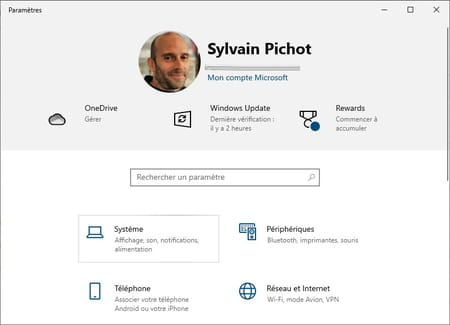
- In the next window, in the left column, click on the section About, at the bottom.
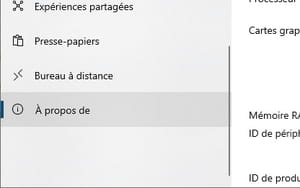
- In the right part of the window, in the section Device Specifications, the type and reference of your processor, the name of your graphics card and the amount of RAM installed. The bare minimum therefore …
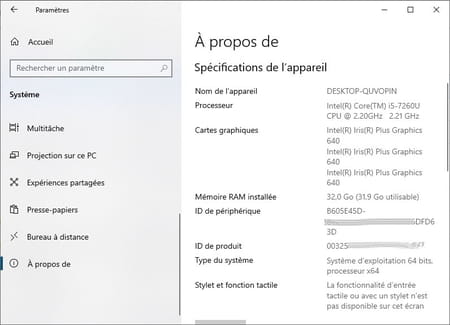
- Note that you can have more information by using the Device Manager Windows, by right-clicking on the menu To start up. But besides the fact that some components can be displayed as unknown, you will not have really details on the components, this module not having vocation to give all their technical characteristics. Better to go through a specialized tool!
Identify the components of a PC with specialized software
To quickly and easily identify all the internal components of a PC, nothing beats a specialized utility such as Speccy, which has the advantage of being free and easy to use. Not only does it know how to make a complete and detailed inventory of all the hardware components, but in addition, it provides very detailed information on Windows, activated and deactivated processes, system folders, network, etc. And no need to write anything down, because it can also generate a report that you can keep or send to a technician – or to a contributor on a forum – in case of a problem.
- With your usual web browser, download Speccy in our Download section.
- Once the file has been retrieved on your PC – it weighs less than 7 MB! -, open your download folder – in general, Download – and double-click on the program spsetupxxx.exe to start the installation (xxx for the version number).
- In the installer window, use the drop-down menu in the top right corner of the window to select French among the languages offered. If you do not do this during the installation, you can always change the language later by going to the menu View, then in Options …, by selecting the tab General, then clicking on the drop-down menu in front of Language to choose the French (French). Then click on the button Install.
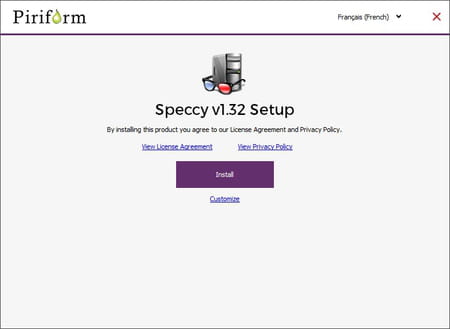
- Once the installation is complete, uncheck the option View releases notes then click on the button Run Speccy to open the software.
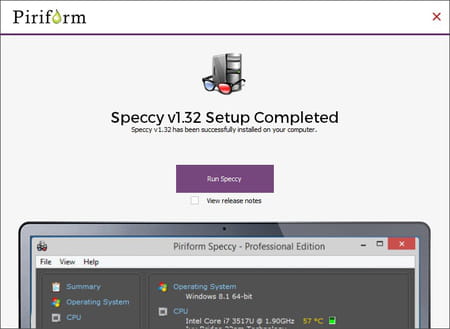
- When opened, Speccy automatically launches a full scan of your PC. Wait a few seconds. The main window then displays a summary of the main characteristics of your machine: operating system, processor, random access memory (Ram), motherboard, graphics cards and circuits, storage system, optical disks (if applicable) and audio circuit. The essential, succinct, is already much more detailed than Windows.
- Then click on the different items listed in the left column of the window. You can thus display, in the right part of the window, very precise technical information on the processor, the random access memory (Ram), the motherboard, the card or the graphics circuit, but also on the storage devices (hard disk , SSD, memory card, CD-DVD reader and writer, etc.), the audio circuit or card, network components (Ethernet, Wi-Fi) and even your PC’s peripherals. This time, you get all the technical details imaginable about the items chosen: exact part numbers, type, model, operating mode, frequencies, cache size, number of RAM clock cycles, partitions and disk file system, printers, etc. Speccy even gives tons of info on Windows and its various modules.
- To keep this information and find it easily in the event of a problem, it is best to save it in a report file. To do this, click on the menu File and select Save in text format … Where Save as XML … In the window that opens, choose a location to save your file – a USB key or cloud storage is recommended -, give your file a clear name and click on the button Save. The complete configuration of your PC will be saved in a very detailed report.


