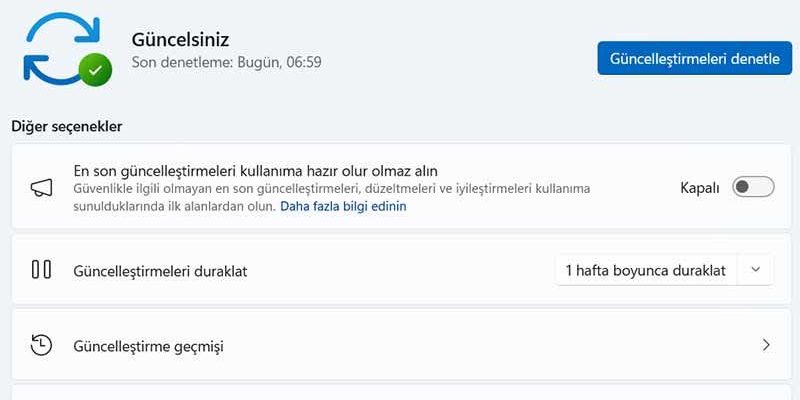If you are getting the message “A game file appears to be missing or corrupt” along with the Counter-Strike 2 Error 1114 error, we have the solution.
Counter-Strike 2 Error code 1114 It’s one of the topics we get the most questions about lately. We investigate the CS2 1114 error and list the solutions for you.
For those who love online first-person shooters, Valve Corporation’s Counter-Strike 2 has proven to be a popular option. As the eighth game overall and the fifth official release in the main Counter-Strike series, it has a loyal player base. Error 1114, which seems to be directly related to the Windows operating system version, has become an issue for several gamers recently.
How to fix Counter-Strike 2 Error 1114 on Windows?
Players encountering the CS2 Error 1114 startup issue are presented with the annoying “A game file appears to be missing or corrupted” message. For gamers eager to enjoy the CS2 experience, this notification can be quite annoying. While the exact source of this issue varies, compatibility issues between CS2 and certain Windows updates or installations are likely to blame.
It is clear how error 1114 affects users. Players are almost left out of the game because they can’t start CS2. The CS2 community may be disappointed if this issue causes a major disruption to their gaming experience. This initial problem becomes much more problematic for some people who use Counter-Strike 2 as a competitive gaming platform as well as a source of entertainment.
Some have tried upgrading graphics card drivers or restarting the game completely, while others have tried using Steam to check the integrity of game files. Changing several in-game options or selecting compatibility mode with previous versions of Windows have been suggested as other potential solutions.
In this guide, you will find 6 steps that will help you fix Counter-Strike 2 Error 1114 on Windows. You can reach the solution to the problem by following the step-by-step explanations we provide in the following items.
You May Be Interested In: CS2 Maximum FPS Settings
Method 1. Run CS2 as Administrator
- Find the CS2 game icon.
- Right click on it.
- Select Run as administrator from the context menu that appears.
- Confirm your selection by clicking Yes when prompted or entering your administrator password.
- CS2 will start with elevated privileges.
- Test the game to make sure the bug is resolved.
Method 2 Install Windows Updates
- Click Start on the taskbar.
- Select the Settings app pinned to the Start menu.
- Click Windows Update on the left side of Settings.
- Press the Check for updates button to download and install new patch updates.
How to fix Counter-Strike 2 Error 1114 on Windows?
Method 3. Check Game Files
- Open Steam.
- Go to your library.
- Right click on Counter-Strike: Right click on Global Offensive.
- Select Properties.
- Go to the Local Files tab.
- Click Verify Integrity of Game Files.
- Wait for the process to finish.
- When completed, click Close.
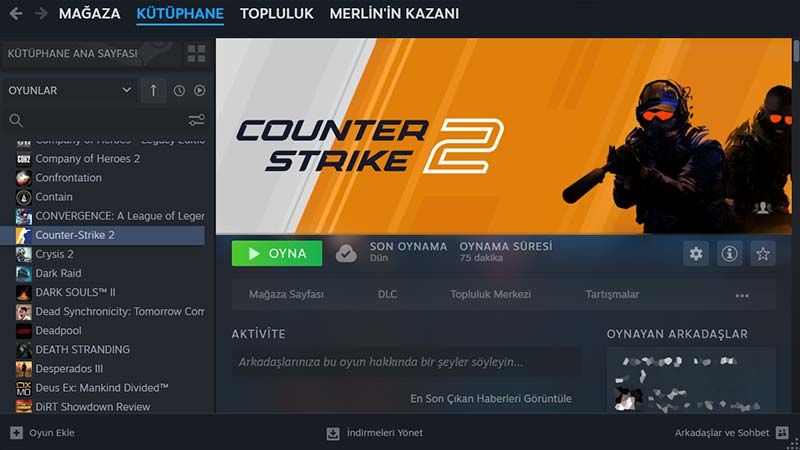
How to fix Counter-Strike 2 Error 1114 on Windows?

How to fix Counter-Strike 2 Error 1114 on Windows?
Method 4. Update Graphics Drivers
- Right-click Start and select Device Manager.
- In the Device Manager window, double-click the Display adapter.
- Right-click the graphics driver (e.g. Intel, AMD, or other) and select Update driver.
- Select Search automatically for drivers.
- When the update is complete, restart your computer.
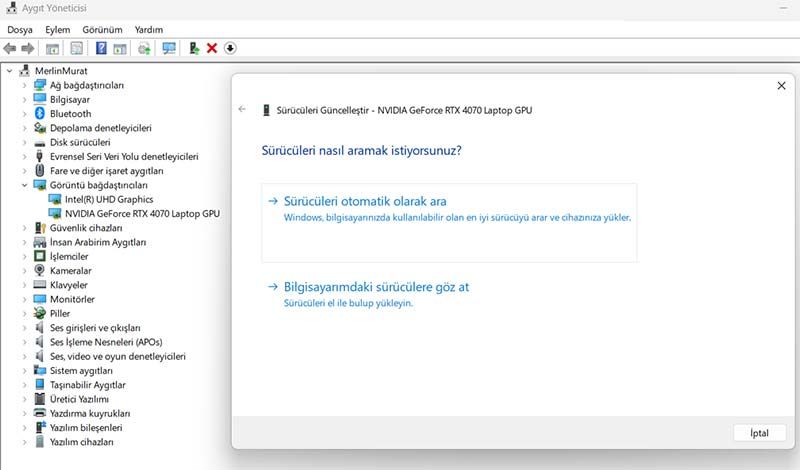
How to fix Counter-Strike 2 Error 1114 on Windows?
Method 5. Permanently Remove Configuration Files
- Close CS2 and Steam.
- Navigate to the CS2 installation directory, usually located at C:Program Files (x86)SteamsteamappscommonCS2.
- Look for folders or files with names like config or cfg.
- Delete these folders/files.
- Restart CS2 via Steam.
- Check if the error is resolved.
Method 6. Reinstall the Game
- Press Windows key + R.
- In the Run dialog box, type apppwiz.cpl.
- Press Enter to open the Programs and Features window.
- Find Counter Strike 2 in the list.
- Right click on CS2.
- Select Remove.
- Go to Steam and download the CS2 installer.
- Install CS2 by following the on-screen instructions.
- Restart your computer.
- Finally, launch CS2 to check if the error is resolved.