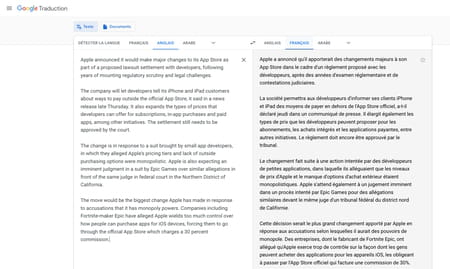No need to pull out a dictionary when you visit a website written in a foreign language: by relying on specialized services, web browsers can translate complete pages on the fly and with a click!
When browsing the Web, it often happens to come across a site written in English or another language, without the possibility of choosing a French version. A real brake for those who have a poor command or not at all in the language used. Fortunately, it is possible to translate complete pages directly in the browser, without having to leave the site or even go through an online translator.
Indeed, some web browsers such as Chrome (from Google) and Edge (from Microsoft) offer as standard a function for translating web pages using in a simple and transparent way the online translators of their respective publisher (Google Translate or Google Translate, and Bing). Function that appears instantly in the browser as soon as a web page written in a language other than French appears in a tab. On the other hand, other browsers like Firefox (from the Mozilla Foundation) or Safari (from Apple) do not offer this kind of function. And, at the moment, there is no other solution to fill this gap than to install an extension.
Of course, these tools are not perfect and the translation is sometimes approximate or awkward – it even happens that the names of products are translated … But the translators of Google, Microsoft or Yandex are constantly improving and they are more than enough to understand the overall meaning of a text. No reason to deprive yourself of it when your surf sessions take you to distant shores, if only to check your language skills. Especially since the translation functions also work on commercial sites.
Google’s web browser is immediately equipped to translate web pages written in a foreign language. It can translate pages on the fly, on demand or systematically.
- Launch Google Chrome and go to a site written in English for example. Just right-click on a blank area of the page. From the pop-up menu that appears, choose To translate in French. All the content on the page is instantly translated.
- If you are not a fan of the right click, the browser automatically detects that it is not your language (by default, French) and displays, at the top right, a notification near the button Google Translate.
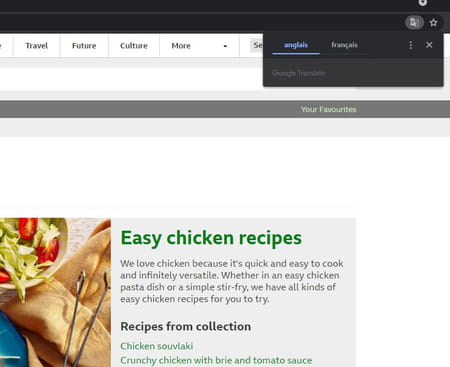
- Click on the button French. Instantly, all the text on the web page is translated into French.
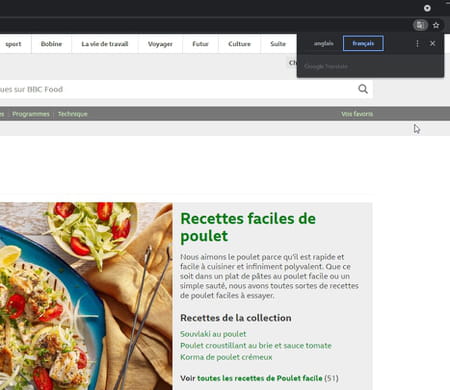
- You can switch back to the original language at any time. To do this, click on the button Google Translate at the end of the browser address field, then click English (or the name of the initial language).

- To systematically translate Web pages written in a foreign language into French, click on the button Google Translate at the end of the browser address field then on the three vertical points. From the menu that appears, select Always translate pages into English (or the original language detected).
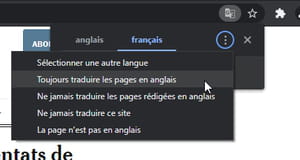
Microsoft’s browser in its Chromium version uses the same engine as Google Chrome. No wonder the similarities between the two software are so numerous. And that is also played on the translation module.
- Launch Edge and go to a site written in German for example. Right-click on a blank area of the page and choose To translate in French from the context menu. The content of the page is immediately translated.
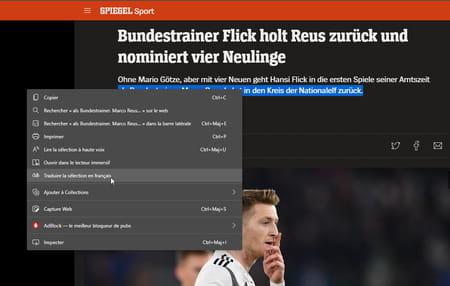
- If you are allergic to right-clicking, the browser automatically detects that it is not your language (French by default) and displays, at the top right, a notification near the button Translation.
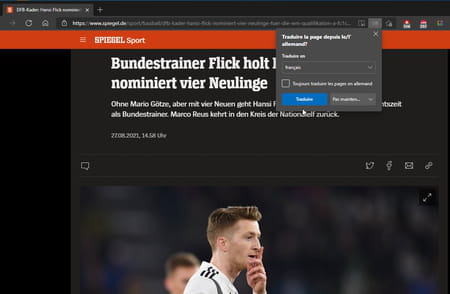
- Click on the button Translate. Instantly the content of the displayed page is displayed in French.
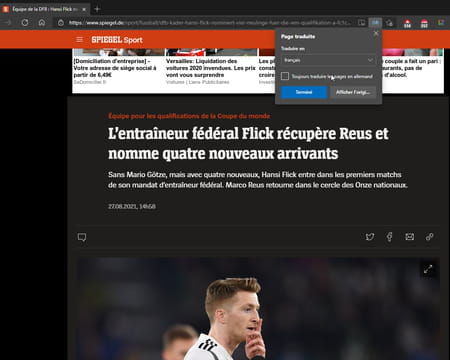
- You can switch back to the original language at any time. To do this, click on the button Translation at the end of the browser address field then click on Show original.
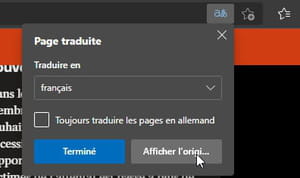
- To systematically translate Web pages written in a foreign language into French, click on the button Translation at the end of the browser address field then check the box Always translate pages into (followed by the name of the foreign language).
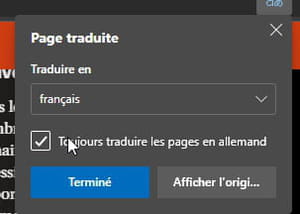
The Mozilla Foundation browser does not have a translation module by default. Whatever, you just need to add a free extension to solve the problem. There are several, completely free, like To Google Translate, Translate web pages, Google Translator for Firefox or Simple Translate to name just a few.
- Launch Firefox then download and install the free Translate Web Pages extension.
Download Translate web pages for Firefox
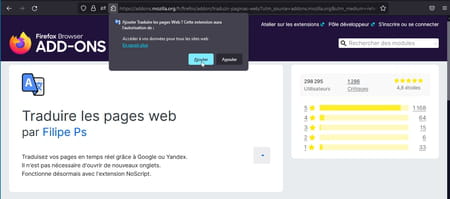
- Go to a site written in English for example. When the page appears, click the button Translate this page which took place at the end of the Firefox address field.
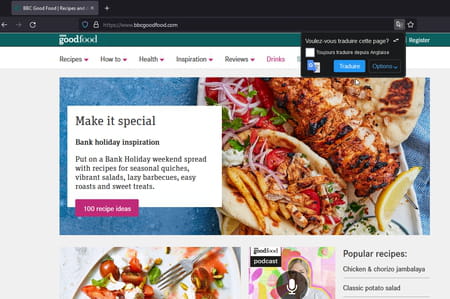
- Click on the button Translate. The displayed web page is immediately translated into French.
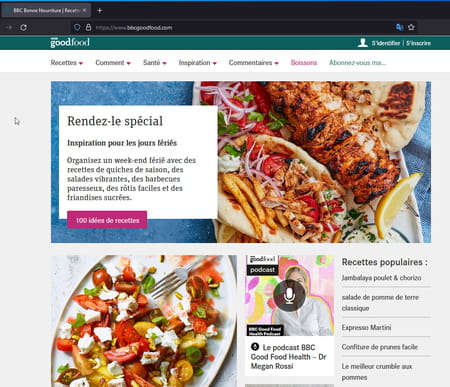
- To return to the original version of the page, click the button again. Translate debt page and choose Show original.
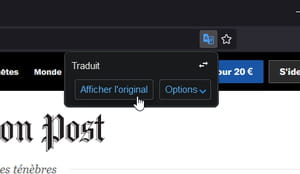
- If you want to systematically translate the pages presented in a foreign language, click on the button Translate this page then on the button Options. In the menu that opens, choose More options.
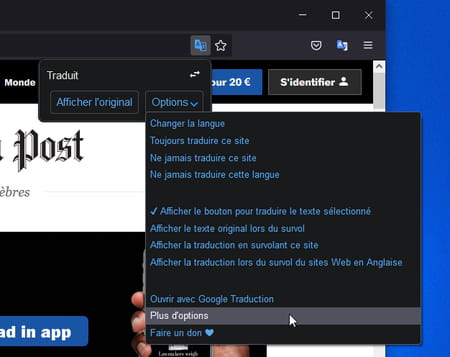
- A new tab opens showing the extension’s settings. Click on the button Add of the option Automatically translate these languages.
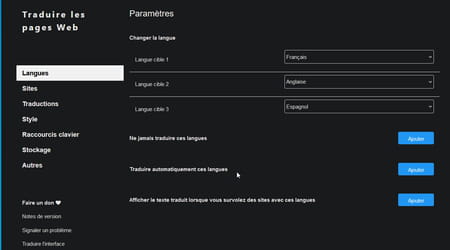
- Choose from the drop-down menu that unfolds the language to translate each time it occurs.
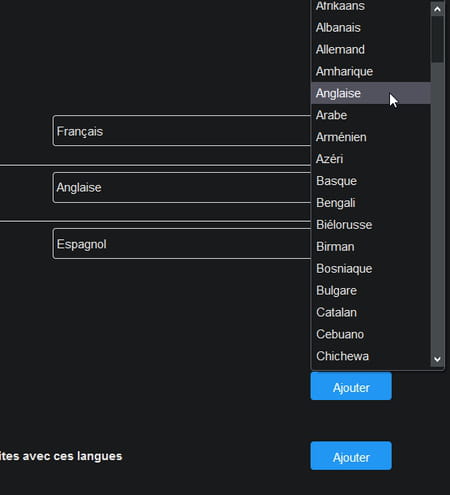
Mac users running macOS Big Sur has recently (and still, in beta) a translation module integrated into Safari in every way similar to what we find in Chrome or in Edge. But for all the other users who don’t have the latest version of the system and swear by Safari for surfing the web, there is no other solution but to install an extension. Alas, the catalog of free translation modules for Safari is proving to be very disappointing. We only found one extension that allows you to translate web pages without having to buy a tool or pay a subscription: Polyglot.
- Start by repatriating and installing the Polyglot extension on your Mac.
- Click on To open after the download and installation are complete. A floating window is displayed immediately.
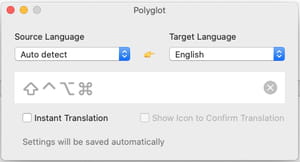
- Click on the drop-down menu Target language and choose French. Close the Polyglot window.
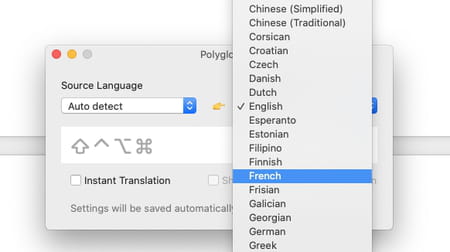
- From Safari, click on the menu Safari then Preferences.
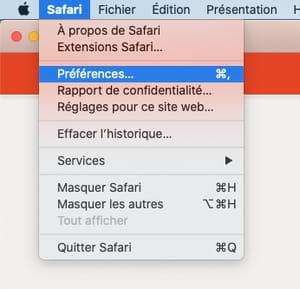
- In the window that appears, click the tab Extensions. The list of modules installed in the browser is displayed. Scroll through the contents of the left column then check the box next to Polyglot. Confirm with a click on Activate. The extension is now operational.
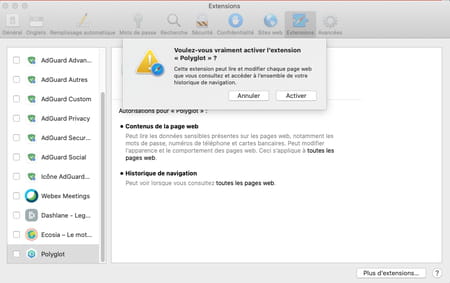
- Access a web page written in a foreign language. Click on the button Translate which took place to the left of Safari’s address field. The content of the page translated into French should be displayed.
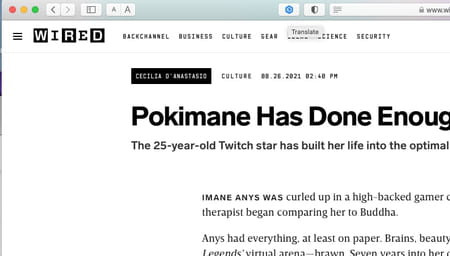
- If this is not the case (Polyglot is sometimes capricious), select a portion of text or a paragraph using the mouse. Then click on the button Translate. The selected text is now translated.
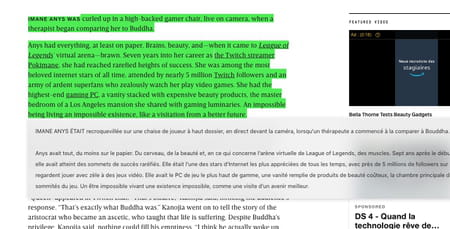
If you do not want to install any extension in your browser or if you just want to translate a piece of text, you can rely on the online Google Translate service.
- Select the desired text from the web page written in a foreign language. Copy it to the clipboard (with the keyboard shortcut Ctrl + VS on Windows or Cmd + VS on macOS). Then go to Google Translate.
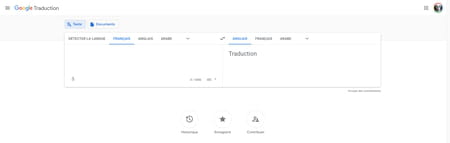
- Click in the left column and copy the previously selected text (with the keyboard shortcut Ctrl + V on Windows or Cmd + V on macOS). The text appears in the right column. Click on French to obtain a translation in the language of Molière.