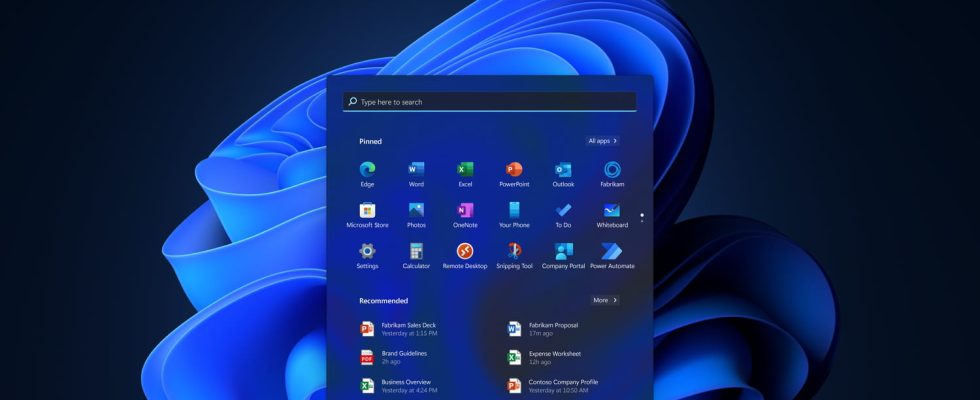Good news for those who like to personalize their PC: we will soon be able to remove more native applications from Windows 11 to recover storage space and free up system resources.
You will have noticed: all versions of Windows are delivered from the outset with a host of pre-installed software as standard. Free applications signed Microsoft and called “native”, which are added to the famous bloatware that most computer manufacturers systematically install – antivirus, instant messaging, social networks, audio and video streaming service, etc. –, officially to make their products operational right out of the box, unofficially to respect commercial partnerships with publishers and to force the hand of users who will not look elsewhere… So many elements which, if they can prove useful in a first time, especially for beginners, clutter up the storage space of the PC and weigh down or even slow down the system, especially when they are not used.
Windows 11 native applications: tools not always useful
And it is for these reasons that even slightly experienced users get rid of these “forced passengers” as soon as they get to grips with their new computer, removing all unnecessary applications to replace them with their favorite software or simply to to make room. Only here: if it is relatively simply simple to expel bloatware (see our practical sheet), it is more difficult and sometimes impossible to dislodge native applications. And for good reason: some are deeply embedded in the system, to the point of being almost an integral part of Windows: a well-known strategy, and repeatedly denounced, of Microsoft which thus ensures to keep the hand on these basic tools. Certainly, we can understand the intention, rather laudable, because it is very practical to find a notepad, a calculator, an audio-video player or an image editor when you start with a new PC. But we would also like to be able to easily remove this software preinstalled by default as soon as we don’t need it or no longer need it.
A legitimate wish that Microsoft seems to have finally understood. And which will soon be raised, at least in large part. Indeed, in a recent version = tested in the Windows Insider program (the Build 25931 published in the Canary channel), the publisher has significantly increased the number of native applications that can be removed altogether. And this list is all the more surprising in that it contains historical applications that seemed inseparable from Windows, such as Paint, Notepad, Mail or Clock, in addition to questionable services such as Cortana, condemned to permanent retirement a few years ago. weeks (see our article)! Experts will note that several apps were already easily removable, but some new ones have appeared. Here are the names of the candidates for expulsion, the list may change in the coming months, if Microsoft continues its good momentum.
- News
- Tips
- Notepad
- Remote office
- Calculator
- Calendar
- Camera
- Maps
- clipchamp
- contacts
- Cortana
- Recorder
- Family
- Movies & TV
- Clock
- Feedback Hub
- Media Player
- Weather report
- Microsoft 365
- Microsoft To Do
- Snipping Tool
- paint
- Pictures
- QuickAssist
- Terminal
- Xbox
We can thus do a serious cleaning on the PC, especially when we consider that all the apps automatically installed with Windows 11 can occupy a total of more than 1.5 GB of storage space. This saves valuable space but also relieves the system by deleting apps that launch services in the background. And this, without depriving yourself, because applications like News, Tips, Remote Desktop, Feedback Hub, Weather or Xbox are clearly not essential for everyone – sweet understatement … – while others, like Mail, Reader multimedia, Photos or Clipchamp can easily be replaced by more powerful free software.
Microsoft has not officially indicated a date for the generalization of this new option, but we imagine that this extended uninstallation function will probably be integrated into a monthly update during the fall, or even in the “big” version. 23H2 which will arrive in principle before the end of the year.
Finally, remember that there are several ways to remove applications installed with Windows 11, without resorting to third-party tools, simply by going through the Start menu or Settings, then clicking on the Uninstall button.