Don’t want to leave traces of your Google searches on your computer, smartphone or tablet? Delete the history of your requests to erase everything: it’s easy and fast!
Even if it now has to fight against Bing, which now benefits from a module boosted with artificial intelligence, Google remains the reference search engine for finding almost everything on the Web. And to make your life easier – but also to learn more about you and your habits… – it makes a point of remembering your requests. Convenient to get your hands on a search you have already done, but rather indiscreet when you launch more confidential searches. Indeed, anyone who accesses your computer, smartphone or tablet to, in turn, launch a search in Google can discover the subject of your previous queries. Boring if you have, for example, researched surprise birthday gift ideas for your other half or conducted any other more “private” search that concerns only you…
Of course, it is always possible to delete your browsing history in your web browser, as we explain in our practical sheet. However, this is not enough if you are logged in with your Google account when performing queries in the search engine, which inevitably happens if you are using an Android smartphone or tablet that is necessarily logged in to your Google account.
The simplest solution to leave no traces is to use private browsing, without logging into your Google account of course. In this case, neither your web browser nor Google retains your search history. Nevertheless, it remains a method that we do not always think of.
Luckily, Google not only allows you to view the history of your activity in the search engine, but also to delete the elements that you want to keep private. And to go further, you can also clean up all your other Google-related activities (history of videos played on YouTube, trips recorded in Maps, etc.) by following the advice of our practical sheet.
Whether you use Chrome, Firefox, Edge, Safari or any other browser on your computer, as long as you are logged in with your Google account when using the search engine, everything is carefully stored on the American giant’s servers. Here’s how to access your history and delete the items you want.
► Go to your Google account management page. If you are not logged in yet, click the button Access Google Accountat the top right of the page, and enter your usernames and passwords.
► In the new page that is displayed, click, in the left column, click on Data and privacy.
► In the page that appears, click on Your activities and the places you have visited.
► Now click on Your web and app activities.
► Page Orders related to your activity is displayed. To section View and delete activityclick on the Google logothe first pictogram in the line representing the search engine.
► You then access the page presenting the history of your searches. They are listed in chronological order, from the most recent (the same day) to the oldest. Click on the icon of calendar if you want to target a specific date and indicate it.
► To delete one of your requests from the history, nothing could be simpler. Just click the cross at the end of the corresponding line.
► A dialog box appears indicating that the deletion is permanent. Validate with a click on DELETE.
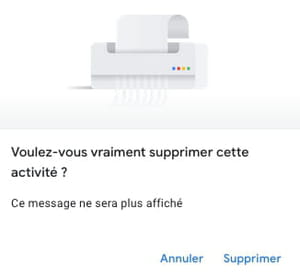
► A new dialog box appears and confirms the deletion. It also informs you of other items that you can delete from your history (location, navigation in Chrome, other activities). Click on OK.
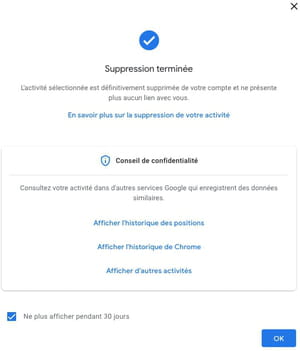
► To go faster, Google allows you to delete several entries from the history at once. Click on the button DELETEplaced above the history list, and choose an action mode: the activity of the day, a custom range (from such date to such date), all activity or, automatic deletion (here performed after 36 months or 3 years).
When you go to Google.com, a click in the search field reveals the recent history. Here’s how to delete entries you want to keep private.
► Click without the Google search box to view the history of recent queries.
► Hover the mouse over the name of the query you want to delete. Then click on the link DELETE to the right.
You use your Android or iOS smartphone or tablet to do a lot of research with Google. Again, the device connected to your account sends your query history to Google’s servers. Here’s how to remove it. Two methods are proposed. To deal with the most urgent, you can simply erase the last 15 minutes of use of the search engine in one click. To go back further in time, you will need to use the same method as described above but directly from the Google application.
► On your mobile device, launch the Google app. Then press your avatarplaced at the top right of the screen.
► In the pane that expands, press Delete the last 15 minutes in order to clear very recent browsing history.
► To go back further in time, tap Manage your Google account. The options that appear follow the same path as with the classic website in the method described above. Scroll through the tabs and press Data and privacy.
► Now press Your activities and the places you have visited.
► Finally, choose Web and app activities.
► Scroll down the new page that appears to tap the Google logo in the section View and delete activity.
► Therefore, repeat the manipulations described above to eliminate the queries that you no longer want to appear in Google’s history.
















