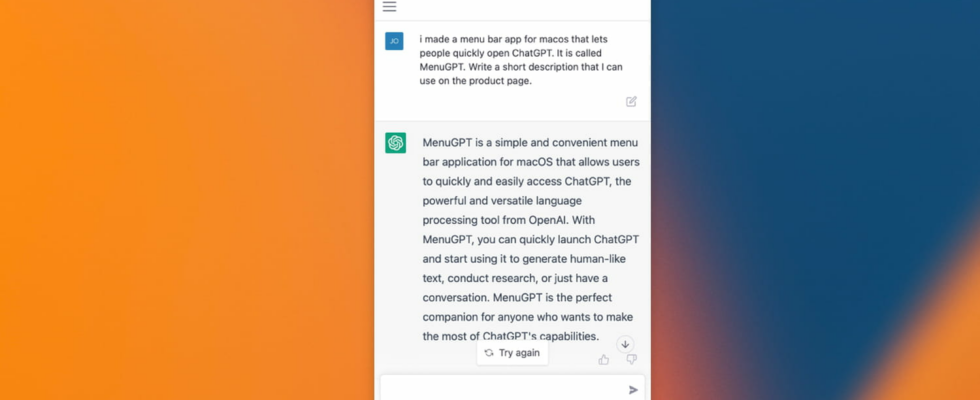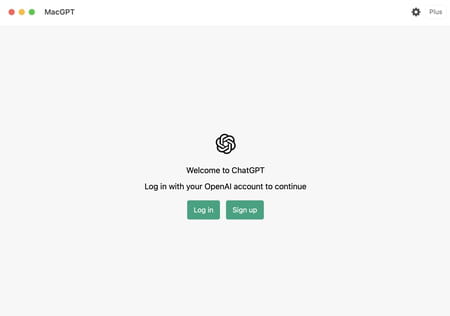Fan of ChatGPT to the point of not going without it? If you’re on a Mac, you can easily access Open AI’s chatbot with the free MacGPT app, which places it directly in the system’s menu bar.
Chat GPT, the conversational robot of Open AI does not cease to be talked about. Its level of adaptation, its remarkable talent as an author and storyteller, its logic and its knowledge – even if it still remains blocked in 2021 – make it a particularly practical tool for many situations (read our article to find out how the to use). However, to be able to call ChatGPT as soon as the need arises, you still have to keep an open tab in the web browser and stay connected to the Open AI site. Unless you’re using a Mac running macOS Monterey or Ventura, the latest two versions of macOS.
Jordi Bruin, a developer specializing in the Apple universe, has indeed designed a small tool called MacGPT. Its goal: to take place in the main menu bar of macOS, at the top right, near the clock, and to give direct access to ChatGPT whenever necessary, without having to go through a web browser. ChatGPT thus always responds – except during server overloads from its publisher, Open AI. MacGPT is free – however, you can make a donation to its developer – and only requires an account with Open AI to work (read our practical sheet to register).
How to integrate ChatGPT into macOS menu bar?
To use ChatGPT directly in Apple’s system, your Mac must be running macOS Monterey or Ventura. Then, all that remains is to install MacGPT to access it.
► Go to Jordi Bruin’s website to download MacGPT. If you wish to donate to the developer, indicate the amount in the field Set a fair pricein the left column, otherwise, indicate 0 then click the button I want this.
► Unzip the downloaded Zip archive then place the MacGPT app in the folder Apps from macOS. Finally, double-click on it to open it.
► At launch, MacGPT asks you to log in to your Open AI account. Click on Login and enter your credentials. If you don’t have an account yet, click sign-up and follow the steps for registration (free).
► Once logged in to your account, click on Next to scroll through the different presentation windows of ChatGPT then on Done at the end of the explanations.
► ChatGPT is now operational. In the menu bar of macOS appeared the ChatGPT icon. Click on it. The drop-down menu expands. At the bottom of it is the input field. Indicate your request and validate.
► The answer is then displayed directly in the drop-down menu.
► Click on the main menu symbolized by the three superimposed lines at the top left to display the same options as on the ChatGPT website to start a new conversation (with a new context) or resume a previous conversation.
► MacGPT also offers to define a keyboard shortcut in order to be able to call ChatGPT even more quickly without having to click on the icon in the menu bar. Click on the toothed wheel then, in the window that is displayed, in the control openchat. Press the keys you want to assign to ChatGPT and close the window. From now on, it will be enough to press the defined keyboard shortcut to open the ChatGPT menu.
► MacGPT may not launch automatically each time you log on to macOS. To avoid this, add it to the list of apps to open at startup. Open them System settings and click on General. Now click on Opening.
► In the area Items to open with the sessionClick on the button + then select MacGPT from the list of applications. Validate.