You no longer manage to connect to the Internet with your box? The Wi-Fi disappears, the speed drops? Take the time to check a few points before calling your operator.
Obviously, it is always when there is an urgent need to use the Internet that a problem arises. Box disconnected, network failure, unstable connection, missing or intermittent Wi-Fi, low speed… The symptoms are numerous and the causes as varied as they are complex to identify.
In this very unpleasant – not to say crippling – situation, it is advisable to adopt the right reflexes by first checking a few essential points, so as not to spend several tens of minutes on the phone unnecessarily with the assistance service of your Internet service provider (ISP). If the problem is related to your installation, you can usually fix it yourself quickly and easily. But in other cases, if the cause is external, you will have to wait for your ISP to find the solution …
If none of your devices – PC, Mac, tablet, smartphone, connected TV, connected speaker, etc. – fails to connect to the Internet, the problem comes either from the box – or from the modem-router – or from the line (fiber, ADSL), that is to say from your operator’s equipment. Here are some points to check to try to see more clearly and to find a solution.
- First, even if it seems obvious, check that the box is turned on. It happens that it is simply off, because of an inadvertently unplugged plug. But it can also happen that it is damaged following a thunderstorm or another incident of electrical origin (overvoltage on the network in particular). If your box, even plugged in correctly, no longer lights up, it means that it has a real hardware problem. Contact your ISP for assistance.
- If everything seems normal at first glance, restart your box. Like a computer, it is not immune to bugs. A restart forces it to reset, but also to reset its connection to the operator’s network and re-establish the Wi-Fi network. To do this, check the back for a button. Reset. If there is only one button On Off, turn off the box. If there is no button, like on Freeboxes, simply unplug it from the mains. Wait about 30 seconds, then turn it back on.
- Once the box has restarted, check that the status lights indicating the connection to the Internet network and the activation of the Wi-Fi network are correct (refer to the user manual of your box to locate and identify them. their function).
- If the connection to the operator’s network is not established, check the connections of the box, in particular the cable (optical fiber, coaxial or telephone) which connects it to the wall socket, itself connected to the network of the box. ‘operator. Also check the latter to make sure the connector is fully engaged. If your box connects to the Internet via the telephone socket (in ADSL therefore), also try to take the socket out of its housing very slightly. Indeed, it happens that the metal blades inside the male plug do not make good contact when the plug is fully inserted.
- If your box still cannot connect to the Internet, there may be a problem with the network. To make sure, you can connect from a mobile – connected to the Internet via the telephone network – on sites like ADSL zone Where DownDetector who monitor the state and breakdowns of operator networks on a daily basis. You can also ask neighbors, especially those who are with the same operator. Or use your operator’s mobile application, if it offers one to manage your landline connection. If you find an incident in your area, contact your ISP for support.
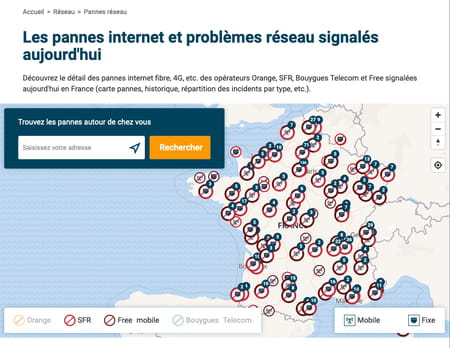
- Finally, check the network settings of your box. It is possible that after an update or a remote intervention by the after-sales service, its settings have changed. To access the settings of your box and its modem router, follow our practical sheet 192.168.0.1 192.168.1.1 192.168.0.254: how to access an Internet box. Once connected to your box, check the status of the Internet connection – activation, speeds, etc. – and examine the Wi-Fi settings – sometimes in the WLAN section – to verify that the wireless network is activated and that the password has not been changed, for example.
Your box seems indeed connected to your operator’s network, but you are unable to obtain a connection on your computer? The problem may be with your local network or your devices.
- Start by restarting your computer. This operation is often enough to restore the situation.
- If your PC or Mac usually connects to the box via Wi-Fi, check that the wireless module is activated on the computer. In fact, all that is needed is an inadvertent press on a key on the keyboard or an inadvertently flipped switch to cut the connection. Read our practical guide to Connect a PC or Mac to a Wi-Fi network. Also try to connect your computer to your box directly with an Ethernet cable. You will thus know if the connection problem is related to Wi-Fi or if it is necessary to look for the cause elsewhere …

- If your PC or Mac tells you that it is well connected to your box but that there is no Internet, it may be an IP configuration problem. Your computer has not succeeded in obtaining an IP address from the box allowing it to join the home network and enjoy a connection to the Internet. A common problem that is easy to solve. For this, consult our practical sheet Solving IP configuration problems on PC and Mac.
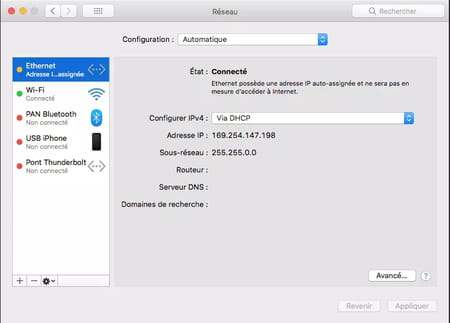
- Try several applications that need to use the Internet connection (web browser, email software, video streaming service like Netflix or audio streaming service like Spotify, update service like Windows Update, online video game, etc.). If they work but the Web browser systematically returns you an error page, it could be a bad configuration of the DNS (Domain Name System) on your computer. Bad DNS addresses can also slow down your throughput. To get back to a normal configuration, read our DNS factsheet: how to change your domain name server.
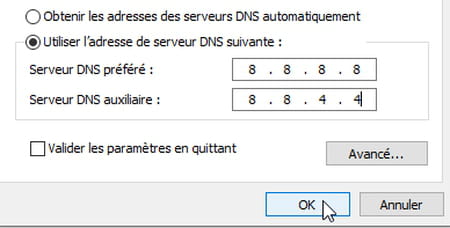
If the total loss of Internet connection is penalizing, the drop in speed and intermittent disconnections are particularly annoying. Again, a few checks should be made to identify the source of the problem and find a solution.
- If one of your PCs disconnects from the Internet for no apparent reason while all other devices remain connected normally, this may be a simple option to adjust in Windows power settings. For this, consult our Wi-Fi fact sheet: how to avoid disconnections in Windows.
- If the Wi-Fi picks up or if the speed is low in certain rooms of your home, checks, adjustments and optimizations must be carried out Optimizing a Wi-Fi network.
- If you use a Wi-Fi repeater and the connection deteriorates, try resetting it – as when it was first installed – or positioning it somewhere else to improve the connection between your box and your devices.
- If your Internet connection is unexpectedly cut regularly, check the connection history in the management interface of your box or your modem-router to analyze the frequency and duration of the outages. To do this, read our practical sheet 192.168.0.1 192.168.1.1 192.168.0.254: how to access an Internet box. The problem can come from overheating – never lock your box in a piece of furniture, especially if it is poorly ventilated! But it can also come from a defective component or a problem with your line (fiber or ADSL). In this case, contact the support of your ISP for a more in-depth analysis or a box replacement.
- Finally, if your internet connection speed drops – or is abnormally low – open a web browser and run tests with an online service like Ariase, Fast Where SpeedTest. You can also control it in the management interface settings of your box or your modem-router (see our practical sheet 192.168.0.1 192.168.1.1 192.168.0.254: how to access an Internet box). You will be able to compare it with the speed promised by your ISP and report it to support, as proof of a problem.
If you no longer have a fixed Internet connection, whether because of your box, your line or a failure on the network (fiber or ADSL), you still have a backup solution: the mobile network , 4G or 5G. In fact, all you need to do is use a telephone as a relay, by connecting it in data mode, and by sharing its Internet connection with other devices, and in particular computers. Depending on the data envelope included in your plan, you can continue to send and receive emails on your computer, surf the Web and even, for the most generous plans, enjoy your streaming services. In some cases – especially if your fixed access is via ADSL – you will have better mobile speed, provided you are in a 4G or 5G coverage area.
Of course, this is only a backup solution while waiting for your operator to intervene on the network, act remotely on your box or send you a replacement model.
To learn more about this subject, see our practical sheet Sharing the Internet connection of a smartphone. You will see, it is very simple!



