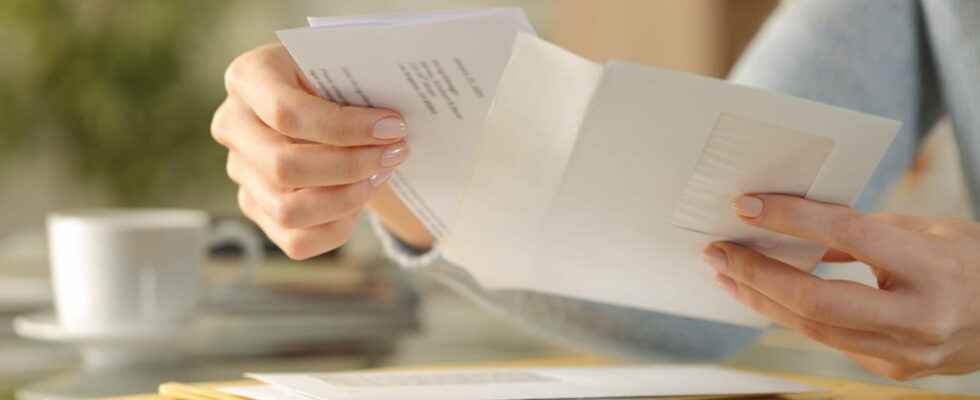Do you want to make sure that the emails you send reach their destination? With Outlook, you can not only request delivery receipts but also know when your messages have been opened and read!
Outlook, Microsoft’s email software – not to be confused with the Outlook.com webmail from the same publisher – is full of a multitude of functions to manage your emails. For ages, it has been part of the tools of the Microsoft Office office suites and remains present in Microsoft 365 alongside Word, Excel and PowerPoint (see our practical sheet to find out everything about the Microsoft 365 suite and the versions of Office). And if subscribing to the online formula seems too expensive, you can always find “definitive” versions at much more reasonable prices, as we explain in our practical sheet.
Once perceived as a real gas plant with a number of menus, sub-menus, options and buttons, Outlook has been redesigned to benefit from a more airy interface, in tune with the times, all without losing functionality. Among these, the possibility of setting up a system of acknowledgments of receipt and reading. Practical, it lets you know if your correspondents have received the emails you sent them and if they have opened them. And the excuse such as “I didn’t receive your email or it must have gone to spam!” to no longer hold out… under certain conditions, however. First, the software used by your correspondent to read his emails must be compatible with this function. Thus, if Thunderbird, the email software from the Mozilla Foundation knows how to manage this option well, this is not the case for webmails such as Gmail or Yahoo Mail, for example. Then, your correspondent may also have knowingly deactivated the option of sending automatic acknowledgment of receipt and read confirmation. And it is not possible to force his hand! Finally, read receipts are not transparent. Your recipients are informed of your request. It is therefore recommended to use this option only for important messages.
How do I request a receipt and read receipt with Outlook?
Do you want to make sure that your messages reach your correspondents? Add the request for acknowledgment of your emails in Outlook. For the example, we will use version 2210 (Build 16.0.15726.20188) of Outlook available through the Microsoft 365 offer on Windows. The function is also available for the macOS version.
► Launch Outlook and start composing a new message. In the ribbon at the top of the window, click Options.
► Now click on the button flanked by three ellipsis to the right of the option Use voting buttons. The menu that appears has two options: Request an acknowledgment of receipt and Request a read receipt.
► Check one or the other or both according to your wishes. All that remains is to send your message as you usually do.
► When your email has arrived at its destination, Outlook will then send you a notification to warn you in the form of an email message.
► Ditto, if your recipient’s email manager does not know how to interpret requests for acknowledgment of receipt, you will also be notified (as is the case here with an email sent to a Gmail box).