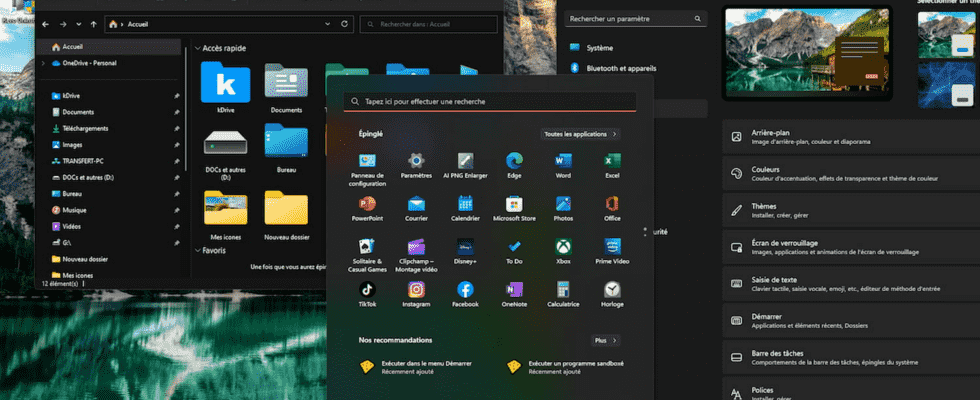Want to change the look of Windows on your PC a bit? Microsoft offers several customization options for this, including Themes. A quick and easy way to vary the look of the system without spending a penny.
One of the first things people usually do on a new computer is change the wallpaper – also known as background, wallpaper or wallpaper in English. It is indeed a simple and fast way to personalize it with an image serving as a backdrop, so that it is not identical to the others. But that’s not the only way to customize a PC’s interface. Indeed, if the possibilities of dressing Macs is quite limited, this is not the case under Windows which allows you to modify many interface elements, such as the color of the taskbar or even the font used. in the system, via more or less accessible settings.
However, without having to perform complex manipulations, it is very simple to completely change the style of Windows thanks to Themes. A Windows Theme is a set made up of one or more wallpapers associated with a graphic atmosphere (dark or light), an accent color (to highlight the elements selected in the menus), a transparency effect and sometimes also original sounds. Most PC manufacturers offer at least one, made by them, by default. But nothing prevents you from choosing another that corresponds a little better to your tastes and your desires. Microsoft already ships a few with Windows and there are plenty more to download from the internet without having to get out your wallet. The vast majority are completely free. And if that’s not enough, you can push the customization to modify the icons of the Explorer, change the shape of the mouse cursor or even adjust the size of the text on the screen by following the advice of our practical sheets . The advantage of Themes is that everything is done globally at once – which does not prevent you from fine-tuning the settings afterwards. Note that all the manipulations that follow concern both Windows 10 and Windows 11.
The wallpaper, the style of the taskbar or the accent color offered by default in Windows do not suit you. A few clicks are enough to change the general atmosphere of your PC.
► Press the keyboard shortcut Win + I to open the Windows Settings window. In the left column, click Personalization. At the top of the window, the applied theme is displayed large. To its right, preview thumbnails of other themes are grouped together. You can already click on one of them to see the theme applied.
► Among the options proposed in the list below, click on Themes. Several options for customizing the chosen theme are displayed. Click on the first of them at the top of the window: background.
► Depending on the chosen theme, the options offered may vary. For example, some themes include a pack of background images that can scroll throughout the session, while others are content with a single “fixed” image. You can yourself choose a folder containing the images to be scrolled. To do this, click on the button Browse section Choose a picture album for a slideshow.
► For the slideshow mode, precisely, which allows the images to scroll automatically, you can adjust the variation delay. Click on the drop-down menu 30 minutes and choose the time frame that suits you.
► Finally, if you want to change the display mode, click on the drop-down menu Slideshow section Customize your background. You can then opt for a solid color, an image of your choice, or even Windows in the spotlight which allows you to find the image displayed on the lock screen of the PC.
► Have you set the Windows background image? You can now tune the accent color, the one you see when you select a menu for example. To do this, click on the small upper left arrow from the settings window. Now click on the option Color.
► In the window that is displayed, several options are available. First the possibility of choosing a theme dark, light Where personalized (in order to keep, for example, a general Windows interface on a black background and the apps on a light background). Try each mode to find the one that’s right for you.
► Then, you can apply, or not, a transparency effect. This affects the opacity of File Explorer windows and the taskbar.
► Finally, you can choose the accent color. To do this, click on one of the color thumbnails of the section Window Colors.
► You can see that the chosen color also applies to the switches present in the interface. If you do not find what you are looking for among the colors offered, click on the button Show colors section Custom colors then set the desired color using the sliders and color wheel. There is nothing to validate. Your settings apply on the fly.
The themes offered in Windows do not suit you and you do not want to customize them? You can get others for free with just a few clicks. What to dress your PC according to your desires.
► Back to the personalization settings, click on the button Browse themes section Get more themes in the Microsoft Store.
► Immediately, the Microsoft Store appears and presents a selection of themes for Windows. The vast majority are free. Browse the gallery. When a topic interests you, click on it.
► In its card, you can see some of the images that make up the theme. Please click the button Obtain. The theme is immediately downloaded.
► To apply it, click on the button Open. The theme settings window opens. Click on the freshly uploaded theme.
► The theme is applied immediately. You can take control of it and modify it to your liking as mentioned earlier.
Where and how to download Windows themes from the Internet?
The Microsoft Store is obviously not the only place where you can find other Windows themes. The web is full of websites that offer it for free. Here is a short selection. You can retrieve files there that just need to be installed. To do this, simply double-click on it.
- the Microsoft website already offers themes that are not in the Microsoft Store. They are listed by category.
- 108 Themes offers a large number of Windows themes available in dark or light mode.
- Theme Pack brings together a lot of Windows themes dedicated to anime characters.
- DeviantArt offers a very wide variety of Windows themes focusing on animals, natural or urban landscapes, abstract art, etc.
- Themes10 offers graphic themes that can be found on other devices such as the iPhone for example.