Bored of Instagram? Depending on your needs, you can temporarily deactivate or permanently delete your account. Attention, the operation is not carried out in the same way on an Android device and on an iPhone!
Whether you are a first-time user of Instagram who no longer finds it very interesting or you have recently opened your account only to realize after a few days of use that this social network was not for you, you most likely have the same question: how to quit Instagram?
If you want to stop using Instagram, you have two options:
- temporarily deactivate your account : your account will no longer be accessible, but you can change your mind at any time and reactivate it;
- permanently delete your account : all your data will be irretrievably destroyed and no reversal will be possible.
The fact remains that Instagram does not really facilitate your departure. The social network has just added the option to delete your account from the app… on iPhone only for the moment. If you are using an Android smartphone, you will have to wait a little longer and therefore, in the meantime, go through a web browser to perform the manipulations.
If you use an iPhone, deleting your account can be done simply from the app. On the other hand, if you use an Android smartphone, you must go through the Instagram website with a browser to start the account deletion or deactivation procedure. You can use a computer for this, but also a phone or tablet.
From an iPhone
► Open the Instagram app and then tap your avatar icon at the bottom right of the screen. In the page of your profile that is displayed, press the main menu symbolized by three superimposed lines at the top right of the screen and then choose Settings.
► In the new menu, tap Account.
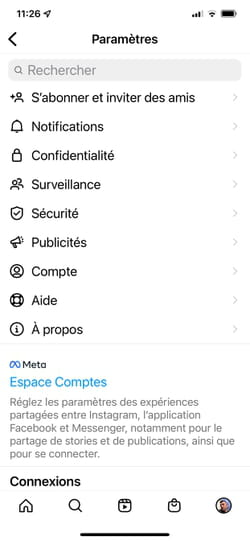
► Scroll through the list of options offered and choose Delete account.
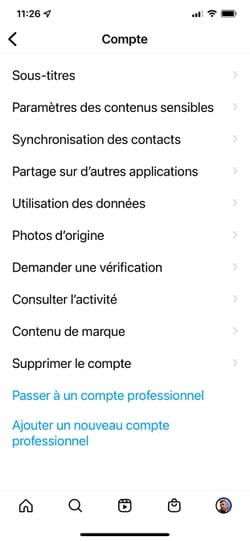
► Choose the option Delete account.
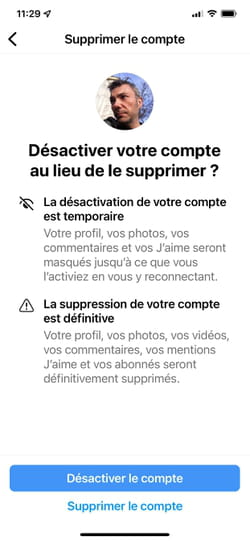
► Instagram informs you that you still have one month to change your mind. All you have to do is reconnect to your account to enjoy it again during this period. Press on Proceed with account deletion.
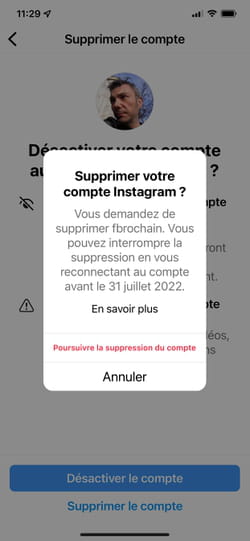
► You are asked to give the reason why you want to leave the social network.
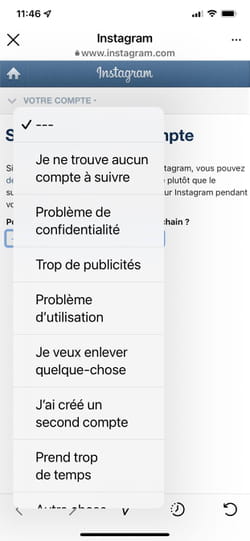
► Once the reason has been selected, you must enter your password one last time. Just press the button To delete at the bottom of the screen to start the procedure.
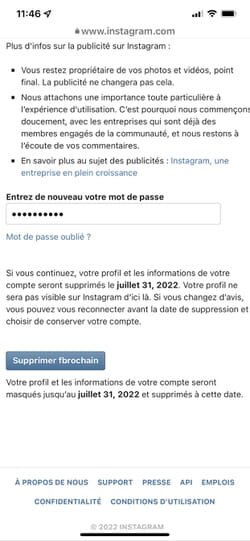
From Android
► Using your web browser, open the Instagram account deletion page.
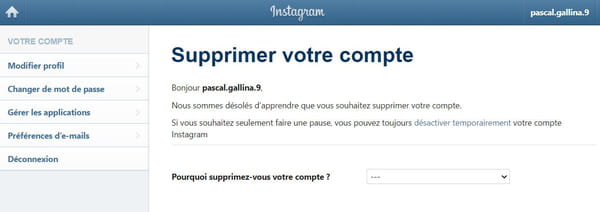
► If you are not automatically logged into your Instagram account, enter your credentials and click on the button Login to access the delete page.
► Once on the deletion page, indicate the reason for deleting your account by selecting an answer from the drop-down menu.
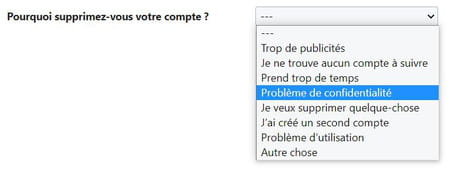
► Depending on the reason given, a text is displayed with a proposal to fix a possible problem – yes, Instagram does not let its users leave so easily. Ignore this insistent suggestion if you really want to delete your account.

► Enter your password in the field provided for this purpose then click on the red button Permanently delete my account.
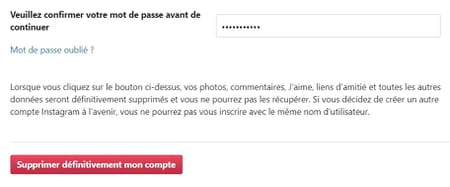
► A message will confirm that the account is deleted.
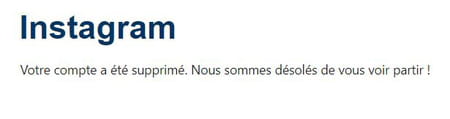
If you are still hesitating about deleting your account, you can keep it hidden until you decide by simply deactivating it. Your account will no longer be visible on the network, but its content will not be erased. You can reactivate it simply by logging into your account again. As with account deletion, if you are using an Android smartphone, you must go through the website with an Internet browser, on a computer, phone or tablet. The operation remains directly achievable from the Instagram app for iOS.
From an iPhone
► Open the Instagram app and then tap your avatar icon at the bottom right of the screen. In the page of your profile that is displayed, press the main menu symbolized by three superimposed lines at the top right of the screen and then choose Settings.
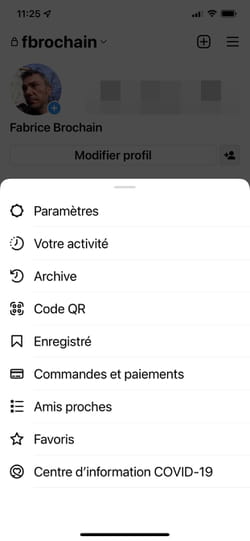
► In the new menu, tap Account.
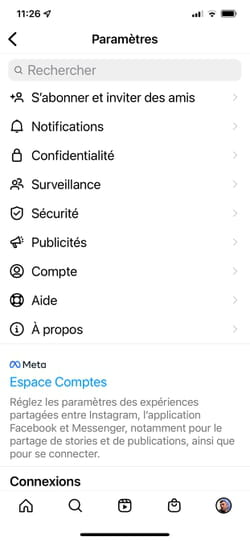
► Scroll through the list of options offered and choose Delete account.
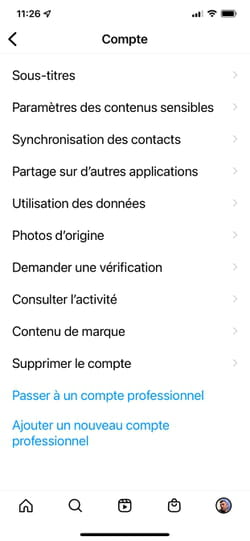
► Choose the option Disable Account.
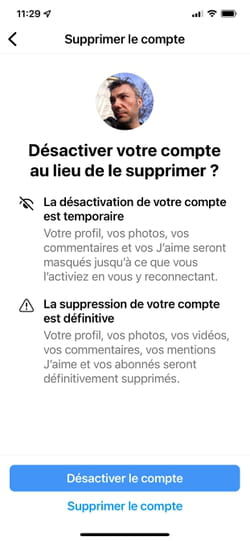
► You are asked to give the reason why you want to deactivate your account.
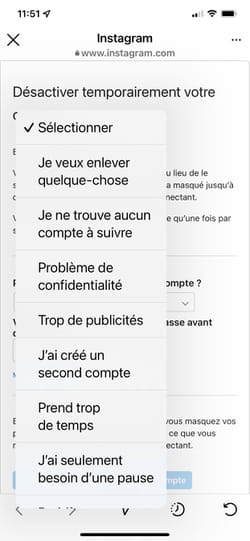
► Once the reason has been selected, all that remains is to enter your password and start the procedure by pressing the button Temporarily deactivate your account.
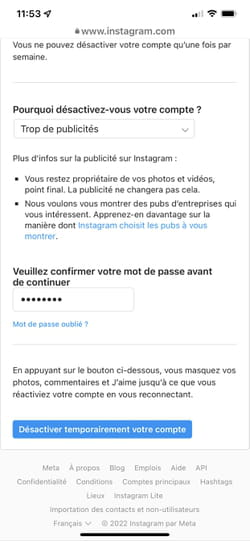
On Android
► To start the deactivation procedure, open the site instagram in your web browser.
► If you are not logged in, enter your credentials and click on the button Login.
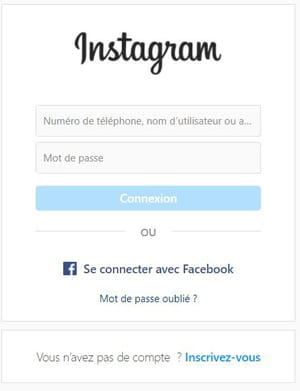
► On the home page, then click on theyour profile icon in the upper right corner of the window.
► Open the section Settings in the context menu.
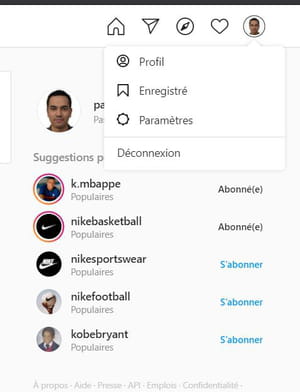
► Page modify the profile is displayed by default. At the very bottom of this page, click Temporarily deactivate my account.
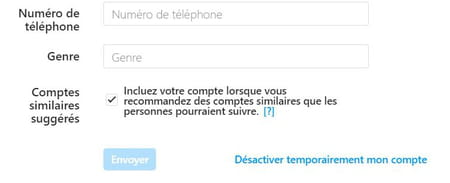
► In the page Temporarily deactivate your accountselect a reason for deactivation from the drop-down menu.
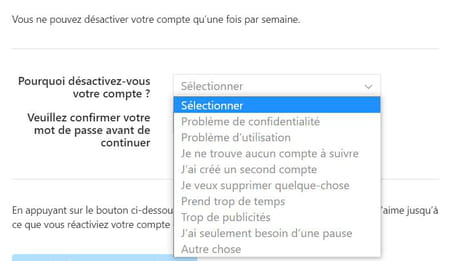
► Here too, solutions will be proposed according to the reason you have indicated. Ignore these suggestions, enter your password to confirm the operation, then click the button Disable account temporarily.
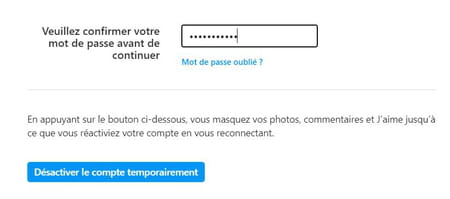
► Click Yes in the confirmation widget to complete the deactivation process.
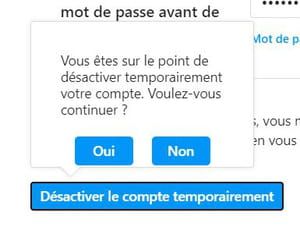
► Your account will be deactivated and you will then be returned to the home page of the Instagram site.
