Do you use a Gmail address? You can easily personalize it by changing the name displayed and even make variations that will provide you with multiple services…
Gmail, Google’s email service, has many well-known advantages that explain its popularity: it is free, it offers a large storage capacity, it allows easy access to all Google services… But one of its its most misunderstood assets lies in its ability to personalize addresses. And it’s not just about changing the sender’s name, as all couriers offer!
As you may have noticed, Gmail addresses all end with the domain name gmail.com. And when you registered, you chose the beginning of the address by including your first and last name, for example, to end up with an address like [email protected]. What you might not know is that the part before the at sign is editable, even after the address is created.
This form of personalization is not just aesthetic: as you will see, it can also be of great help to sort through your emails and register with sites or online services.
How do I change the sender name of a Gmail address?
By default, the sender name is the one you entered in the appropriate fields when creating your account. However, you can choose to display another name. However, manipulation is only possible on the computer version of Gmail.
- Open your internet browser and log in to your account gmail.
- Click thegear icon in the upper-right corner of the window, then click Show all parameters in the panel Quick setup .
- In the page Settingsclick the tab Accounts and Imports.
- In the game Send emails as, click on the link Edit information to the right of your email address.
- A window titled Change email address opens. To the party Last namethe first box indicates that you are using the name used for your Google account.
- Check the second box, enter the new name to use in the text field, then click Save Changes.
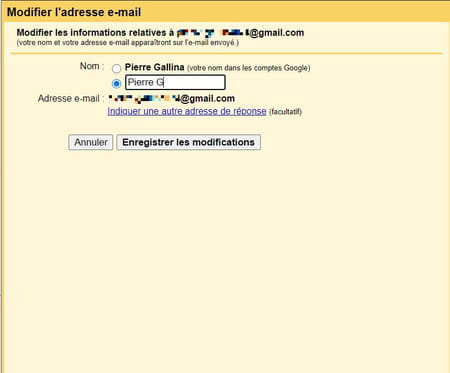
- The sender name is then automatically changed.
How do I add a period to a Gmail address?
To simplify or clarify a somewhat long address, it is possible to simply add a period (.) between any characters of the address before the at sign (@): indeed, Gmail completely ignores the period and does not does not take it into account as a character. However, there is one rule to follow: the dot cannot be at the beginning or the end of your username.
- For example, if your address is [email protected]you can separate it into [email protected], the service will make no difference. If you feel like it, you can even change your address to [email protected] without it causing any problems.
- Conversely, if you have created a Gmail address with a dot, you can use it without the dot: you will still receive your messages.
- A clarification, however: if Gmail does not take into account the dot in the address, this is not necessarily the case for other services. If you signed up for a site using [email protected], of course you will not be able to log in with firstnamelastname@gmailcom.
How do I create alternate Gmail addresses?
One of the really interesting features of Gmail is the ability to easily create address combinations linked to the same account, which is very practical for registering on a site or a newsletter. All you have to do is use the sign (+) and add a sequence of characters after your username. This way, you can create a large amount of alternative email addresses with the same “root” and without having to multiply email accounts.
- As for the addition of a period, the sign (+) and the following characters will not be taken into account. Thus the addresses [email protected] or [email protected] actually correspond to the same address, [email protected]. However, they will be considered different by third-party services.
- You can add as many characters as you want after the symbol (+) and you can also use the characters (+) and a sequence of characters several times in the address: the address firstname+newsletter+CCM@gmail. com will work just fine. The only condition being the sign (+) must not be placed before the beginning of the user name nor just before the at sign.
- For example, you want to subscribe to the Comment Ça Marche newsletter: When registering, you can enter the address firstname.lastname+CCMATgmail.com. The newsletter will arrive in your inbox, but will appear as sent to the personalized address you provided.
- Again, if Gmail takes this personalization into account, it will not be the case for all services. It will therefore be necessary to know with which personalized address you registered for a service or site.
How to Organize and Filter Custom Gmail Addresses ?
If you use multiple personalized addresses for various sites or newsletters, you can easily identify them and automatically sort your messages with labels.
- Open gmail in your web browser.
- Click on the search options display arrow quite right of the search box at the top of the page.

- In the search option pop-up window, enter your custom address in the field To.
- Then click on the link Create a filter to the left of the Search button.
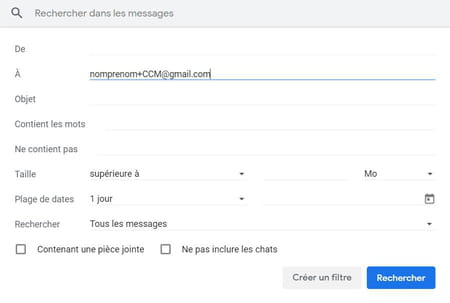
- In the filter creation pop-up window, open the drop-down menu Select a label to line Apply label.
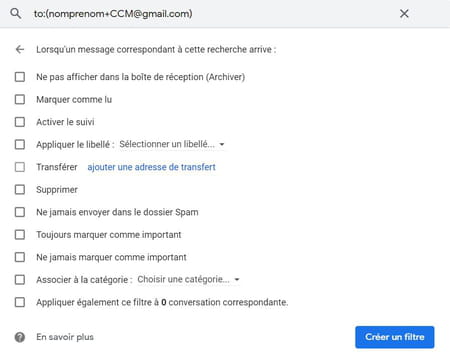
- In the context menu, click New wording.
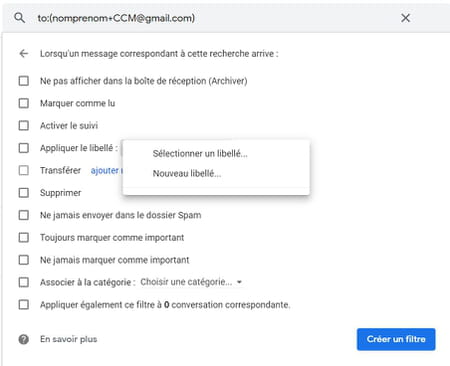
- In mini-window New wording, enter the name of your label (for example using the same personalization characters as in the address) and click on Create.
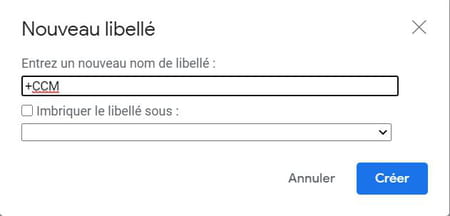
- Back in the filter creation pop-up window, press the button Create a filter.
This label will allow you to identify more precisely the emails sent to your personalized address in your inbox. To find out all about organizing your messages by label, read our practical sheet on this subject!

