A hidden feature of Windows 10 and 11, God Mode gives direct and convenient access to dozens of system tweaks, some of which are almost secret. It is very easy to activate, provided you have the code and the method…
Like all modern operating systems, Windows is packed with features and tweaks. So much so that it is sometimes difficult to navigate, especially when you know that Windows is the result of multiple developments developed by different teams, not always obeying the same logic – which sometimes leads to some inconsistencies . Admittedly, by dint of searching, we always end up finding the desired parameter. But you have to be patient and persistent.
What is Windows God Mode for?
This is why Microsoft created God Mode. Contrary to what its name suggests – God mode, in French – this mode, which appeared for the first time with Windows 7, does not give any “magical” power. More modestly, it allows direct access to dozens of Windows 10 and 11 settings, some of which are “advanced”, as the Anglo-Saxons say.
In fact, it is probably because of this “sharp” character that Microsoft preferred to hide this mode from all comers, to leave it accessible only to users who are a little bit initiated. However, there is no risk in using the God Mode, especially when it comes to quickly accessing classic settings, since it precisely avoids having to browse countless settings windows. Especially since the activation and use of God Mode are very simple! You just have to, as always, avoid modifying functions that you don’t understand…
To be complete, note that Microsoft has also provided other hidden menus that are set up in the same way as God Mode (with a code to copy), giving direct access to certain settings (network, printers, recognition voice, etc). But, having tested them, we consider them uninteresting on a daily basis, especially since some pose problems with recent Windows 10 updates.
Finally, note that the method we indicate here for Windows 10 is also valid for Windows 7 and Windows 8.
To access the functions of God Mode, you must create a special folder on the Windows Desktop.
- In Windows 10 or 11, right click on a free area of the office and select New Folder in the context menu that appears.
- Then click on the folder name and rename it exactly GodMode. ED7BA470-8E54-465E-825C-99712043E01C. Preferably use copy-paste to avoid any typing errors.

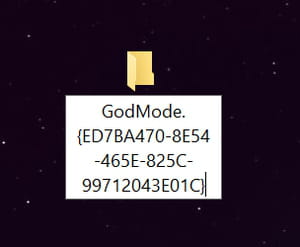
- The folder icon changes and the name disappears. It’s normal. Your God Mode folder is ready.
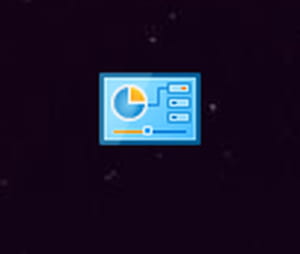
Note that you can create this folder anywhere. We chose to place it on the Desktop for an obvious practical reason, because it is immediately visible and easily accessible. On the other hand, despite appearances, it is not possible to pin it to the Windows taskbar so that you can access it permanently. And it is also not possible to rename it or even make it a shortcut: the icon remains “anonymous”…
Once the God Mode folder is created, you can access its multiple functions very easily.
- Double-click God Mode folder icon.
- A File Explorer type window opens. It lists dozens of functions and settings grouped by categories (Taskbar and Navigation, Windows Mobility Center, Network and Sharing Centeretc.), with self-explanatory titles: Group similar windows on the taskbar, Manage offline files, Manage network passwords, Restore your files using File History, Choose when to shut down the screen, Change the power saving mode, Change the file type associated with a file extension, Scan a document or an image, View installed updates, etc.
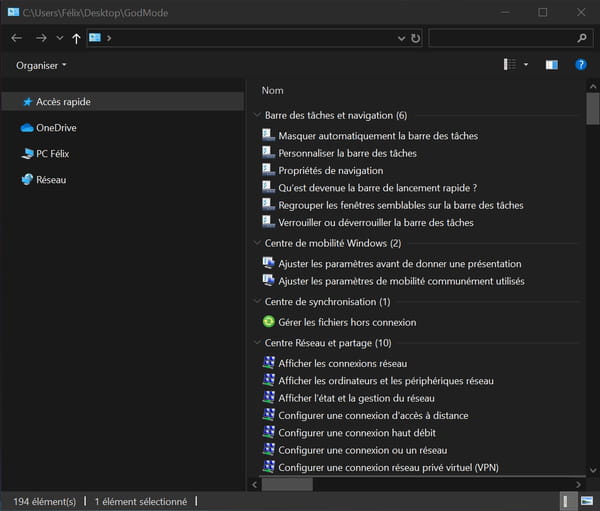
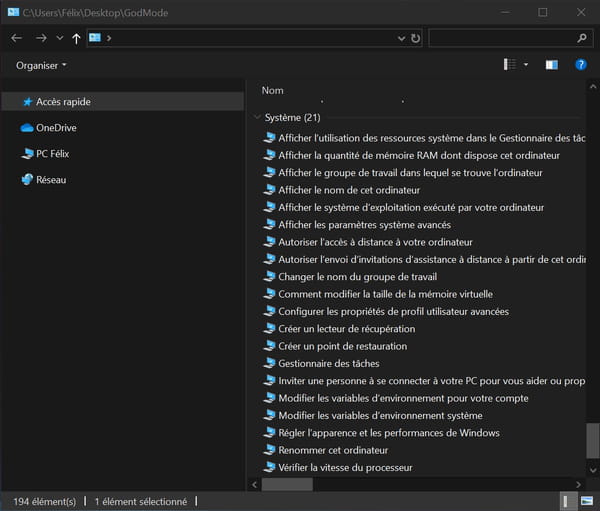
- Go through the list and double-click on the function that interests you.
- The God Mode window then gives way to the window for adjusting the associated parameter.
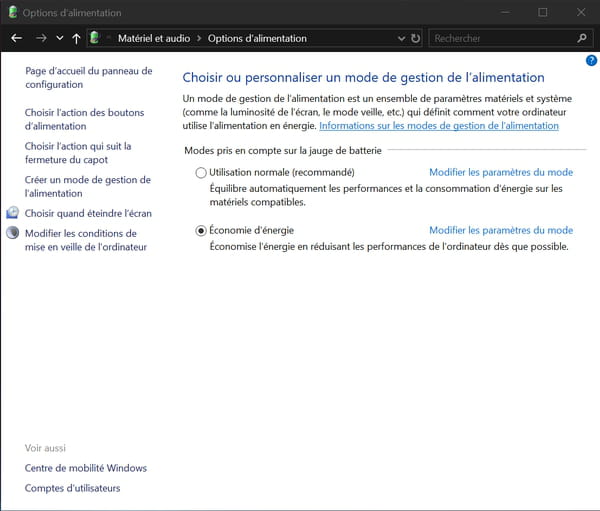
- Depending on the case, make your setting or activate the optional function, then click on the back arrowat the top, to return to the God Mode list or close the window if you are finished.
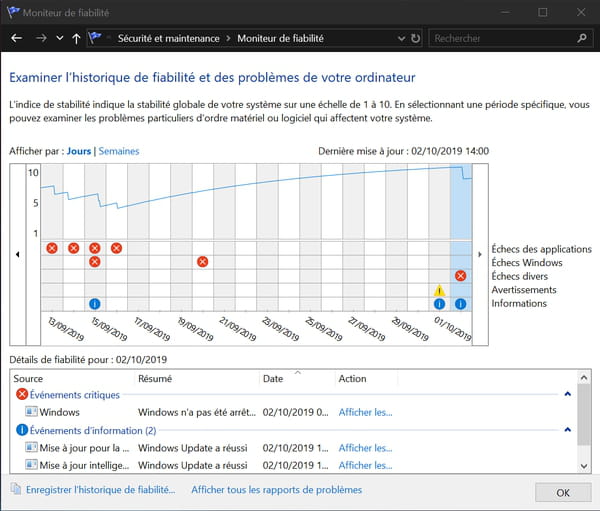
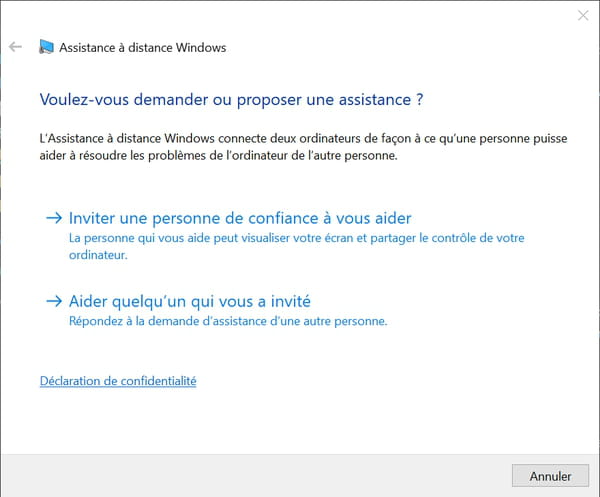
Most of the proposed settings lead directly to the corresponding settings window – without having to navigate through multiple windows and sections, as one does when going through the path Settings from the menu To start up. But some open a web page with advice.
In any case, do not hesitate to explore the list of God Mode: you will probably discover settings that you did not know existed. And, failing that, you will have much faster access to classic parameters!
