Does your PC show signs of weakness or malfunction? With free software tools, you can easily test its components to identify what’s wrong without having to open the case.
When a PC doesn’t work as well as it did when it started, you usually have to start by cleaning up the hard drives, deleting Windows files that are no longer needed (there are tools built into the system to do this) and run one or two optimizations (for SSDs) and defragmentations (for hard drives). If despite all this, the computer continues to misfire, to make blue screens or to crash for no reason, the components may be at fault. However, before getting your best screwdriver and starting to take everything apart, there are two preliminary tests to do.
First, start in Safe Mode, without network support (see our practical sheet) and see how your PC behaves. If it responds quickly and well, it is that a third-party program may be involved because, in this mode, it is Windows and nothing but Windows that launches, as well as a few other processes and drivers and without support. account of the entire network layer.
If necessary, then download the free version of PC Mark, the famous benchmark software that we already recommended you use in a previous article. It is responsible for executing routines of several applications, by use profile (office, game, multimedia). The advantage of PC Mark is that even in its free version, it will give you the score obtained by your machine. Score that you can compare, online, to those of other PCs substantially equipped like yours. For your tests, you can just as well use other software of your choice provided that you can have a classification or relevant elements of comparison with other machines or sets of components similar to yours.
If your PC Mark or similar scores are the same as other configurations similar to yours, except for a few points, don’t worry, the hardware is not affected. Go back on the hunt for software that vampirizes your PC’s resources.
If your scores aren’t the same at all, try isolating the PC Mark routine that your PC is tripping or faltering over. Compare the subscripts one by one. Example: your SSD shows low performance compared to a similar PC model, equipped with the same type of storage? Maybe the SSD is too hot – there are solutions – or maybe one of its storage modules is failing – the most serious case… And to know the source of the problem, it is sufficient to use specialized software. There are indeed many free utilities for controlling, testing and diagnosing the components one by one. We have therefore selected the most common, free or effective in their free version and which will help you find what is wrong.
The processor specialist is CPU-Z signed CPUID. It is THE reference in the matter. Regularly updated, it details the technical specifics of your processor (your ram too) via the menu and includes measurement probes which can remain displayed on the screen at the same time as you launch PC Mark, for example. You will see the frequencies vary in real time as well as the temperature etc. You can also use Cinebench if you are more advanced, which launches a graphics rendering on one core then on all the cores of the processor. Finally, the antediluvians Prime95 Where OCCT remain safe values when it comes to making the hearts of your processor beat wildly and, thus, allow the highlighting of a concern at this level.
Download CPU-Z Download OCCT Download Prime95
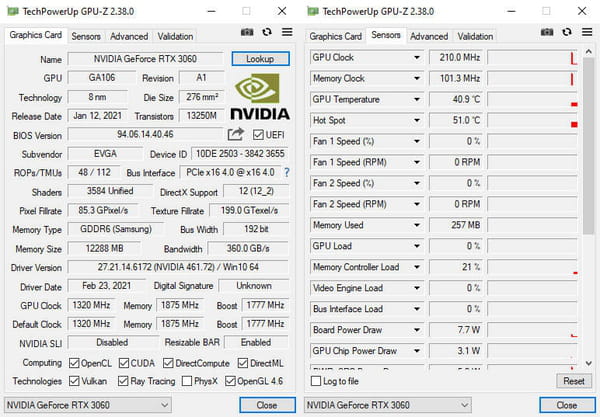
The essential when it comes to monitoring and evaluating graphics cards is GPU-Z (from TechPowerUp). It passes your graphics card to X-rays and informs you about the temperatures, the frequencies and integrates a small load test on the PCI-Express interface. It can be used in conjunction with a PC Mark or other test software (such as a game) to see how the graphics card’s frequencies, temperatures and memory usage behave. It saves all this data in a text file on demand. For a load increase: use FurMark or OCCT which are good tests to pair with GPU-Z readings. Other very good monitoring and evaluation software: MSI Afterburner. He is agnostic contrary to what his name suggests! Rare are the cards that are not recognized and whose behavior cannot be monitored thanks to it.
Download GPU-Z Download FurMark Download MSI AfterBurner
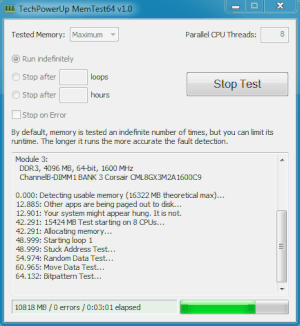
Ah, RAM. Nothing more painful to test and often the source of many (too many) of our troubles. Several solutions are available to you to test it. The simplest remains the integrated Diagnostic Tool to Windows 10 and 11, it gives a trend and runs from the Desktop, without having to restart the machine in Safe mode or from a USB key. To go further, use MemTest64 (the free version on the TechPower UP website), MemTest86 (that of PassMark, free or paid) or MemTest86+ (maintained up to date by passionate French people, cocorico!) to sift through each module. If read and write errors occur, you will be notified immediately or at the end of the test, via the generated report. Warning, it’s long. Other utilities like AIDA can also put your RAM to the test and help isolate a potential problem at its level.
Download AIDA64 Extreme
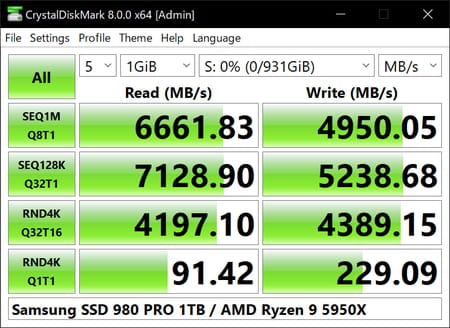
The king utility here is CrystalDiskMark. Don’t be fooled by its simplistic interface. This software tests the performance of SSDs, USB sticks and hard drives like no other. It is excellent and we have used it many times to test but also to find faulty hardware or to show us the loss of efficiency of an SSD in reading and writing certain data. You can vary some settings to fine-tune your tests and properly isolate a problem. Its only weak point: the state of health of the storage device is not indicated in the interface. To get this type of information, SSD Life for SSDs is a reference. For hard drives, the excellent and comprehensive HWMonitor is a good mine of information and it can also be used in many other cases, as we will see shortly after.
Download CrystalDisk Mark
Note: for SSDs, our advice is always to use the software provided by the manufacturer (Samsung, Crucial, Kingston, Corsair, etc.) some are not completely exclusive to one brand’s SSDs alone and may recognize other competing models. Their interfaces are generally very well done, the menus clear and the information distilled, cutting edge.
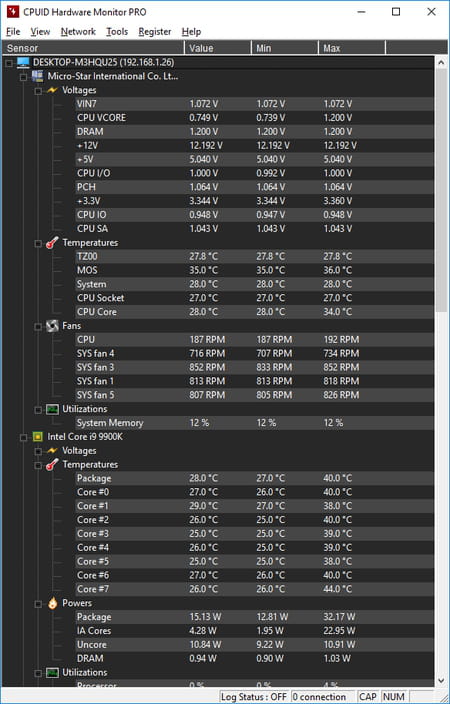
HWMonitor (or HWMonitor Pro depending on your needs) doesn’t have a polished interface but it makes up for that with the amount of information it can give you. It is possible to customize the amount of information displayed on the central panel. The software detects all hardware present in the tower or under the keyboard, including ventilation sources, with surgical precision. It will give you the current speeds, the maximum and average speeds recorded over a given time. If – for example – you see that when increasing load, a CPU or GPU fan does not vary its speed, this is not normal. There may be a problem at its level rather than that of the component it is responsible for cooling. To be combined without reserve with other tools presented in this article.
Download HWMonitor
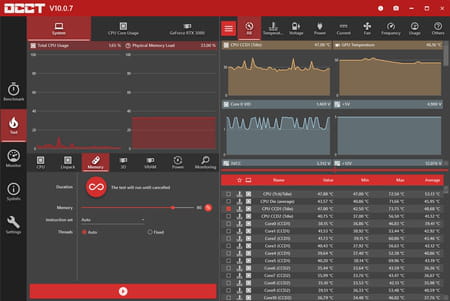
Without removing the oscilloscope, it is possible to identify power supply problems thanks to OCCT. In its free version, OCCT is a tool particularly used by testers and overclockers as it is complete; processor, memory, and GPU can also be put to the test. New versions are released almost every month and are expanding with more and more features. To test a power supply, it has no equal. Be careful, however, this software does not spare the components that you submit to it for testing, so don’t be surprised that the whole mechanism suffers and blows during the tests. At the end of the process, it gives you graphs and voltage readings. The paid version provides data that would delight any self-respecting microelectronics ace. And to top it off, this software is French-made!
Download OCCT
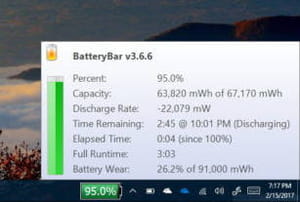
Several brands and manufacturers offer in-house monitoring and maintenance solutions for the battery of the laptops they sell. Many are effective, it must be admitted so… might as well use them. But if you have a doubt or the manufacturer utility does not provide you with enough data to isolate a potential problem, BatteryBar is at your service. This small program – free – informs you about the load, the effective consumption of the battery, its effective capacity and can even inform you, to the minute, at what time your PC will ask you for a recharge. To use it effectively, it is a good idea to take readings of all the values and follow them over a week or two. It does not take up much space and, above all, its interface is of exemplary clarity.
Download BatteryBar
