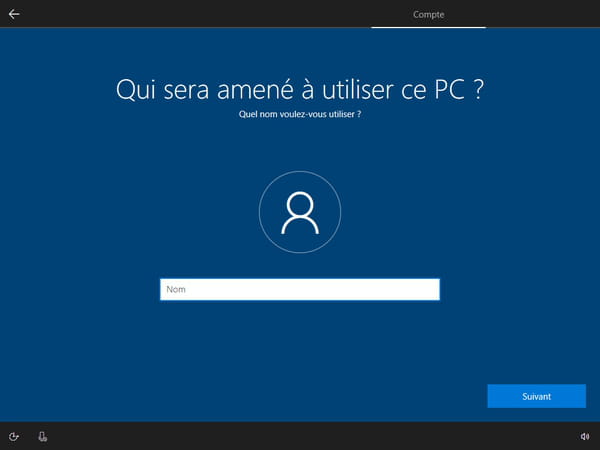Using a Microsoft account is now mandatory when installing Windows 10 Home or starting a new PC. But there are tricks to override it and just use a local account.
You have surely noticed this if you are used to the PC world: for some time – more precisely, since version 1909 released in the fall of 2019 -, during the initial configuration of Windows 10 after an installation or a reinstallation or at when starting up a new PC fresh out of the box, you must now create a Microsoft account. What was once a simple option has become an obligation that seems difficult – if not impossible – to escape, the installation screen offering no other solution. This disappearance only concerns the Home edition of Windows 10, the others not being affected. But it is precisely the version most used by individuals, as it is automatically installed on most consumer computers.
Thus, after choosing the language and the country, the configuration screen does not offer any other choice than the connection to a Microsoft account. Unlike previous versions, it is no longer proposed at this stage to continue the configuration with a local account.
Why avoid installing Windows 10 with a Microsoft account?
The problem with a Microsoft account is that you have to share a lot of information with the publisher, as you can check by clicking on the button Learn more or on the link Terms of use. Full reading of the terms of use – the document is very long! — really has something to make you dizzy. And, above all, enough to frighten all those who want to preserve their privacy by leaving their personal data and their activities out of sight…
If you don’t want to share information with Microsoft, it’s much better to use a local account. You will thus not be permanently connected to an online service of the publisher, all your data remaining stored locally on the PC. But what to do when configuring now that this choice is no longer offered? Fortunately, there are several solutions.
- The easiest way is to continue the installation with a Microsoft account. Then simply create a new local administrator account, then delete the Microsoft account. To find out more about the manipulations to be carried out, consult our practical sheets Quickly create a local account under Windows 10 and Create and manage user accounts with Windows 10. Your Microsoft account will only be active while you finalize the Windows configuration.
- The smartest and most effective technique – the one we recommend – is to simply turn off your internet connection. Indeed, for lack of connection with the Microsoft servers, the Windows 10 configuration tool will have no other choice but to invite you to create a local account! To do this, you must disconnect the Ethernet cable from your PC, if you are using a wired connection, or cut the Wi-Fi module, if you are using a laptop for example: there is in principle a special key on the keyboard to activate and deactivate the Wi-Fi module, but you can also turn off your box or your router or move away from the coverage area for a few minutes, the time to carry out the operation. You may also not enter your Wi-Fi network key when Windows 10 asks you to. The ideal time to disconnect is when you get to the language or country selection on the setup screen. If necessary, do not hesitate to return to the previous step by clicking on the back arrow at the top of the screen. This time, instead of forcing you to use a Microsoft account, Windows 10 will only offer you a local account, simply asking who is going to use this computer. Give a name, then a password, and answer the security questions asked. It’s a bit long, of course, but you will avoid being permanently tracked by Microsoft on your PC…