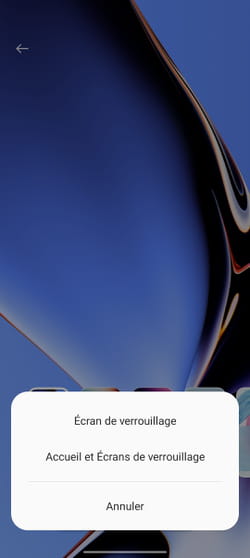Tired of the static home screen of your Android smartphone? Stand out by using one of your own videos as your wallpaper with Video Live Wallpaper, a simple and free application.
One of the first things we usually do when we have configured the essential settings of an Android smartphone is to change the ringtone and wallpaper. History of not having a mobile that resembles that of the neighbor, the manufacturers do not fail to provide a good amount of wallpaper with their smartphones in order to vary the pleasures. Samsung and Google push the plug a little further and immediately provide animated wallpapers. A good idea that gives the screen a bit of dynamism and changes traditional static wallpapers. However, they do not allow the use of a homemade video. This is where the Video Live Wallpaper app comes in. Available for all Android smartphones, it allows you to choose a video file of your own to apply it as an animated wallpaper. Free, Video Live Wallpaper will allow you to use a video file for the home screen but also for the lock screen. Be careful though: a video animation consumes more energy than a static wallpaper. If your mobile is classed as an entry-level device, this may affect its autonomy by drawing too much on its battery….
How to use a video as wallpaper on Android?
To personalize the screen of your Android smartphone, the lock screen or both, Video Live Wallpaper is easy to use and offers a lot of options.
► Start by installing the app on your smartphone
Download Video Live Wallpaper for Android
► Launch the app and tap Choose Video. You will need to give the app permission to access your device’s media files.
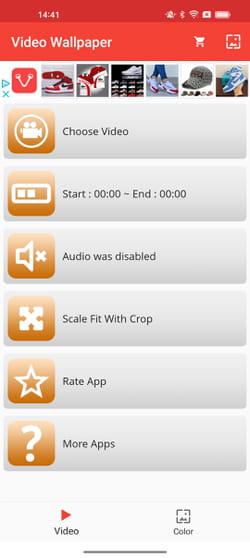
► The videos recorded with your mobile are displayed. Choose the one you want to use as wallpaper.
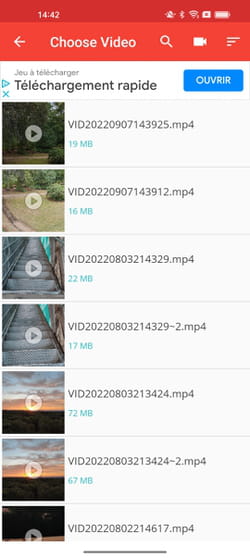
► It plays automatically so you can verify that it is the correct file.

► Here you can adjust the length of the video to keep only the scene you like. To do this, move circles placed at the beginning and end of the video to adjust the sequence as desired. When you are ready, press the button located at the top right of the screen.
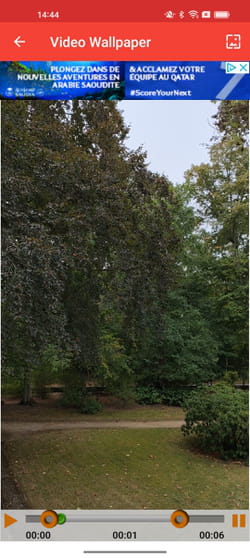
► The app shows you a preview of the result. The image may be distorted to fit the screen. If so, go back by pressing the arrow pointing left at the top left of the screen.

► Press the button Scale Fit With Crop at the bottom of the screen. To see the result, press the thumbnail of the video at the top of the menu.
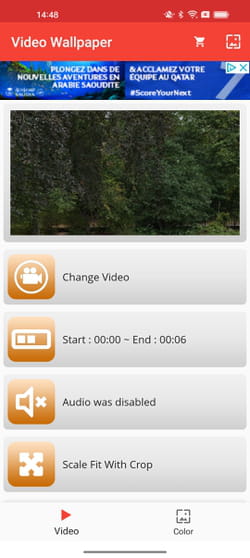
► If you are satisfied, all you have to do is press the button Apply to Home and Screens…

► The video animation is then applied to both the home screen and the lock screen of the smartphone.
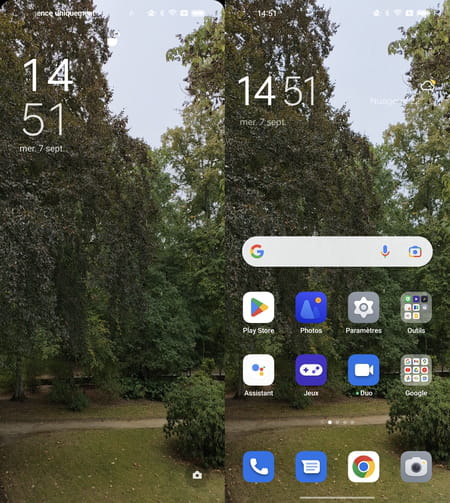
► If you only want to use it in one of the two cases, just change the Android settings. You have to go to the wallpaper settings and choose the one that suits you as a model for the home or the device lock.