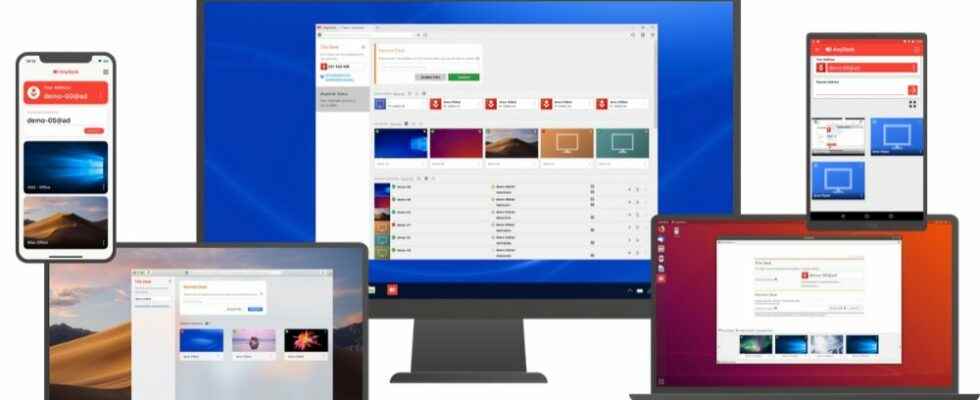Today, with the development of technology, computers have an important place in our lives. Especially with the internet providing access to every home, many conveniences have been integrated into people’s lives. We can access computers from far away, even when no one is with us. AnyDesk provides this advantage to us. In today’s article, we will give you the answer to the questions of WhatDesk is and how to use it.
No matter how far people are from each other, they somehow keep in touch. AnyDesk will come to your aid, especially if you or your friend’s computer has any problems and only that friend can solve it. Through AnyDesk, you can securely and easily access remote computers, and access most things on the computer you connect to.
The event we are describing can be seen as dangerous and unsafe for most people. The main reason for this is that you transfer complete control of your PC to another user. In AnyDesk, the situation is completely different, because the person giving the access right can terminate the access right at any time and also restrict the tasks of the person providing the access. An internet connection is all you need to use AnyDesk.
How to Use AnyDesk?
- Install the AnyDesk program on your computer.
- Type the number of the computer you want to access, and then submit a request.
- Wait for confirmation from the other party for access.
- Once approved, your access right will be bound.
- After I’m done”disconnectYou can easily disconnect with ”.
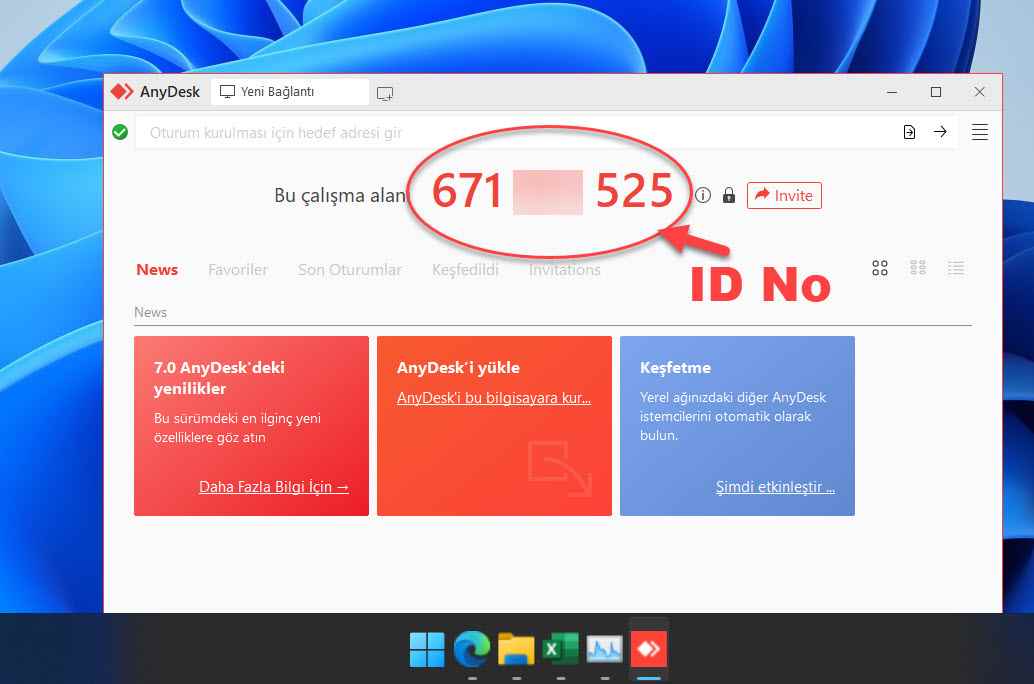
What are the features you can use with AnyDesk?
- With AnyDesk, you can control the network of computers.
- You can check the most accessed devices.
- You can view the last accessed devices.
- With AnyDesk, you can chat with the person you have access to.
- You can draw.
- You can limit what the accessing user can do.
How Do You Limit AnyDesk Participant?
While making a connection on AnyDesk, you have personal files that you do not want the accessing person to see, although it is for your own safety. In such cases, you can limit the connection of the person providing the access as you wish.
With the screen on AnyDesk, you can easily control what people can see. Especially many people suggest restricting items such as microphone and camera while connecting.
Applications to Use the Phone as a Webcam 2022