All PC keyboards have an INSER or INS key. Legacy of the beginnings of computing, it remains relatively little used today. You can make it unusable to avoid activating it by mistake.
You have probably noticed: all PC keyboards, whether fixed or portable, have a key stamped INSER, INSERT or simply INS. It is usually located on the right, above the arrow keys on desktop PC keyboards, or in the function key strip on laptop PCs. And it is not found on the keyboards for Mac, where it has been removed. A button with a mysterious role, which you probably don’t need, but which can cause unpleasant surprises if you activate it by mistake. It is therefore useful to know its function and how to use it and, above all, to know how to deactivate it to avoid problems.
What is the INSERT or INS key on the keyboard for?
Let’s take a big step back, even before the arrival of microcomputers in homes, and go back to the time when electronic typewriters still reigned in offices. These machines made it possible to type text without printing it immediately on the sheet of paper. The text was stored in memory and then, when the user pressed the carriage return key (the enter key), it was printed. Advantage: you could correct the text and make changes before printing it thanks to a small LCD screen with one or two lines of characters, placed above the keys. And that’s where the INSERT key comes into play. To make a correction, you then had to move the cursor to the right place and press this key to insert text. But you could also opt for a so-called Overwrite mode. In this case, the characters placed to the right of the cursor were replaced by the text typed on the keyboard. Keep in mind that the LCD screen that visualized the operation was tiny. The Overtype mode was therefore quite useful to save time.

When computers began to spread in homes, manufacturers mostly used the same keyboard as typewriters so as not to destabilize users who were already used to the keys. And the INSER key remained there. It’s usually above the direction arrows, next to Del. It may even share the same place as the Delete key on some keyboards. And its function has remained the same. It allows you to switch between two text entry modes: text insertion and text replacement.
The typewriter having given way to computers equipped with word processors, the INSERT key is proving to be less and less useful. Nevertheless, it still seems to be used by developers typing long lines of code. Here’s how it works.
By default, Windows uses “insert” mode for text entry. To illustrate the principle, we will use the word Camel and the symbol | to represent the cursor.
► Cha | meau: by placing the cursor here, just type the letters L and U to insert them into the word and get the word Chalumeau.
By activating overwrite or replace mode by pressing the key once INSERTwe replace existing text placed behind the cursor.
► Cha | skin: here, by first pressing the key INSERT then the key Pwe replaced the M by a P to get the word Hat.
Convenient for some, completely useless for others the INSERT key can be disabled in Windows. A useful manipulation especially with keyboards with narrow keys. If you accidentally press this key, the text will no longer be inserted, but will replace existing text placed after the cursor. To decommission it, you have to go through the Registry.
► Type the keyboard shortcut Win + R to open the Run window. In the field Open type regedit and validate.
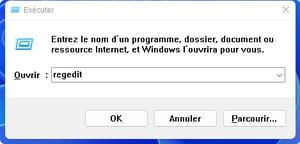
► Now navigate to the following key by expanding the folders:
HKEY_LOCAL_MACHINE SYSTEM CurrentControlSet Control Keyboard Layout
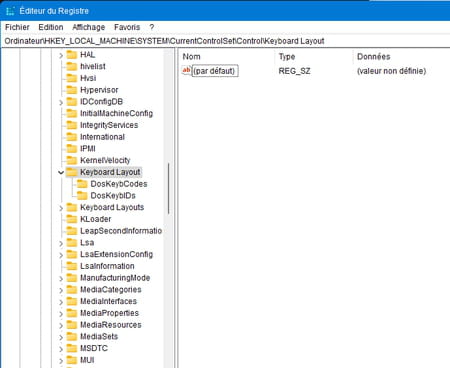
► Click in the right part of the registry editor window and choose New > Binary value.
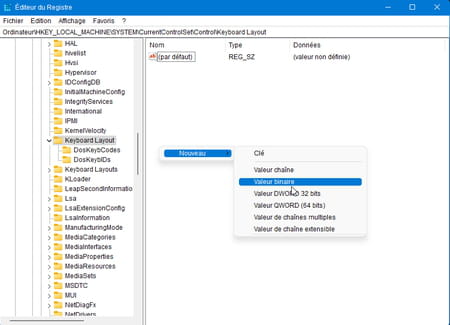
► Give a name to the new value created (for example Insert_Remap) and validate.
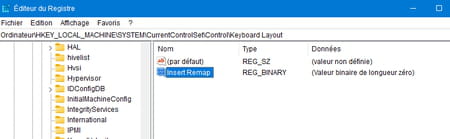
► Double-click on this new value. The window Changing Binary Value is displayed. In the field Value dataenter the following value:
00 00 00 00 00 00 00 00 02 00 00 00 00 00 52 E0 00 00 00 00
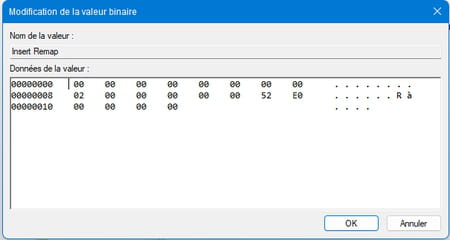
► Validate with a click on OK. Exit Registry Editor and restart your PC for the change to take effect.
► If you want to restore the key INSERT in its functions, it will be enough to delete this value from the registry.
