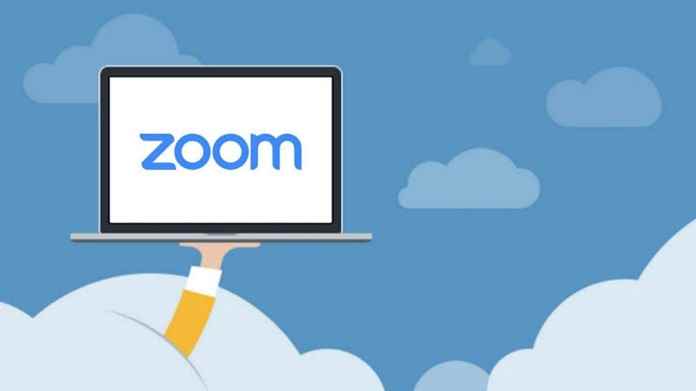Becoming a part of remote work and distance education Zoom application has been one of our biggest supporters during the pandemic process. With the meetings held under Zoom Meeting, people were able to hold their meetings from any environment they wished, without disrupting their work, by following the social distance. What is Zoom in this article? Why is it used? We will answer the questions of what it does and how to install it.
See also: How Does Distance Education Work?
What is Zoom and Why is it Used?
Zoom, people who want to hold a digital meeting; enabling them to come together with the names they want and have a video chat; known as application. It is used to do many things such as online meeting or phone call from mobile devices and computers.
What Does Zoom Do?
Recently popular program Zoom; It is a computer program and mobile application that enables video conferencing through internet connection. Zoom also provides video webinar, conference room, telephone communication and chat messaging.
How to Install Zoom?
First, we open the program’s own site, zoom.us. After clicking the Sign Up Free option on the screen that opens, we write our e-mail address on the screen that appears. After receiving the verification link sent to your e-mail address, you can complete your download of the program after saying “download & run zoom”. From here, you can add the people you want to create a meeting with to the group and hold your meetings with invitations.
For online lessons, after downloading the Zoom program, click on the expressions section on the main screen to make an online lesson; There are different English options such as joining a new online course, lesson planning. Teachers, students who want to attend a new online lesson, join a new meeting; Lesson planning part takes place as meetings.
Click the “New Meeting” icon to start a new lesson. Here you give the meeting ID number given to you to the students. After pressing the Start Meeting button and starting the lesson, you can share the ID with your students and start the lesson. On the screen that opens, there are statements showing the microphone setting, video on and off, screen sharing, and the number of students participating. With the ID you provide, students can participate in the lesson without any membership process through the Zoom application.
See also: How to Delete Zoom Account?