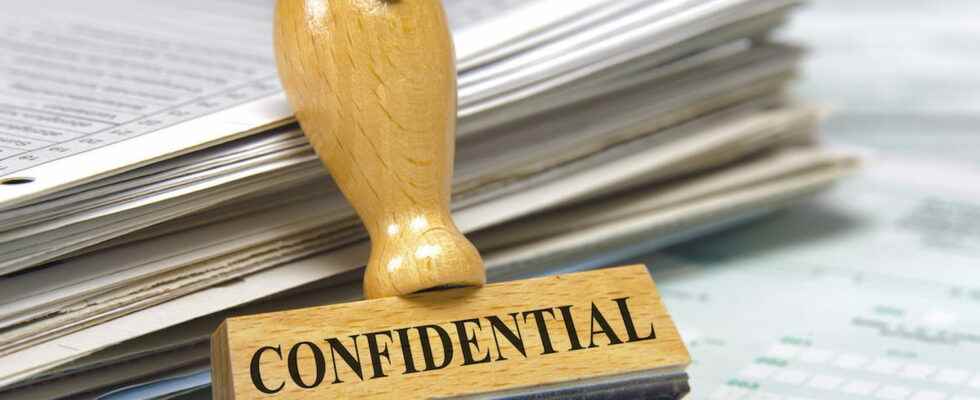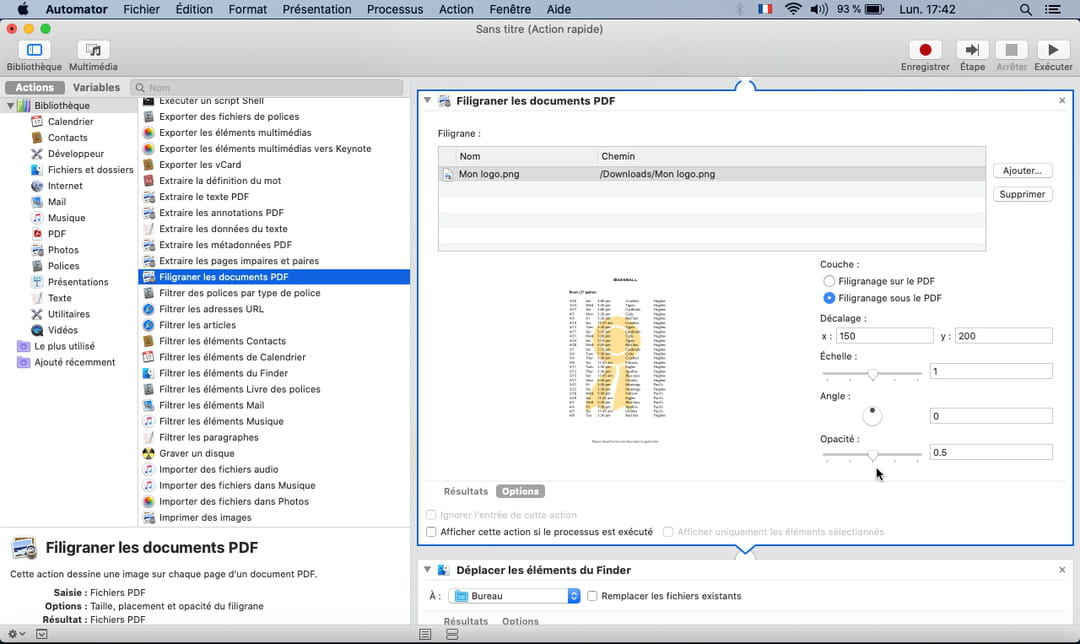Want to watermark PDF to add CONFIDENTIAL, logo or background image? You can do it easily, quickly and for free with online tools or an application on your computer.
The watermark (water mark, in English), when visible in the background of a document, can have several functions. It is often considered as a dissuasive means for anyone wishing to distribute a document without authorization, or to alert the reader to the sensitive or particular nature of the information it contains. But why not look at it positively? Without modifying anything to an already formatted and finalized document, by simply affixing your company logo as a watermark, or a stylized image of a beach with palm trees, or the messages PROMOTIONS! or SUMMER SALES, you could for example wake up your commercial proposals!
Are you the author of the PDF? So you probably still have the application that was used to produce the document, explore its options: it is likely that it also allows you to add a watermark. This is the case with paid PDF creation assistance software: refer, for example, to Adobe’s online help for apply a watermark with Adobe Acrobat DCor that of its competitors such as Foxit PDF Editor Where Wondershare PDFelement. We also devote a complete practical sheet to add a watermark to a Word document, then it will be very easy for you to convert the Word document to PDF format.
Do you prefer to start from an already finalized PDF and quickly add a watermark to it? It is possible too! The easiest way is to go through a free online service. According to our tests, it will still often take several tries to obtain an impeccable result. Luckily, in their free version, many sites specializing in PDF processing do not limit the number of operations per day or per hour too much. Simply, they will not accept, for example, to work on files of more than 50 MB or more than 200 pages (which already leaves you a good margin of maneuver), or they will reserve to paying subscribers batch processing (apply the same watermark to 10 PDFs at once).
Which free services to add a watermark to a PDF?
Here are some online services that can watermark a PDF text or image for free, in a web browser for Windows or Mac, or even in a mobile phone browser. Some services also offer applications to install on your Windows, macOS or Linux computer to work completely offline, which saves you from entrusting your PDFs deserving total confidentiality to a third party, and sometimes mobile apps for smartphones and tablets. Note that some options are chargeable. Your favorite search engine will allow you to find other services, free or paid, to equip your business.
- I Love PDF : online service and apps to download for Windows, macOS, iOS (Apple) and Android.
- Soda PDF : online service, online app and downloadable app for Windows.
- PDF24 : Online service and downloadable app for Windows (free to use, text watermark only).
- Sejda : online service and apps to download for Windows, macOS and Linux (3 free tasks per day).
- candy pdf : online service and app for Windows to download.
- PDF Waterwark (free) : free software in English for Windows.
- CleverPDF : online service and apps for Windows and macOS.
- Automator for macOS : application provided with macOS, automates the addition of watermarked images in your PDFs.
A watermark in the center of the page or in a corner, bold or italic text, above or behind the content of the page, with a transparency effect and a large size so that the watermark is well readable … You choose ! And nothing forces you to display the message in the background on all the pages of the PDF, it can also be placed on top. Demonstration with the free options of the site I Love PDF.
Add text watermark in PDF

- Click on Select PDF file or grab a PDF from a folder in Windows or macOS and drag it onto the webpage.
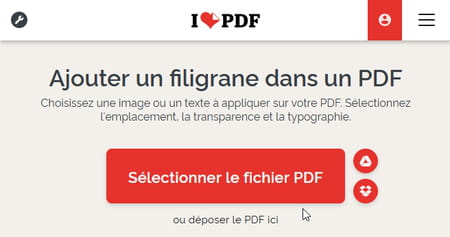
- Indicate if you want Place text Where Place an image.
- For text, type a short message, for example CONFIDENTIAL.
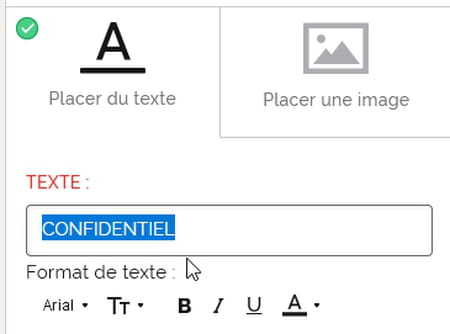
- Click the icon Tt to choose a font size of approximately 50.
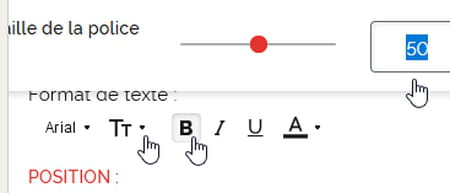
- Click the icon B to change the text to bold (boldin English).
- Click the icon HAS to choose a color.
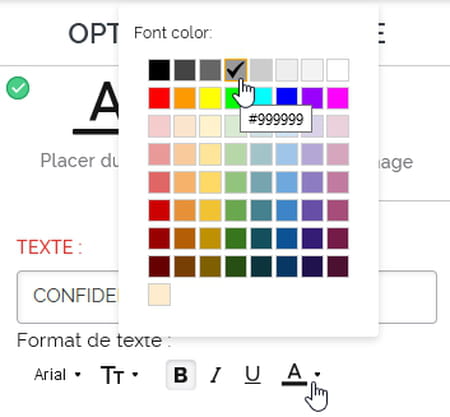
- In the grid Position, click for example in the center. A big red dot on your PDF thumbnail shows you where the watermark will be placed. If you tick Mosaic, the watermark will be repeated nine times on the page.
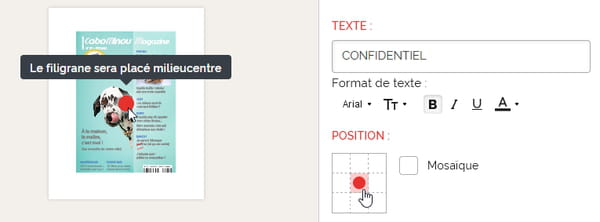
- Apply an effect of Transparency so as not to risk interfering with the reading of the current text.

- Optionally apply a Spin of 45% to write the text obliquely. We show you an inset example.
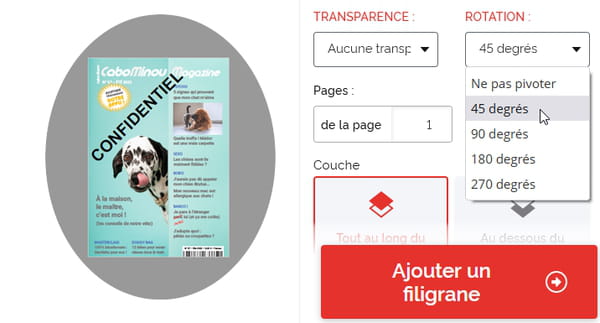
- If necessary, limit the range of Pages to which to apply the watermark.
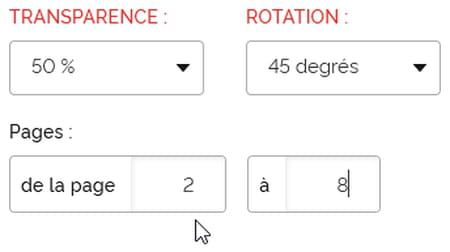
- Indicate whether the watermark layer should appear above (choice Throughout PDF contentthen apply transparency so that the text below remains readable) or Below PDF content (if an image spans the entire page of the original PDF, such as a magazine cover, the watermark layer may be obscured by the layers over it).
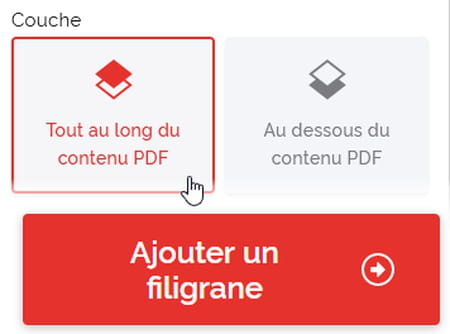
- Press the button Add watermark.
- Click on Download PDF with watermark to retrieve the file to your computer (usually in your folder Downloads) or your smartphone. The gray arrow allows you to return to the first screen to try adding a watermark again.
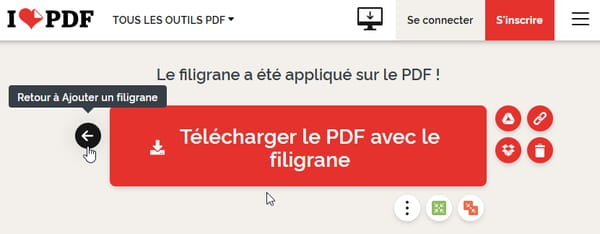
- Several attempts will probably be necessary, with, alas, the obligation to send (upload) the PDF to the website and to reset all the options.
- It is possible to draw the initial PDF file and save the result file in a Google Drive or Dropbox online space.
Add image watermark in PDF
The options are very similar to adding background text. By doing it several times, you could even add different watermarks to the same pages of a PDF.
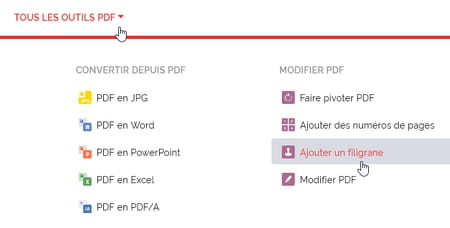
- Click Select PDF file or drag a PDF from a folder on your hard drive onto the Web page.
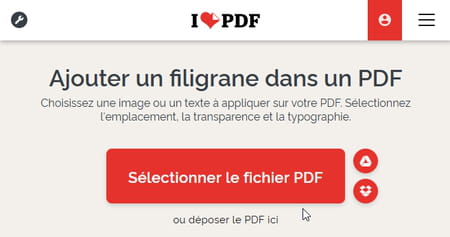
- Choose one Positionfor example central, a possible Spina Transparency at least 50% to make the document easier to read, the range of Pages where to apply the watermark, and a Layer over (choice) All along… provide transparency so as not to hide the content below) or Below (a transparency will also be welcome) of the other layers of the PDF.
- Click the big button Add watermark to validate the operation and then download the PDF with watermark.
Various applications for Windows and Mac are able to add a watermark to an existing PDF, with one advantage: they don’t send your documents to the web. Here are a few…
Add Watermark to PDF with Application for Windows/Mac
- PDF24 Creator for Windows, in French and for free use without restriction, only for text watermarks.
- PDF Waterwark (free) for Windows (in English, free): specify your text or image options via the button Settings.
- Sejda PDF Desktop for Windows, macOS and Linux (in English, 3 free tasks per day): move the text or image object with one mouse drag, in the preview window.
- Many applications will also be able to generate your PDFs from A to Z (Adobe Acrobat, Word, PowerPoint, LibreOffice, Apple Pages, etc.) by adding watermarks and texts and images in the background.
Add Watermark to PDF with Automator Mac App
On Mac, it is possible to add an image in the background of a PDF without installing an application, thanks to the utility Automator bundled with macOS. Placement of the image by trial and error is a bit tedious.
- In the file Appsthrow Automatorcreate a Fast action.
- In the list on the left, double-click Watermark PDF documentsclick on To add to choose the image file to insert as watermark.
- Adjust the options to your liking Layer, X/Y Offset, Scale, Angle and reduce theOpacity to facilitate the reading of the current text.
- If you want to be prompted for the image to watermark and its settings each time you run this task, click the gray button Options and check the box Show this action if the process is running.
- In the list on the left, double-click the action Move Finder Items and if you do not want the resulting file – the watermarked PDF – to be created on the Deskspecify a different folder.
- Click on File > Save and name this quick action, for example my watermark.
- To start this task, in a Finder folder, right-click a PDF file and choose Quick Actions > my watermark.
- The watermarked file will be generated in the folder indicated above, by default on the Desktop of your Mac.