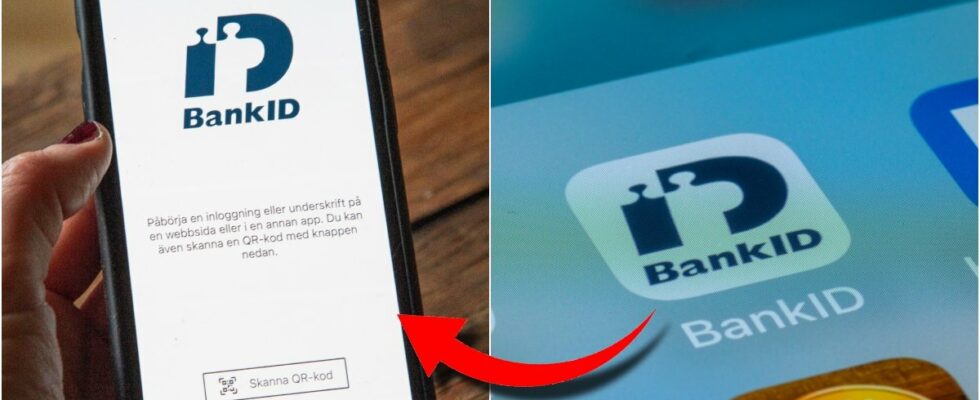BankID is one of Sweden’s most used digital tools for identification and signing. According to statistics from BankID’s website, they achieved 8.5 million unique users last year.
However, despite its widespread use, many are not aware of the hidden security features built into the system.
These functions can not only improve your security, but also make the use of BankID easier and more accessible. Here are five features that you may not have known about, but which can help you manage and secure your BankID even better.
READ MORE: Fake BankIDs are rampant – that’s how you recognize them
1. Manage and reset your PIN code
Did you know that in some cases you can change or unlock your PIN code yourself if you happen to enter it incorrectly too many times? By going to “Manage ID” in the BankID security program and clicking on “Manage PIN”, you can access different options depending on which card you use.
This means that you don’t always need to order a new card if your PIN code gets locked, which can be a time-saving feature.
If your card allows PIN management, you can either change your code or unlock it using a PUK code, which is often provided by your bank.
2. The possibility to unlock a blocked card
If you enter the wrong PIN code three times in a row, your BankID card will be locked for security reasons. Many people think that this always means you have to order a new card, but in some cases you can actually unlock it yourself.
If you have a PUK code, which you received when you activated your card, you can use it to reactivate your BankID without having to wait for a new card from the bank.
By navigating to “Manage PIN” in the security program, you can easily unlock the card if your bank allows this.
DON’T MISS: BankID on the new Swish scams: “Press cancel”
3. Screen reading for increased accessibility
One of the lesser known but very useful features of BankID is the ability to activate screen reading. This allows all input dialogs and messages in the BankID program to be read aloud by the operating system’s built-in screen reader function.
For people with visual impairment or other needs for accessibility adaptations, this can be an important function to ensure safe and smooth use of BankID.
The feature is activated under “Settings” in the security program and can be further customized via the operating system’s accessibility settings.
4. Clear the map cache to solve problems
If you use BankID on cards, public information about your card can be cached to speed up the process when using it. Sometimes, however, cached data can cause problems, for example if the information becomes outdated or corrupt.
By going to “Settings” and selecting “Card cache” you can delete this stored information and thus solve any card-related errors.
This is a handy troubleshooting method that many users don’t know about, but can save you time if you encounter problems with your BankID card.
DON’T MISS: This is how BankID makes money from you – the unknown giant profit
5. Check and troubleshoot the card reader
If you use an external card reader for your BankID on card, connection problems can sometimes arise between the card reader and the BankID security software.
Under “Settings” there is a function that shows all card readers connected to your computer and whether they are in contact with the security program.
If your card reader does not appear here, it may indicate that it has not been detected correctly. This is a good first troubleshooting step to make sure everything is working properly.
READ MORE:
They risk being cheated on their BankID