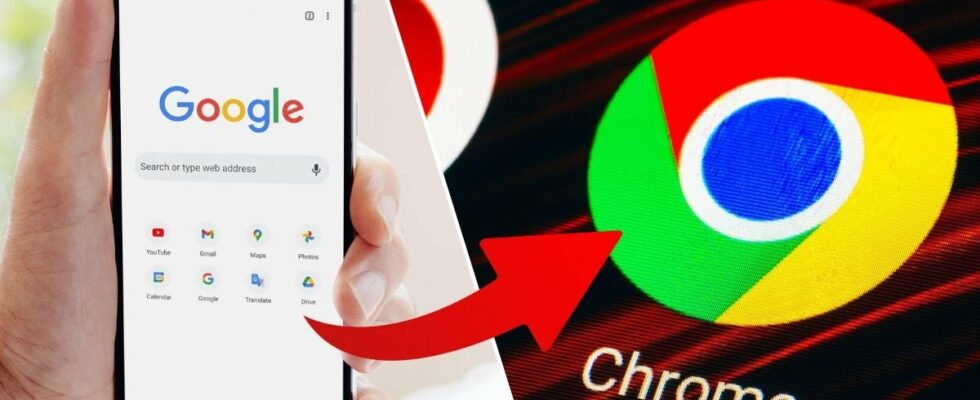1. Attach tabs
Want to avoid having to open your favorite tabs every time you start Chrome? There’s a handy feature in the browser that lets you pin them to the far left of the tab bar so they’re always close at hand.
How to pin tabs in Google Chrome:
READ MORE: That’s why your Android discharges so quickly – 7 common mistakes
2. Group tabs
Another great trick to keep your tabs organized is to put them in a folder that’s always in the tab bar. For example, you can put your Excel sheets in one group and streaming services in another.
Here’s how to group tabs in Google Chrome:
To add another tab, simply drag it into the group.
READ MORE: How to recognize fake AI images – the signs many miss
3. Turn off third-party cookies
Third-party cookies are files on a website that collect your data and send it to a third party that wants to track your browsing on the Internet, including to provide you with customized ads.
If you don’t want to be tracked when you use the internet, it might be a good idea to disable third-party cookies – and you can do that in Chrome.
How to disable third-party cookies in Google Chrome:
READ MORE: 5 hidden features in your PC you should start using
4. Open closed tabs again
Have you ever accidentally closed a tab you didn’t really want to close? In Chrome, there is an easy way to go back to the tab.
How to open a closed tab in Google Chrome:
You can also right-click in the tab bar and click Open a closed tab again to open the last tab you closed.
READ MORE: Simple tricks: How to make your Android faster
5. Do a security check
Chrome is a mostly secure browser, but sometimes problems can pop up.
Getting a virus in your browser is not uncommon, and even more common is having your password leaked in a data breach.
In Chrome, you can do a security check that shows you how secure your browser is. Here you can see, among other things, whether you have updated to the latest Chrome version, whether you have any exposed passwords or whether you have web search protection activated.
Here’s how to do a security check in Google Chrome:
Sources: Google Chrome Support and Tom’s Guide.
READ MORE: 5 hidden features of your Android you should start using